How to Setup and Customize Notifications in Testlify
Manage your notification settings for assessments and test administrators with ease using Testlify’s new Notifications module. This guide walks you through configuring email and Text notifications, setting up presets, customizing message templates, and managing assessment-level notification preferences.
Accessing Notifications Settings
- Navigate to Settings from the main menu.
- Select Notifications from the sidebar menu under the workspace or user settings.

Notification Presets
What are Presets?
Presets are predefined groups of notification settings you can create, edit, and apply to your workspace or individual assessments for consistent communication preferences.
Customize your email template
Navigate to Settings → Notification, then click the three dots beside a notification type (e.g., Invitation) and select “Customize email.”
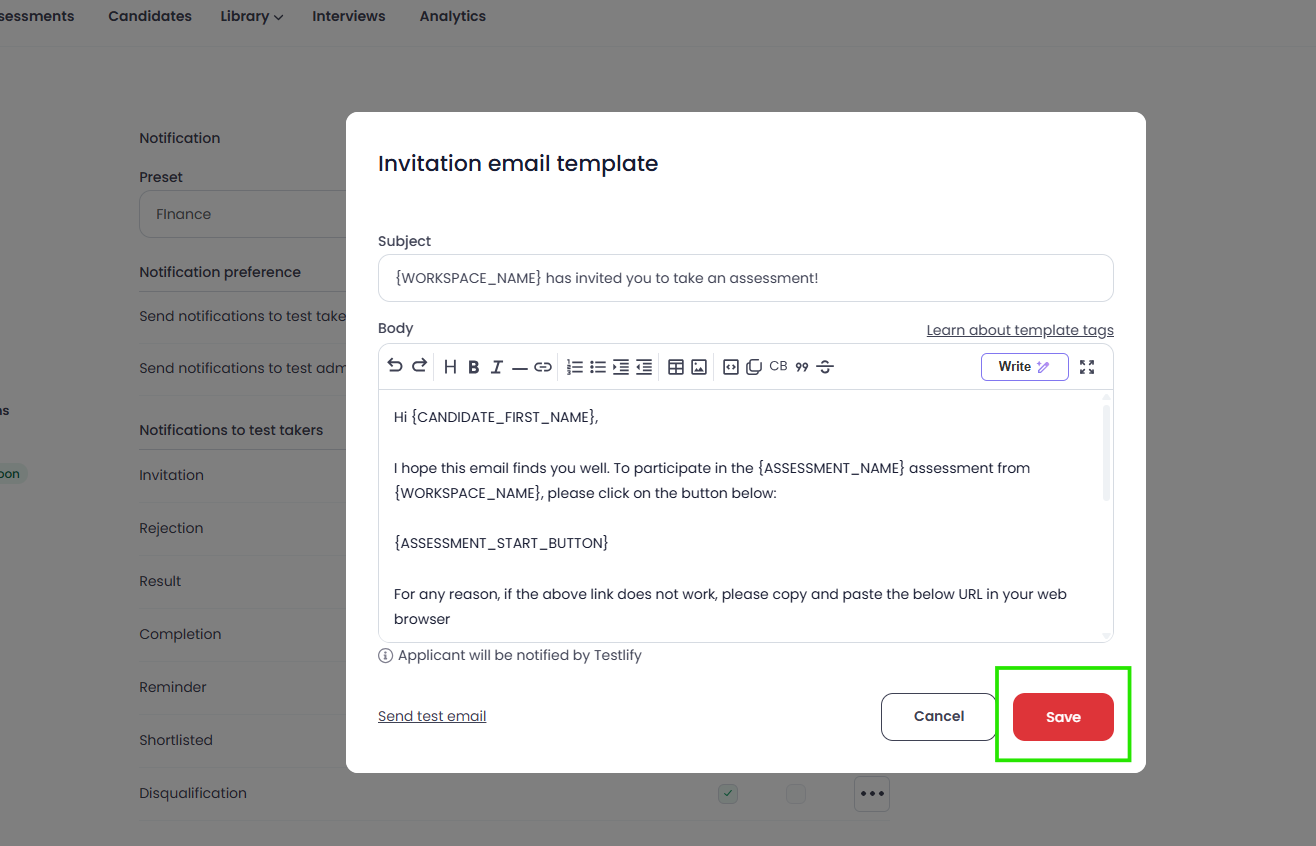
Save the changes as a preset
After making your changes, click “Save as preset” at the bottom left, give it a name (e.g., Video Interview, MCQ, etc.), and save.
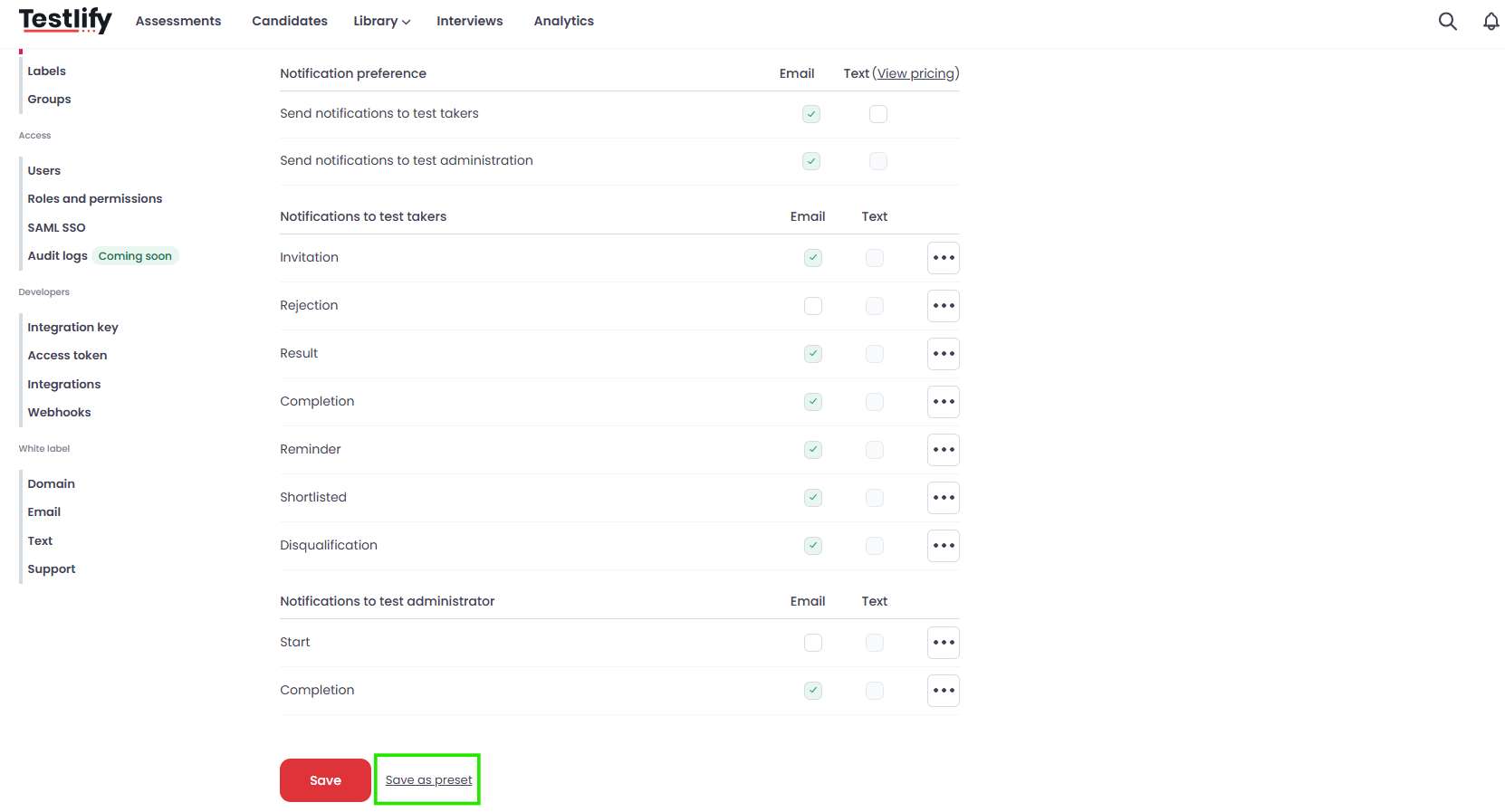
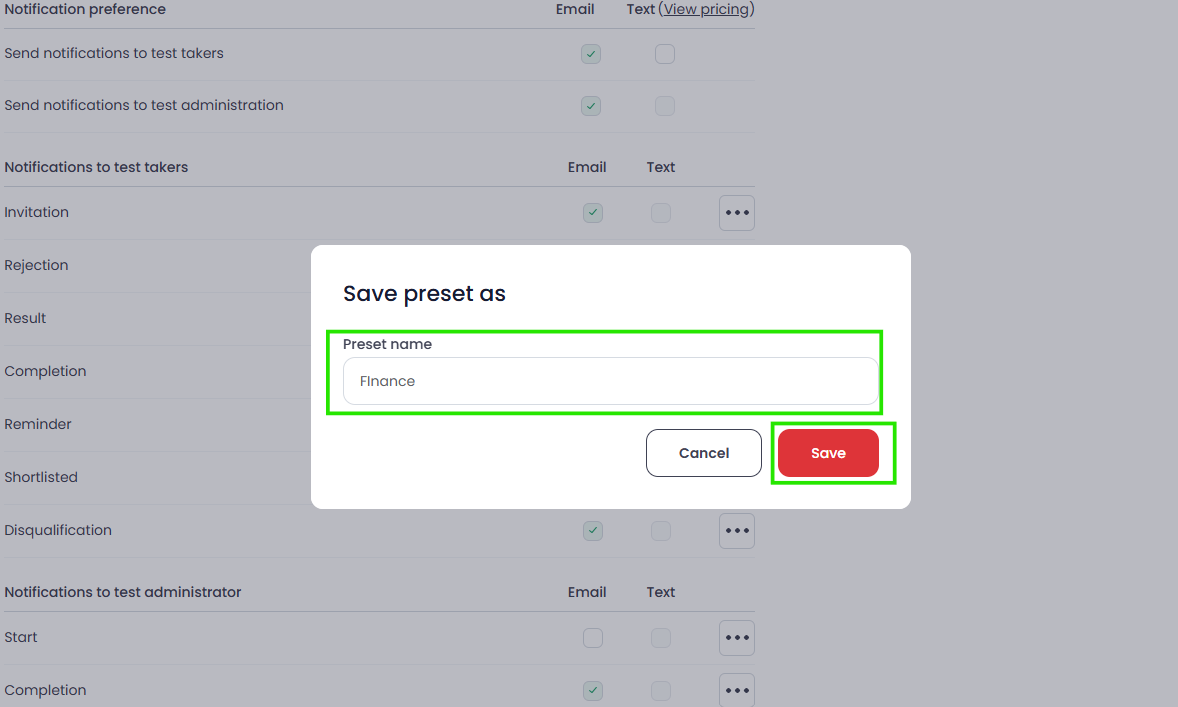
Select from saved presets when needed
You can choose any of your saved presets from the dropdown list when managing notifications in the future.
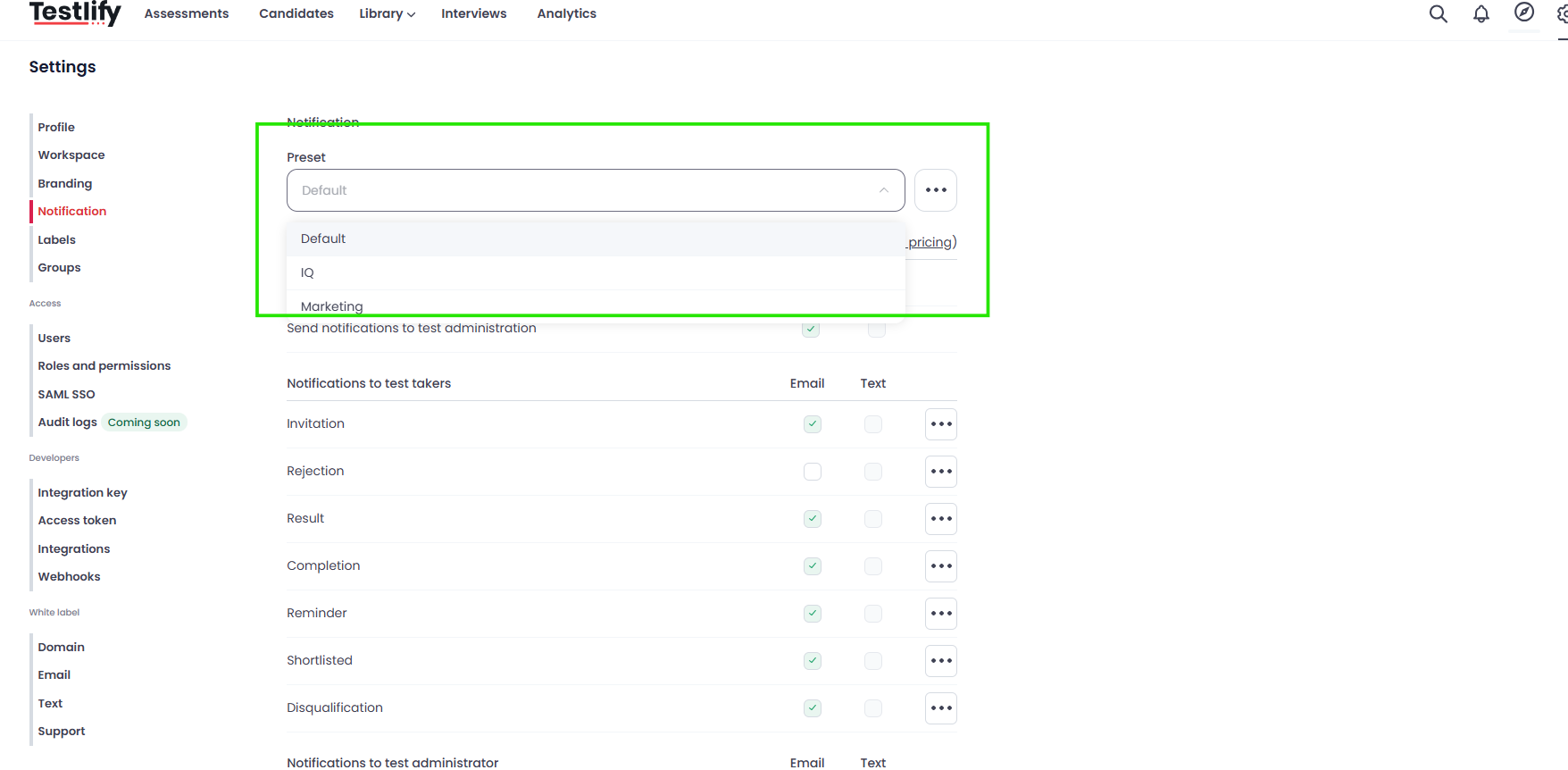
Notification Preferences Overview
Notifications can be enabled/disabled for both Email and Text for:
- Test Takers: Invitation, Reminder, Completion, Result, Shortlisted, Rejection
- Test Administrators: Start and Completion notifications

Text Notification Settings
- Text toggle ON/OFF is available.
- Only the Invitation Text is enabled by default; all other Text notifications are disabled.
The dropdown shows all saved presets plus the default preset with all enabled.
Sending Test Text
- You can send a test Text from the customize text template screen for any notification.
- Phone number validation: Candidate or user phone numbers can be valid, invalid, or unverified.
Bulk Text invites trigger a notification prompt for confirmation.
Text Notification Pricing by Country
Please note that enabling Text notifications incurs country-specific costs based on telecom rates. Testlify applies its pricing over these rates as listed in the pricing document.
You can view the detailed Testlify's Text pricing for each country, in this article:
Assessment-Level Notification Settings
- In Assessment Settings > Configuration, select which notification preset applies to that assessment.
- The Notification Preset dropdown lists all presets.
- Clicking Configure redirects to workspace notification settings.
Notifications will be sent according to the selected preset once saved.

Important Notes
- Email notifications are always enabled.
- Text notifications require valid phone numbers for candidates.
- For test administrators, email notifications for test start and completion are enabled, but SMS notifications are disabled by default.
If you need assistance with notification settings or customizations, please contact Testlify Support at support@testlify.com.