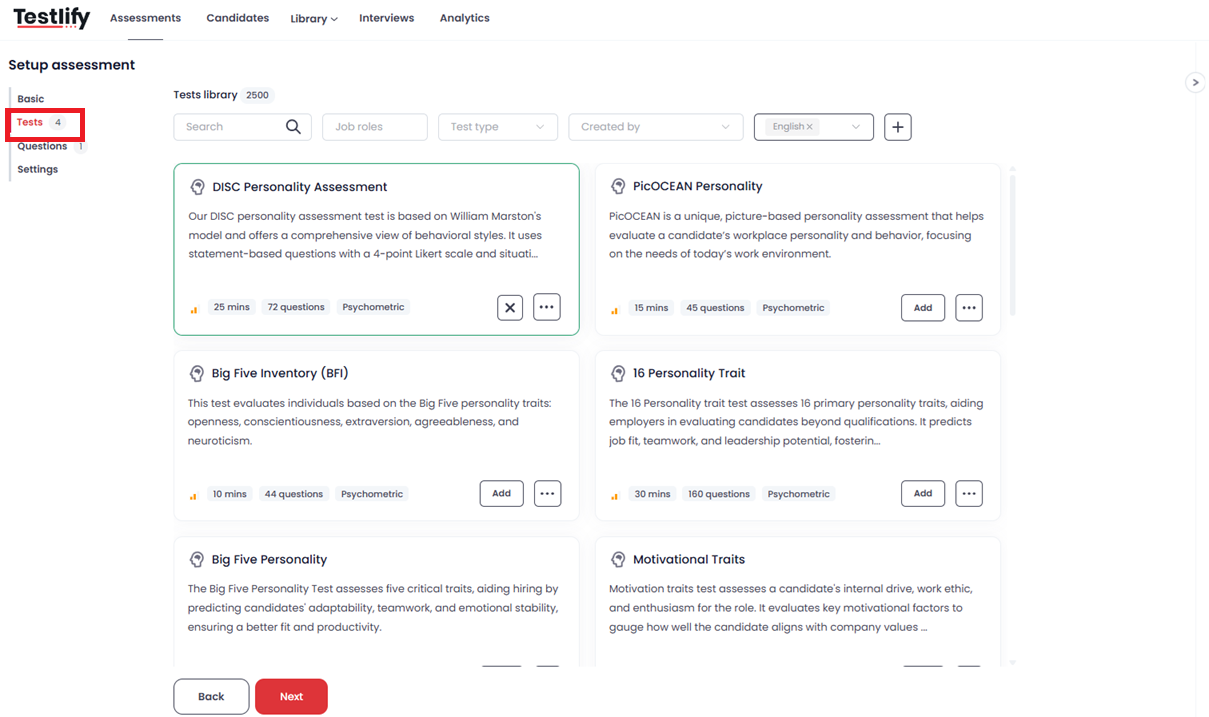Adding Existing Questions from the Testlify Library to an Assessment
Testlify offers a vast library of pre-built, expertly crafted tests across various roles and skill sets. This makes it easy to create assessments quickly without having to build everything from scratch. You can search and add questions from our test library directly into your assessment, saving you time and ensuring high-quality evaluations.
Follow the steps below to add questions from the Testlify library:
Step-by-Step Guide
Click on “Edit”
Open the assessment where you'd like to add questions and click the Edit button.

Go to “Test” under Setup Assessment
In the setup flow, navigate to the Test section.
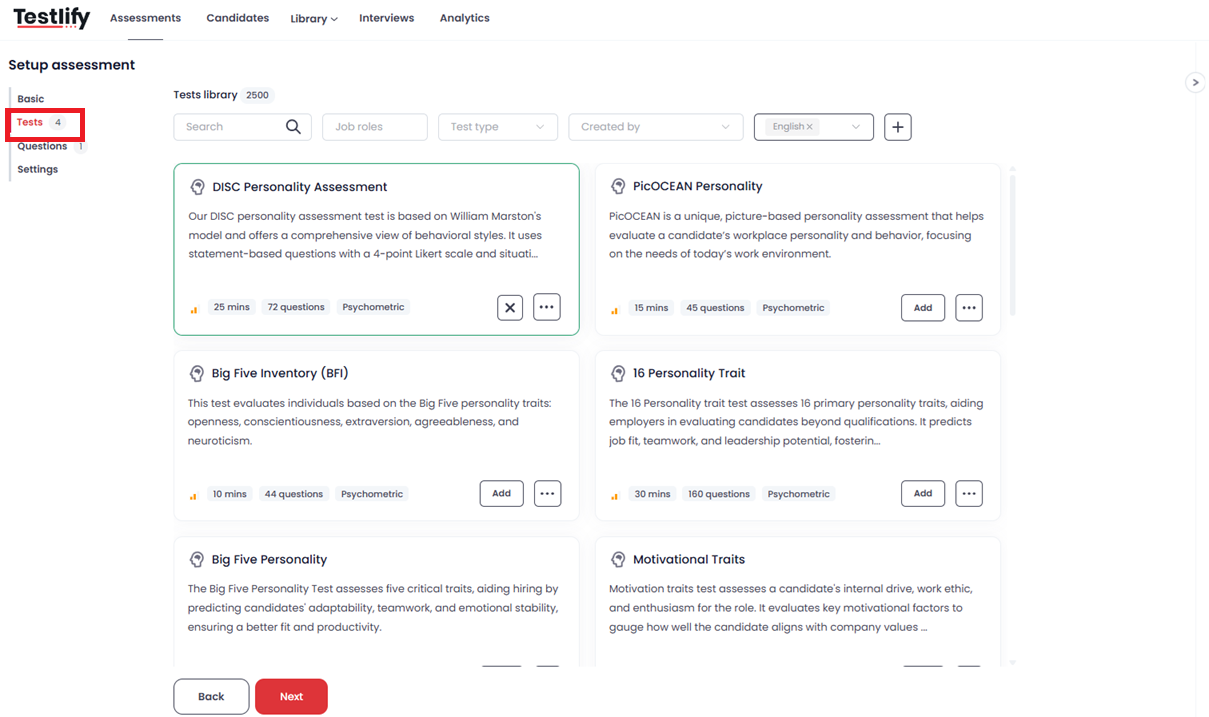
Browse the Test Library
Here, you’ll find our full test library. You can search tests by:
- Job role
- Test type
- Created by (choose your workspace name to view your own created tests)
Language filter (to select available languages)

Add the Desired Test
Once you’ve selected the appropriate test, click Add to include it in your assessment.

Click Next to Add Custom Questions (Optional)
If you want to add custom questions, click Next and follow the steps here:
👉 Creating custom questions from the Testlify test library

Configure Your Assessment
Click Next again to configure timing, branding, and other settings. Once done, click Save.

Invite Candidates
After saving, you can proceed to invite candidates to take the assessment.

Conclusion
By using the Testlify library, you can build assessments faster and with confidence in the quality of questions. If you need help or run into any issues, feel free to reach out to us at support@testlify.com.