How to Send Reminder Emails to Your Candidates
Sending reminder emails to candidates is a crucial step in ensuring they complete their assessments on time. This guide will walk you through the process of sending reminder emails using the Testlify platform.
Step-by-Step Guide
Login to Testlify Workspace:
Begin by logging in to your Testlify workspace. Visit app.testlify.com and use your registered business email ID. You'll receive an OTP to authenticate your login.

Select the Assessment:
Once logged in, navigate to the list of assessments. Select the specific assessment for which you want to send a reminder.

Access Candidate Options:
Scroll down to the "All Candidates" section within the selected assessment. Here, you’ll see a list of all candidates who have been invited to complete the assessment.
Click on the three dots (•••) next to the candidate’s name for whom you wish to send a reminder.
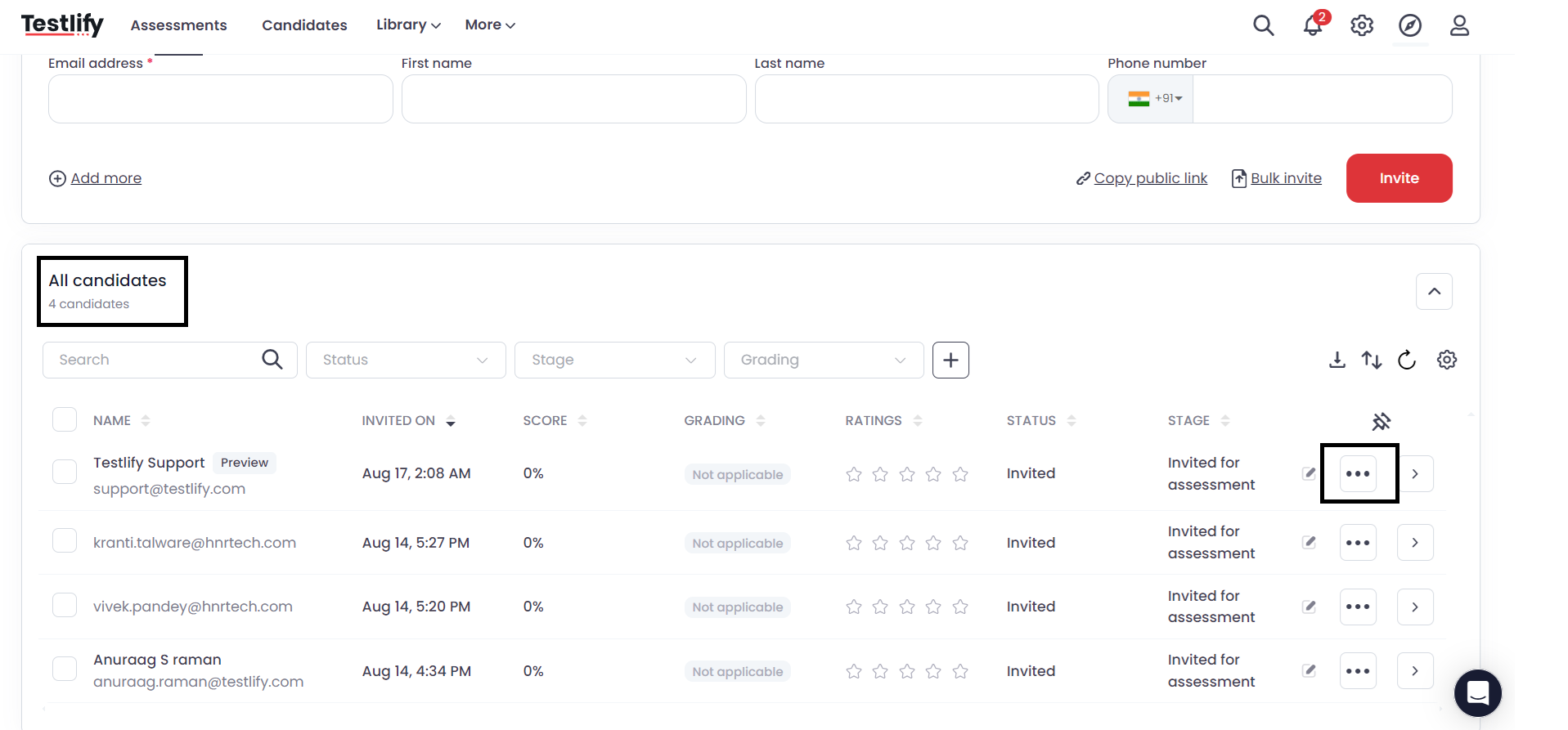
Send the Reminder:
From the dropdown menu, select the "Send Reminder" option. A reminder email will automatically be sent to the selected candidate, prompting them to complete the assessment.



Conclusion
Sending reminder emails to candidates is a simple process that helps ensure timely completion of assessments. By following these steps, you can easily manage reminders and keep track of candidate progress.
For further assistance, feel free to reach out to us at support@testlify.com.