How to Adjust Test Time in Questions Cart
1. Log in to the Workspace
- Begin by logging into your Testlify workspace.
2. Navigate to the Assessment
- Go to the assessment you wish to edit.
- Click on the three-dot option next to the assessment and select "Edit."
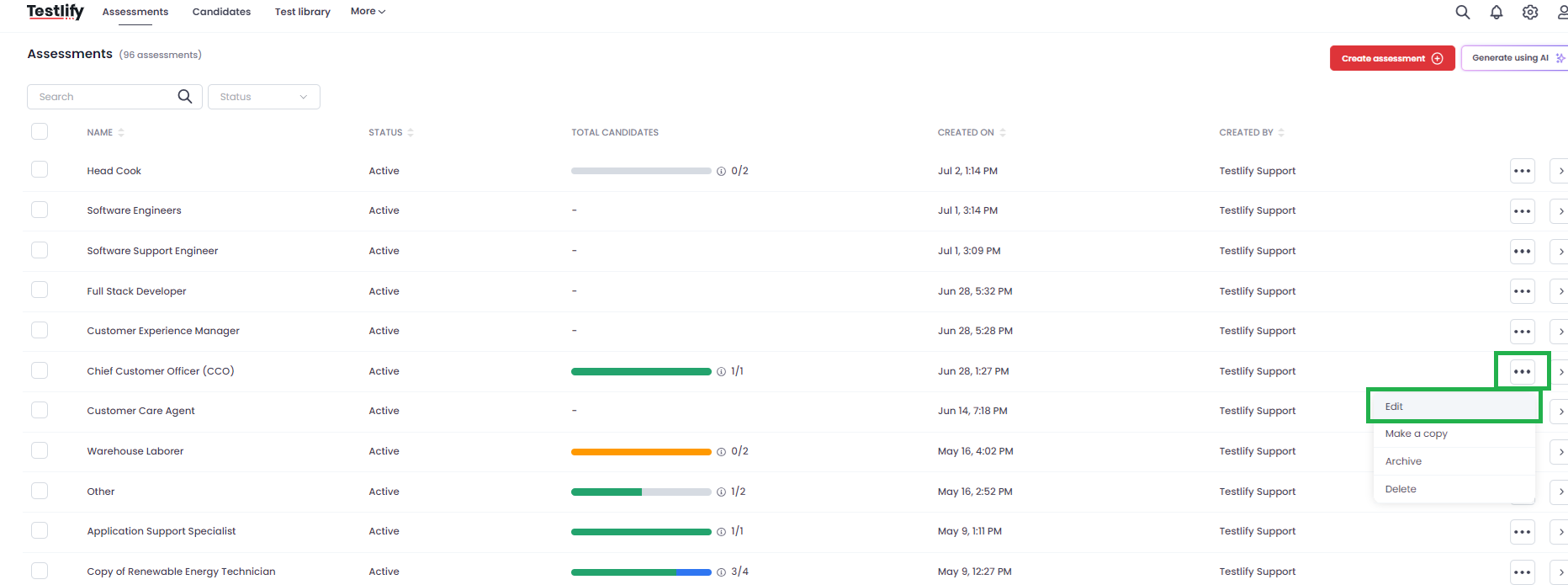
3. Open the Questions Cart
- On the right side of the screen, click on the descending arrow to open the questions cart.

4. Select the Test or Question
- In the questions cart, choose the specific test or question you want to adjust the time for.
- Click on the three-dot option next to it and select "Edit."

5. Set Custom Time Limit
- Within the edit options, find the dropdown menu for time settings.
- Select "Custom" from the dropdown.
- Set your desired custom time limit for the question or test.

6. Save Changes
- Ensure you save your changes to apply the new time limit.
By following these steps, you can easily adjust the test time for any question or test in your assessment.