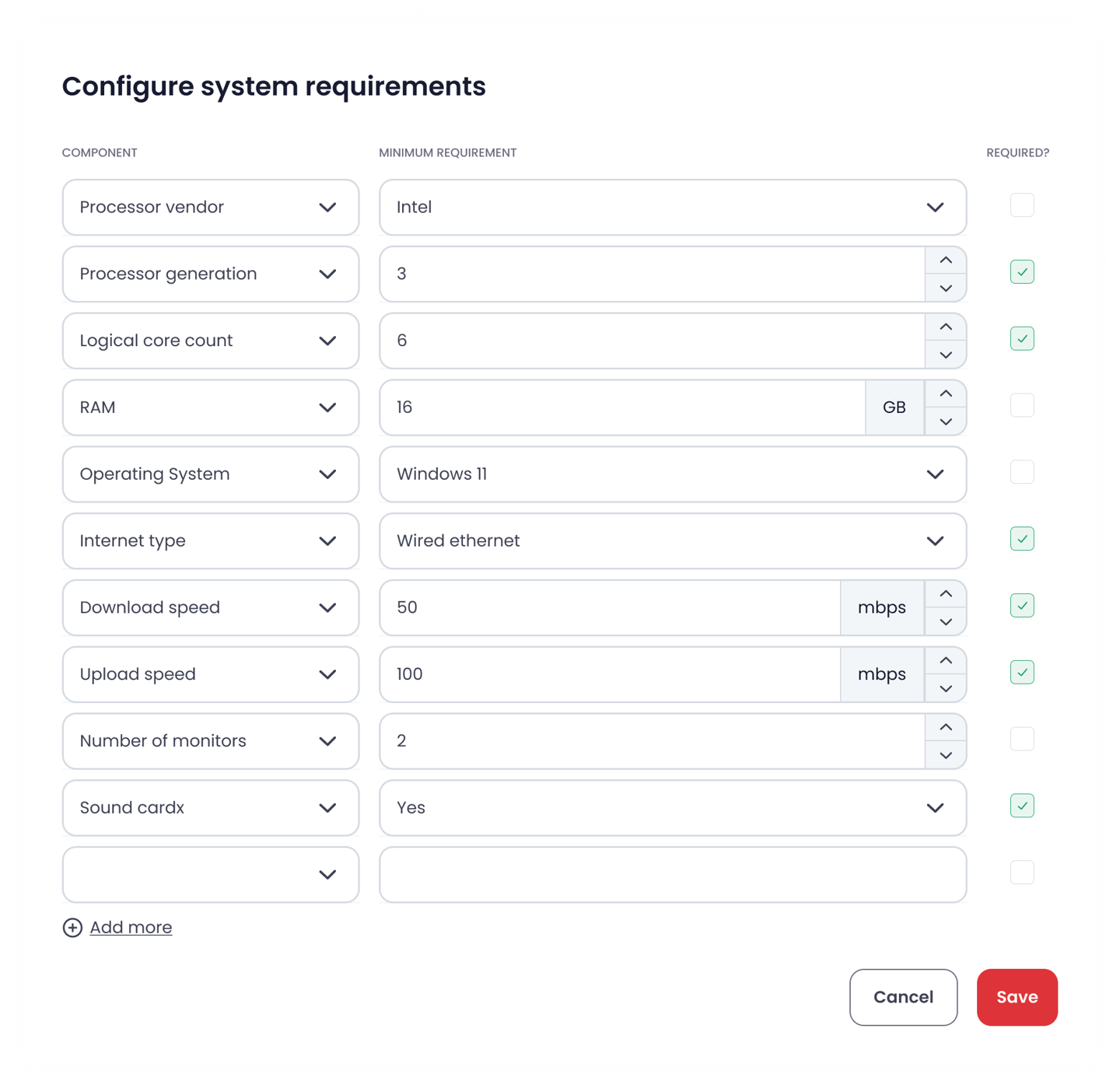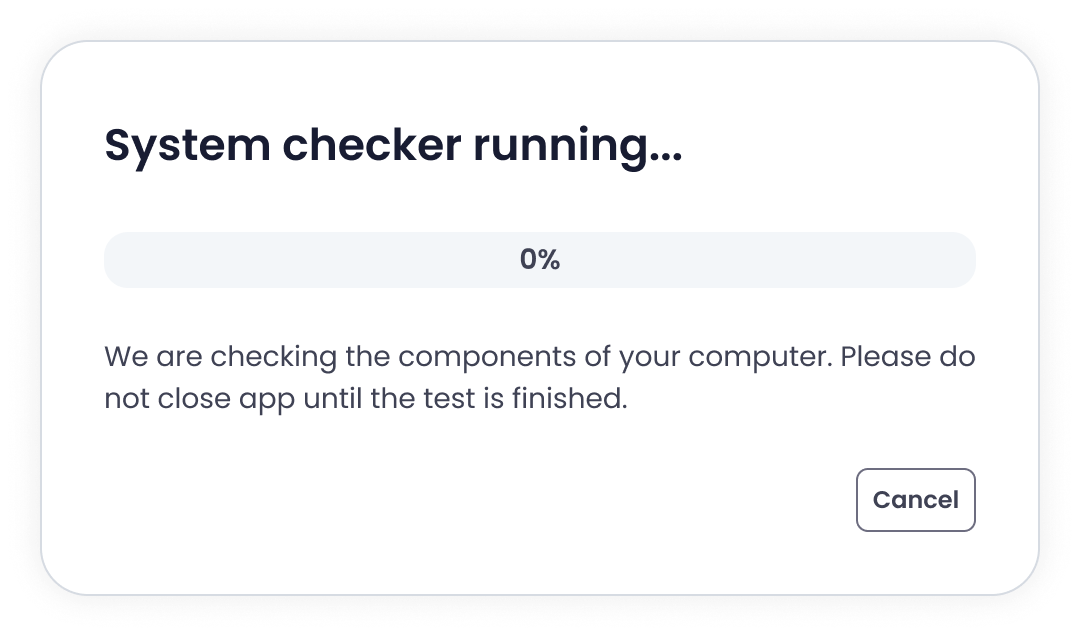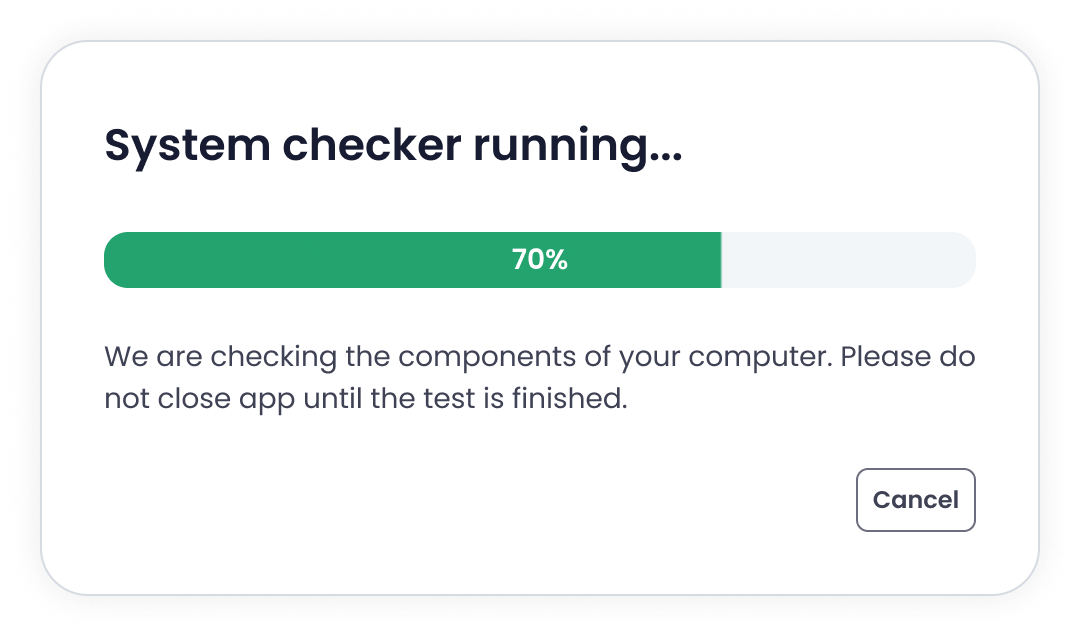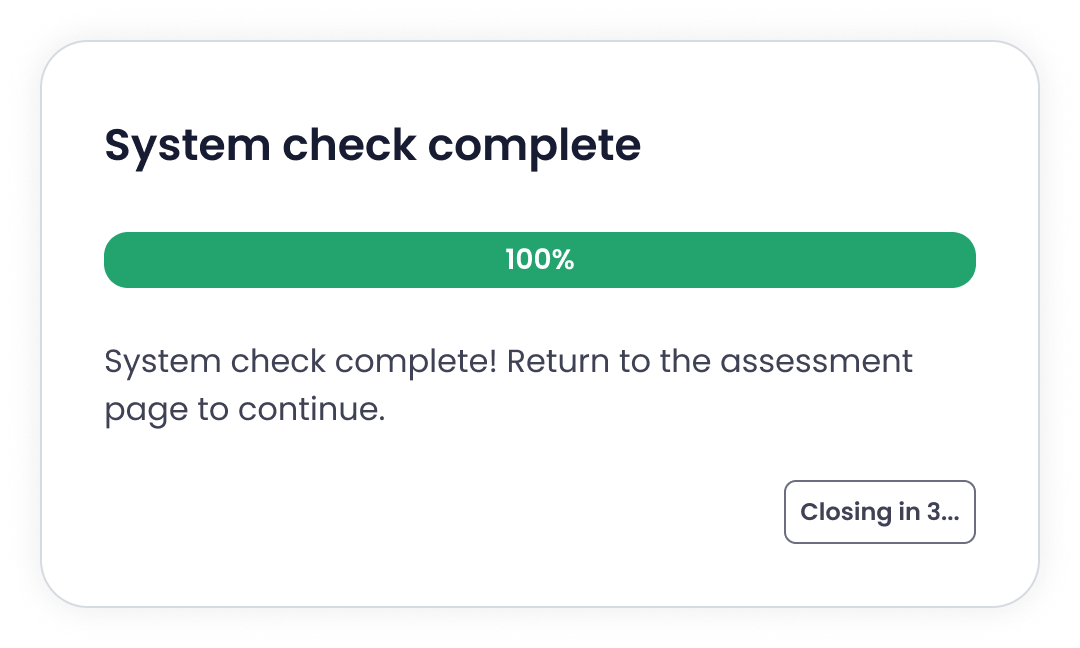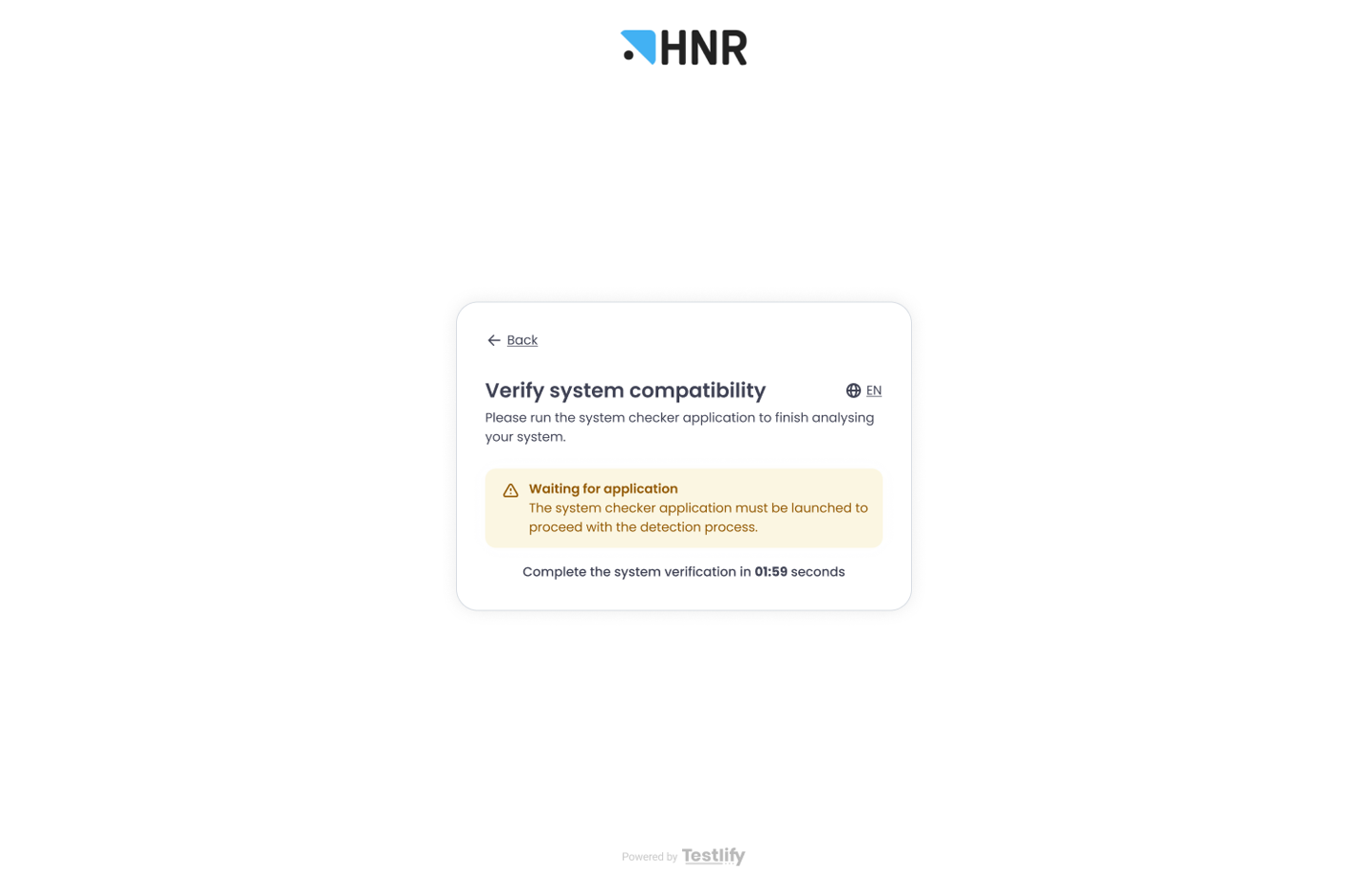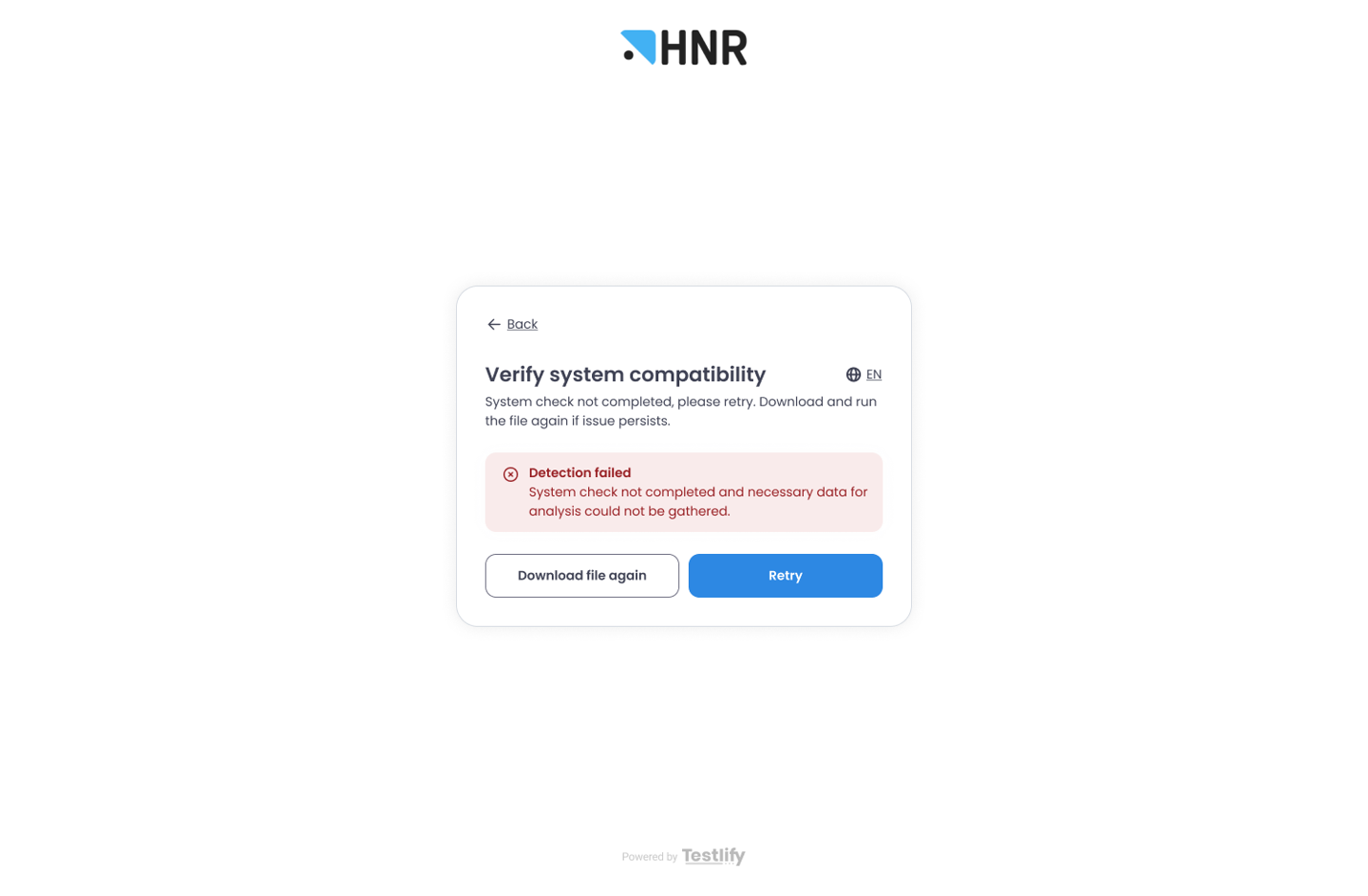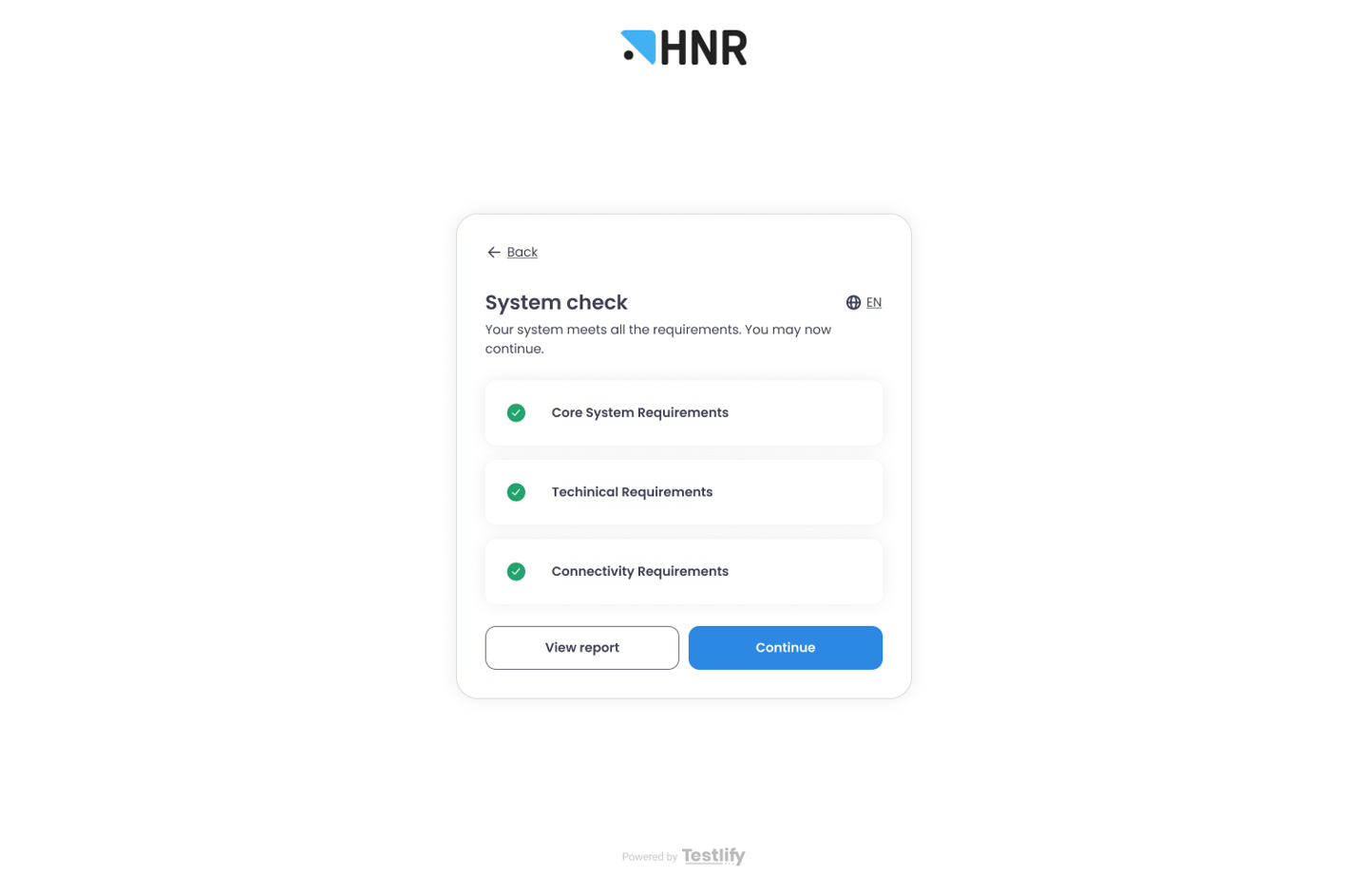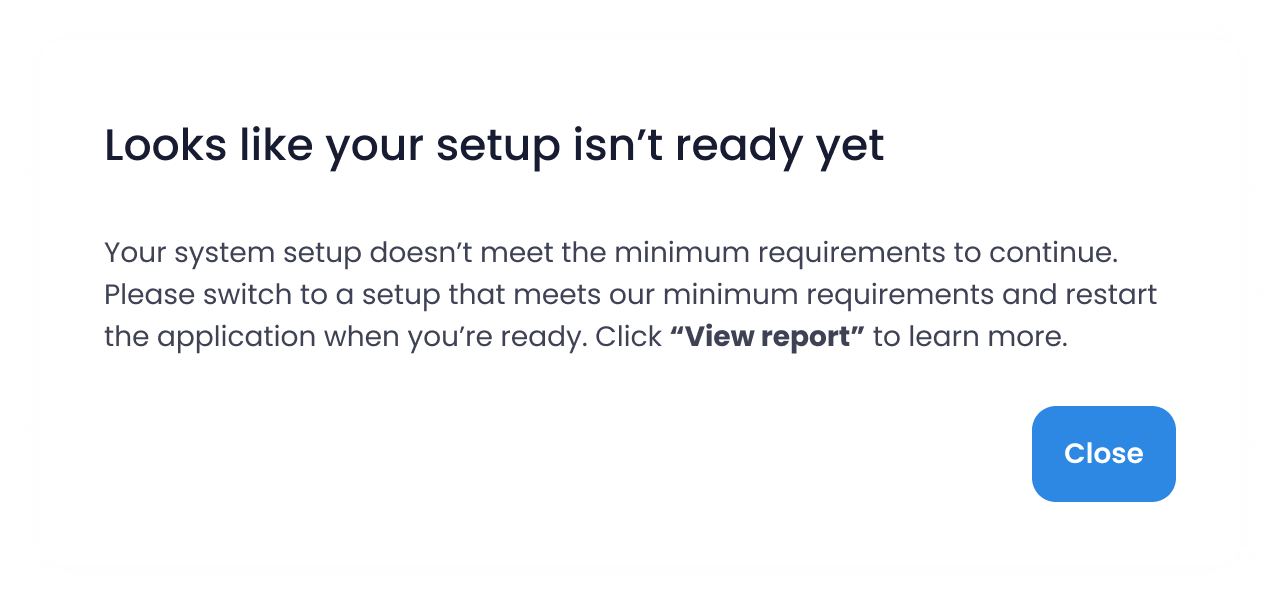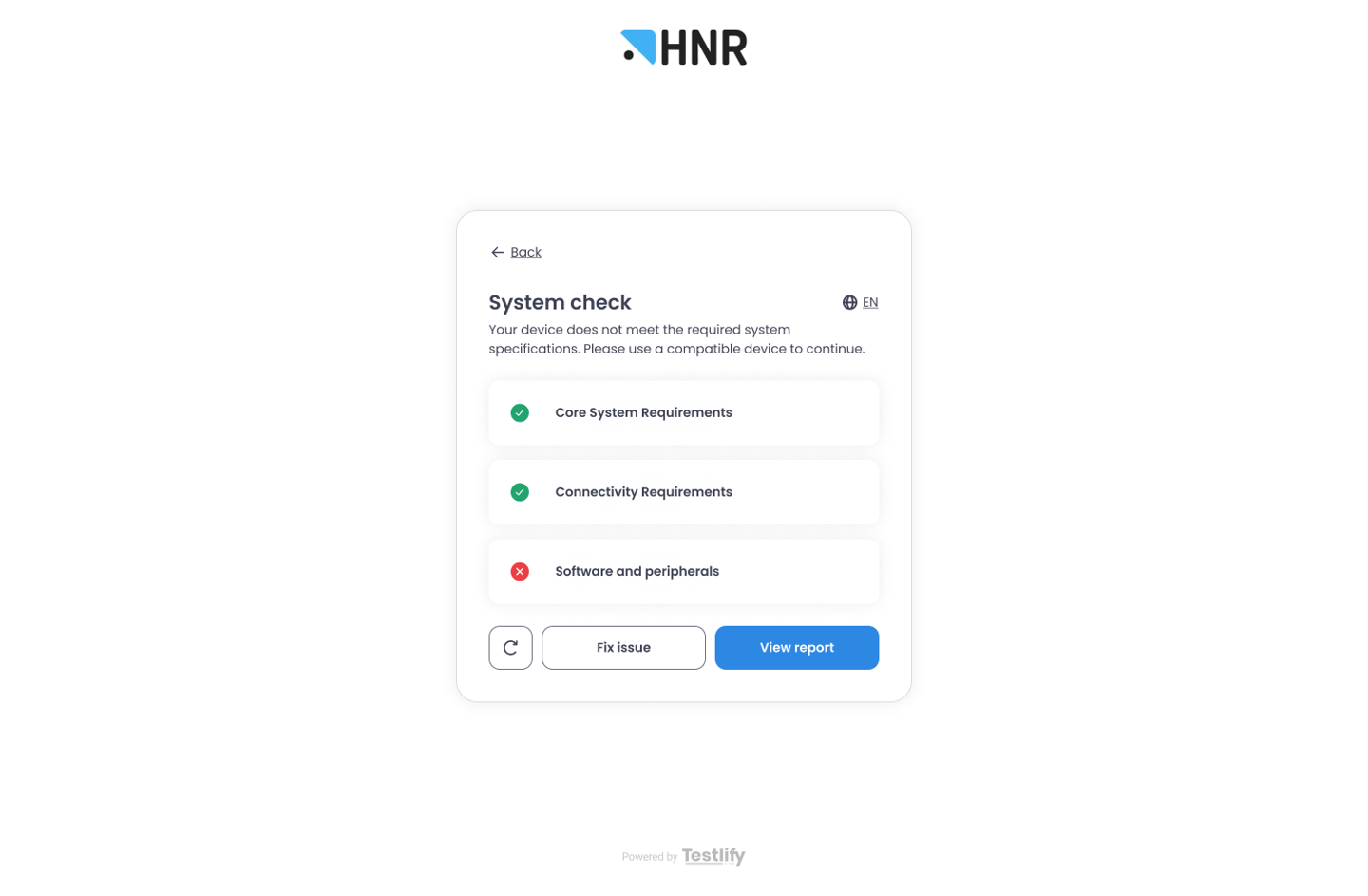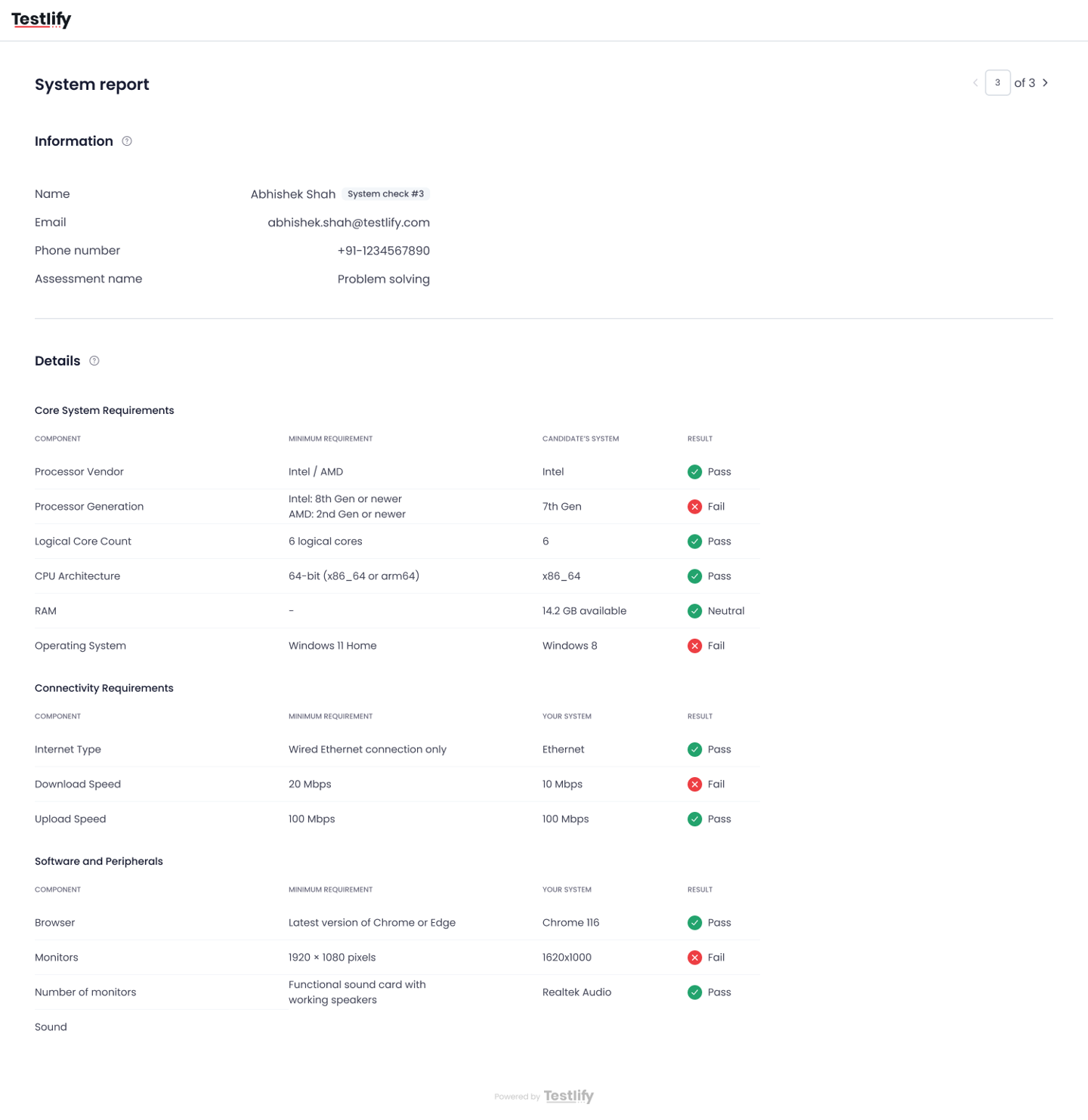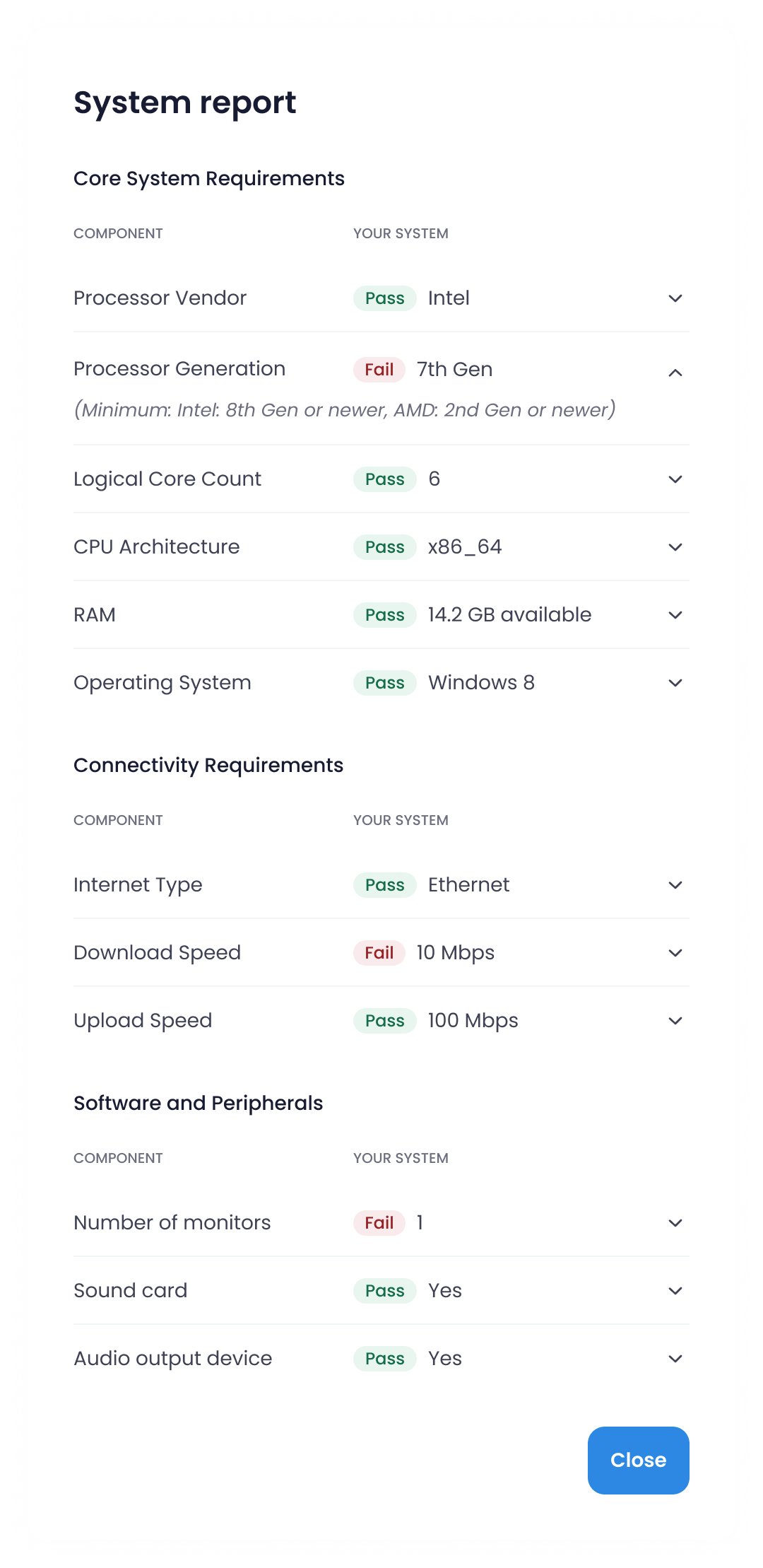Overview of the System Requirement Check feature in Testlify
Description
The System Requirement Check is a new feature in Testlify that ensures candidates are using compatible devices before starting their assessments.
It helps employers maintain assessment integrity and minimizes test interruptions caused by poor connectivity, outdated browsers, or insufficient hardware.
By verifying the candidate’s setup in advance, it ensures a smoother experience for both test-takers and recruiters.
⚙️ How It Works
When this feature is enabled, Testlify runs an automated compatibility check on the candidate’s device before the test begins.
The system verifies predefined hardware and software requirements and provides a detailed report showing whether the candidate’s setup meets those standards.
🔧 Employer Setup
Step 1: Enable the Setting
- Go to your Assessment Settings page.
- Locate the Proctoring and then System Requirement Check option (disabled by default).
- Toggle it ON to activate.
Tooltip description:
Ensures the candidate's device meets the required specifications for a smooth test experience.

Step 2: Configure Minimum Requirements
Click Configure to open the setup modal.
Choose which components you’d like to verify, such as:
- Operating system
- Browser version
- Internet speed
- RAM
- Camera and microphone
- Set the minimum requirement for each component using dropdowns or number inputs.
- You can add or remove components freely.
Click Save to confirm your configuration.
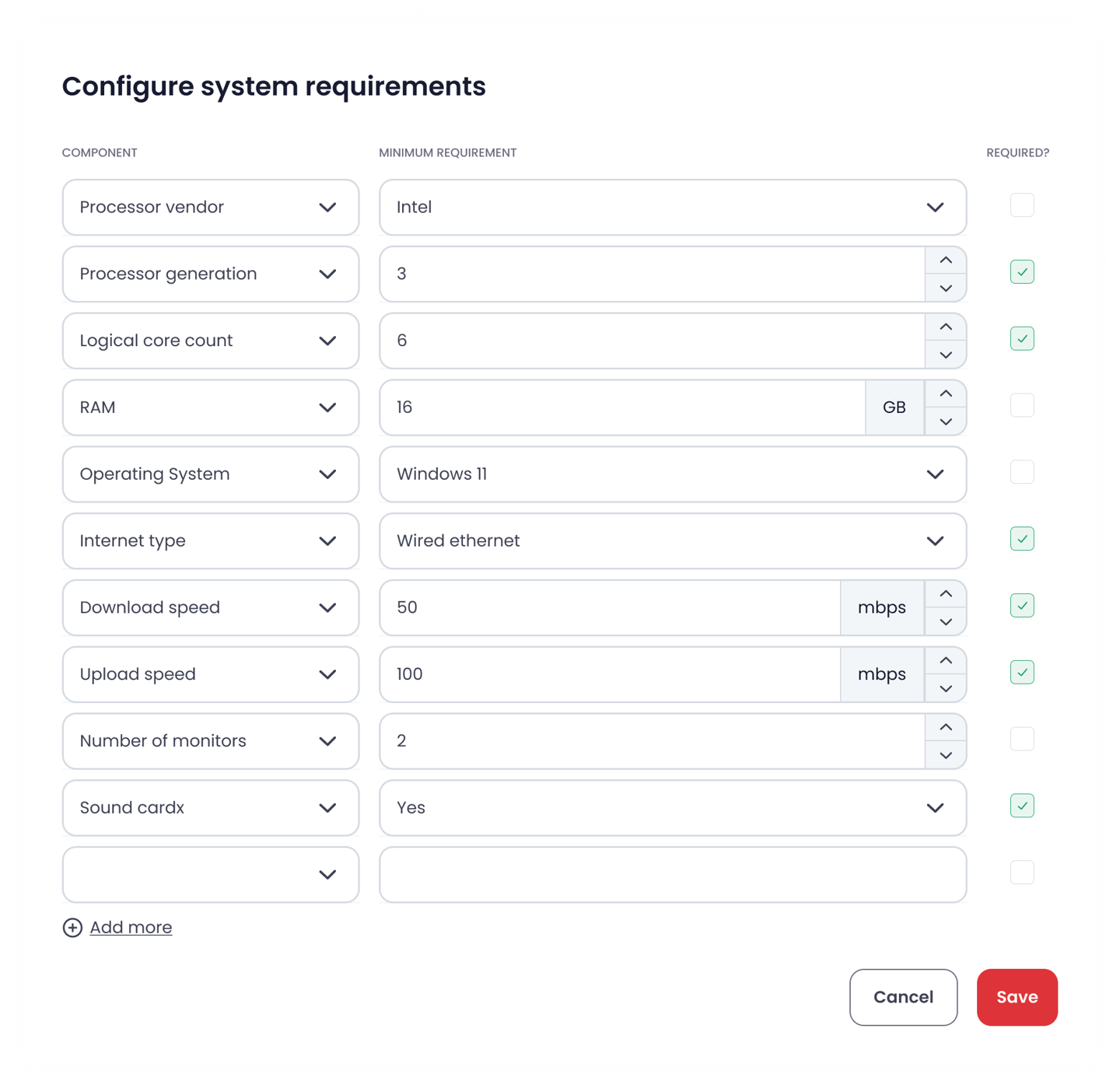
🧭 Candidate Experience
Step 1: System Requirements Page
After signing the honesty agreement, candidates will see a System Requirements page listing the minimum device specifications.
They’ll be prompted to download a system check file:


Each file includes a unique license code (for example, detection-0C8678E0-D95F-4B97-85C6-81DF0A232AB9.dmg ), which securely links the system data to the candidate’s assessment session.
Step 2: Running the System Check
The candidate downloads and runs the file.
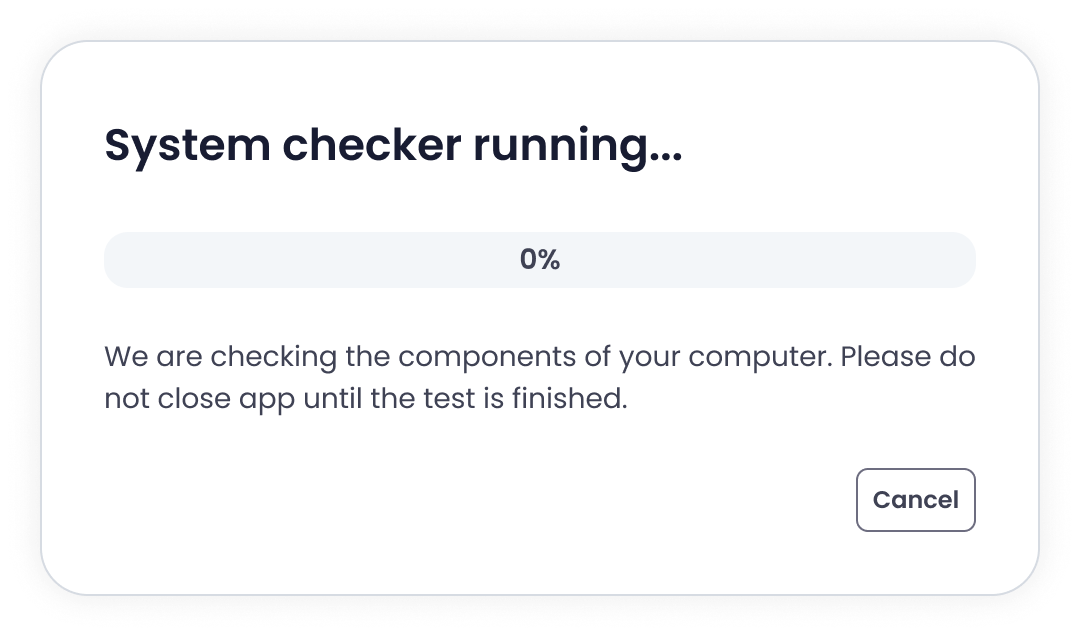
The system check begins automatically, scanning all required components.
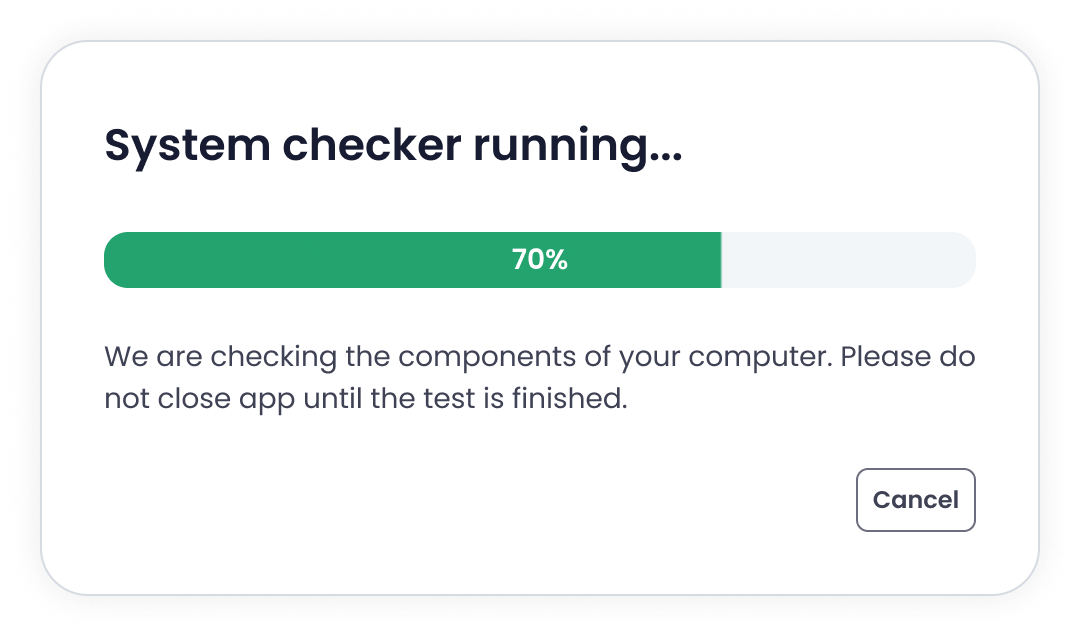
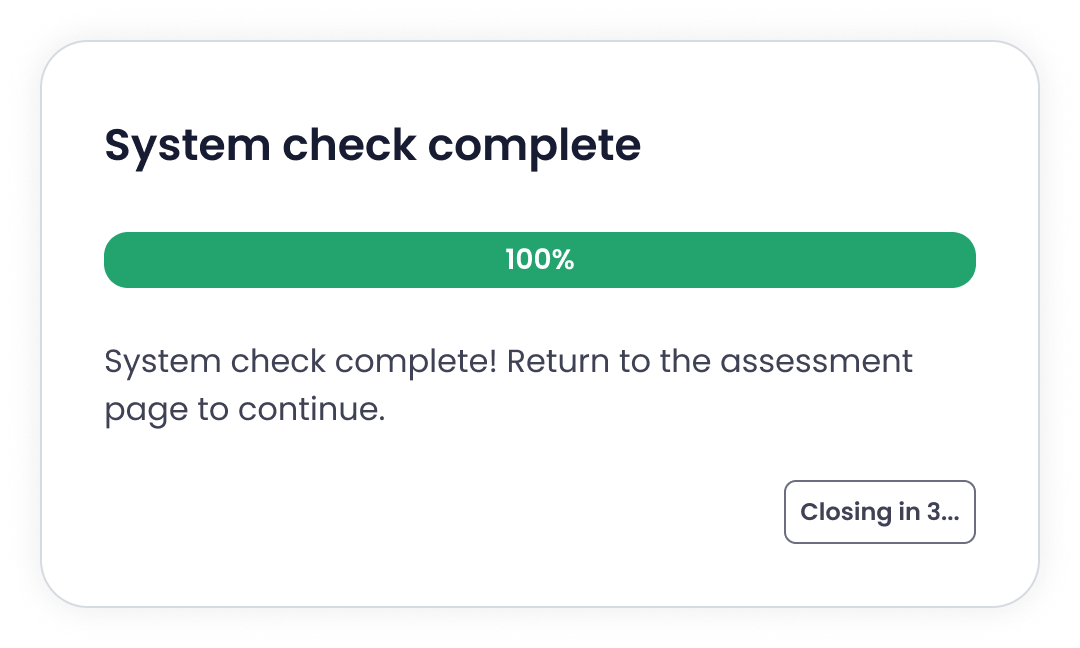
A progress screen appears for up to 2 minutes, refreshing every 10 seconds.
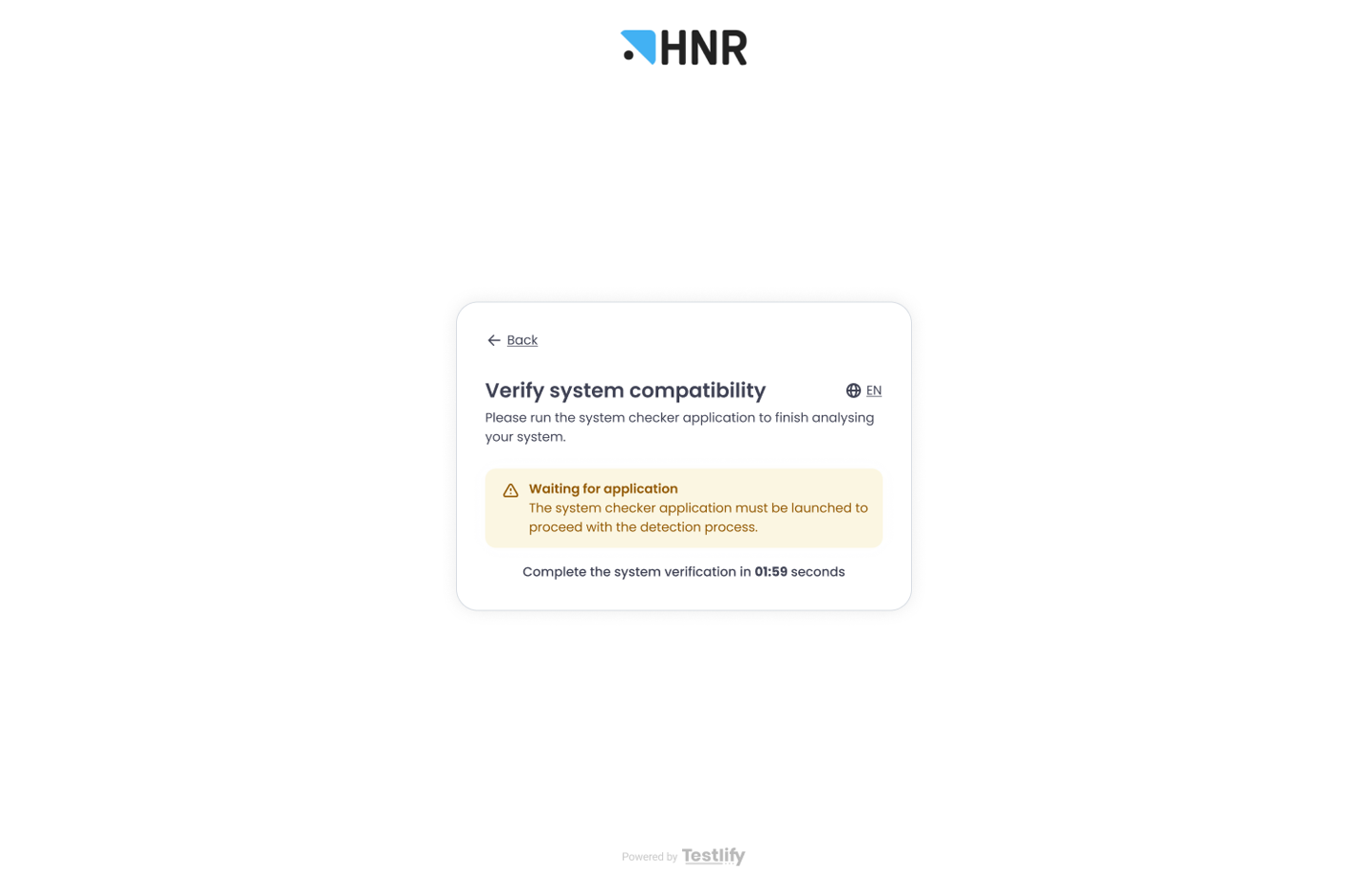
Once completed:
- ✅ Pass: The candidate can proceed to the test.
❌ Fail: The candidate will see a “Failed” message and can retry after resolving the issue.
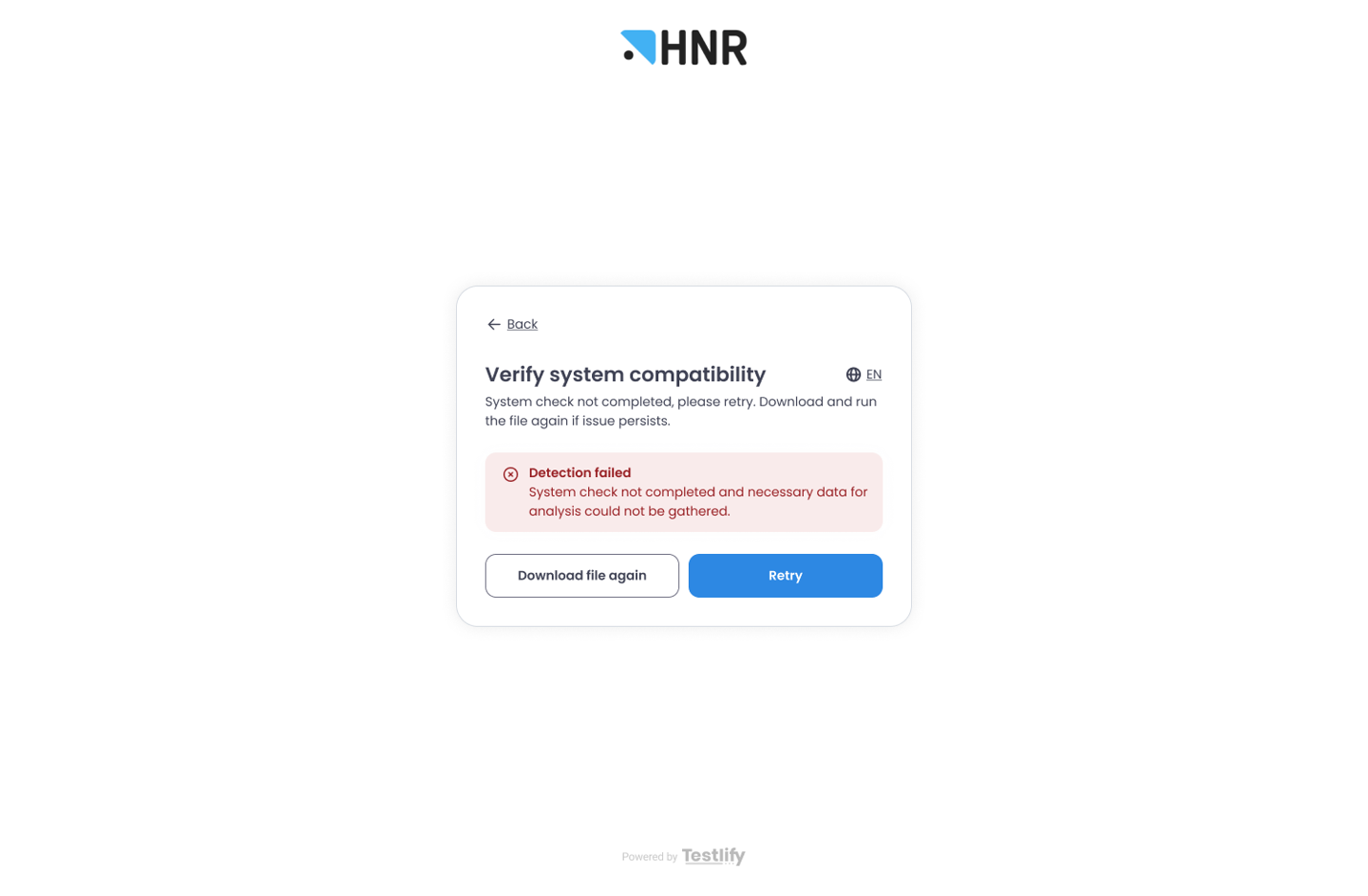
Step 3: Viewing Results
Candidates can click View Requirements to review the details of their system test:
Each component displays a Pass/Fail badge.
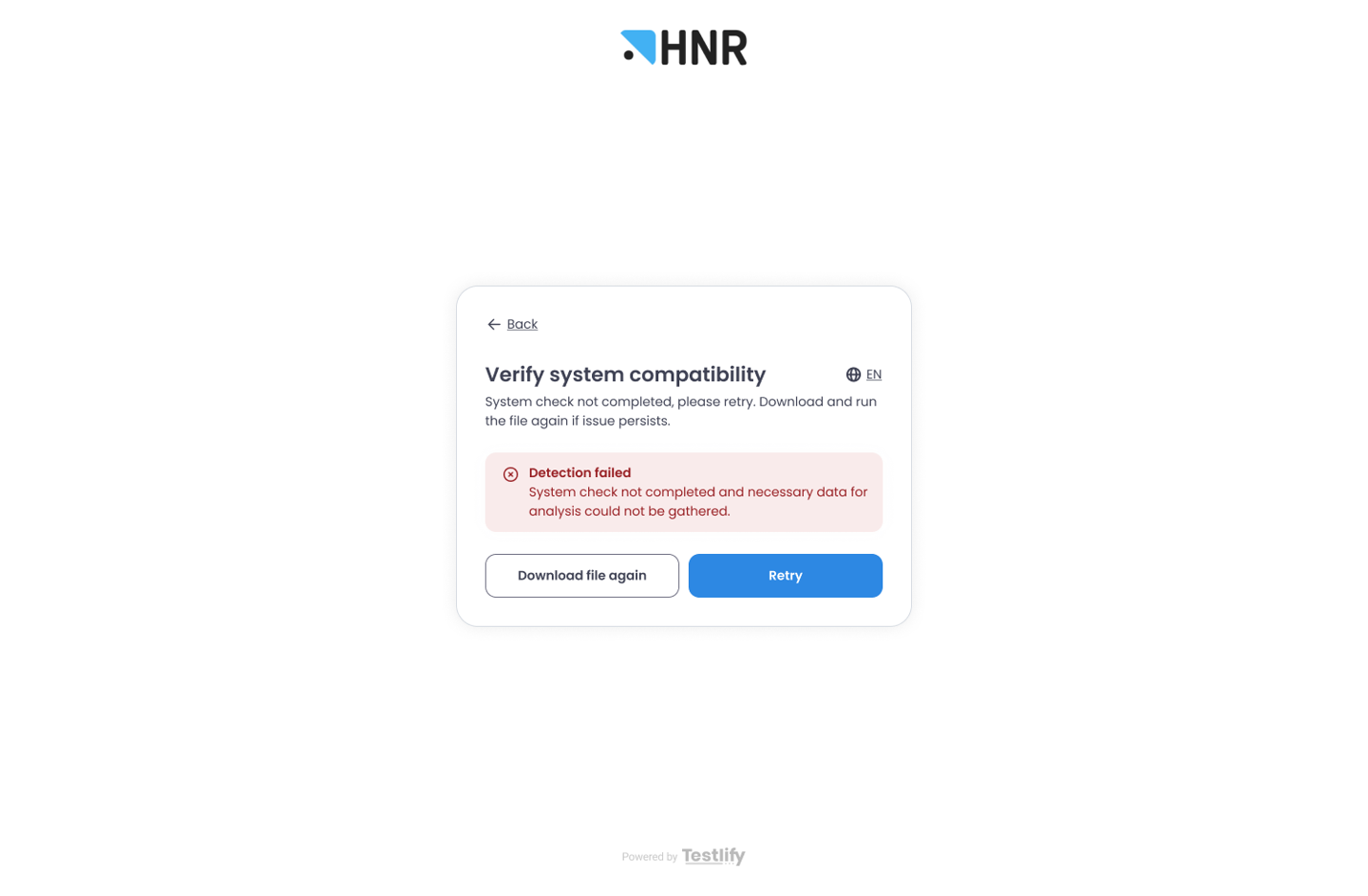
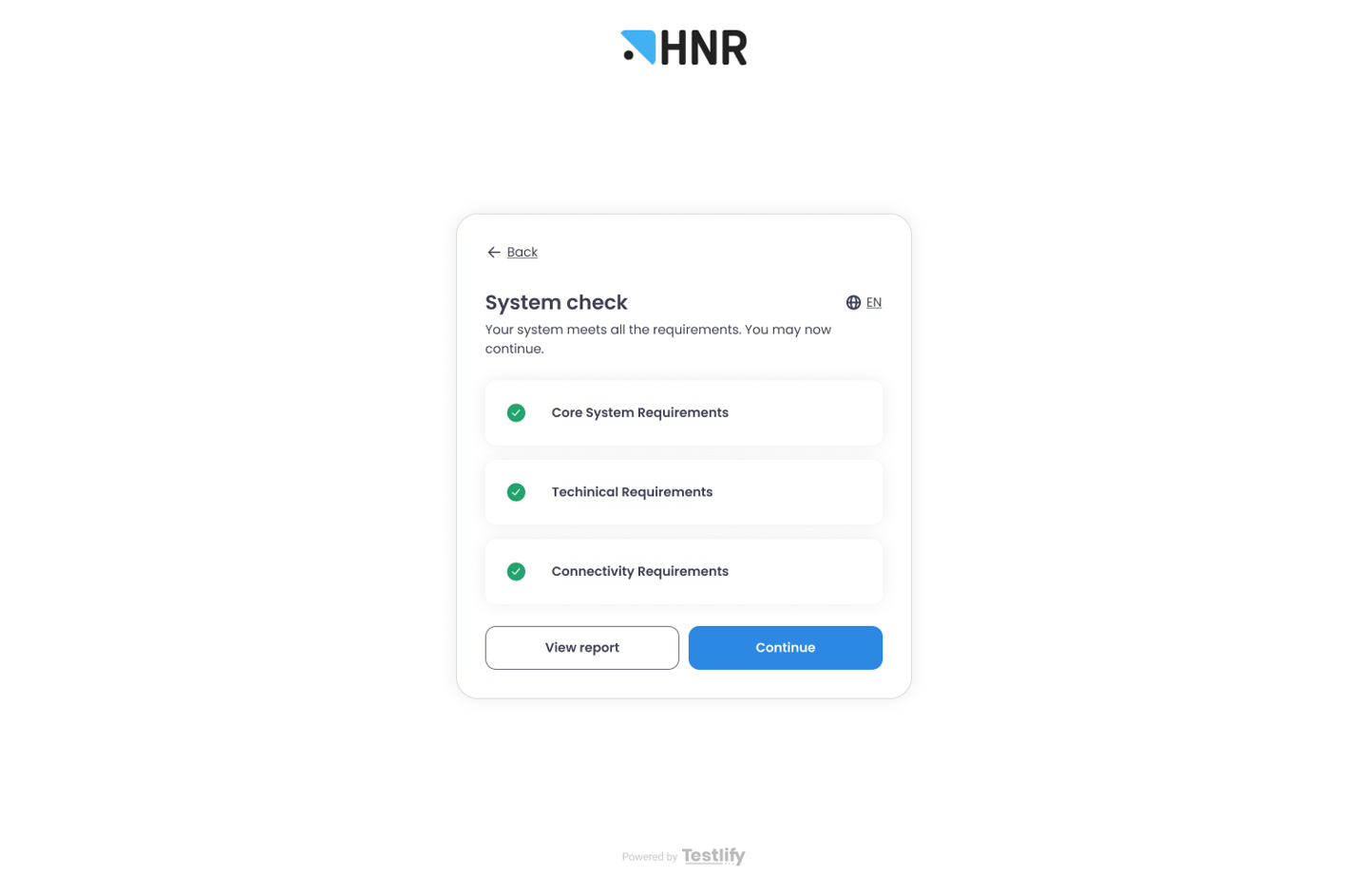
Failed checks open by default for easier review.
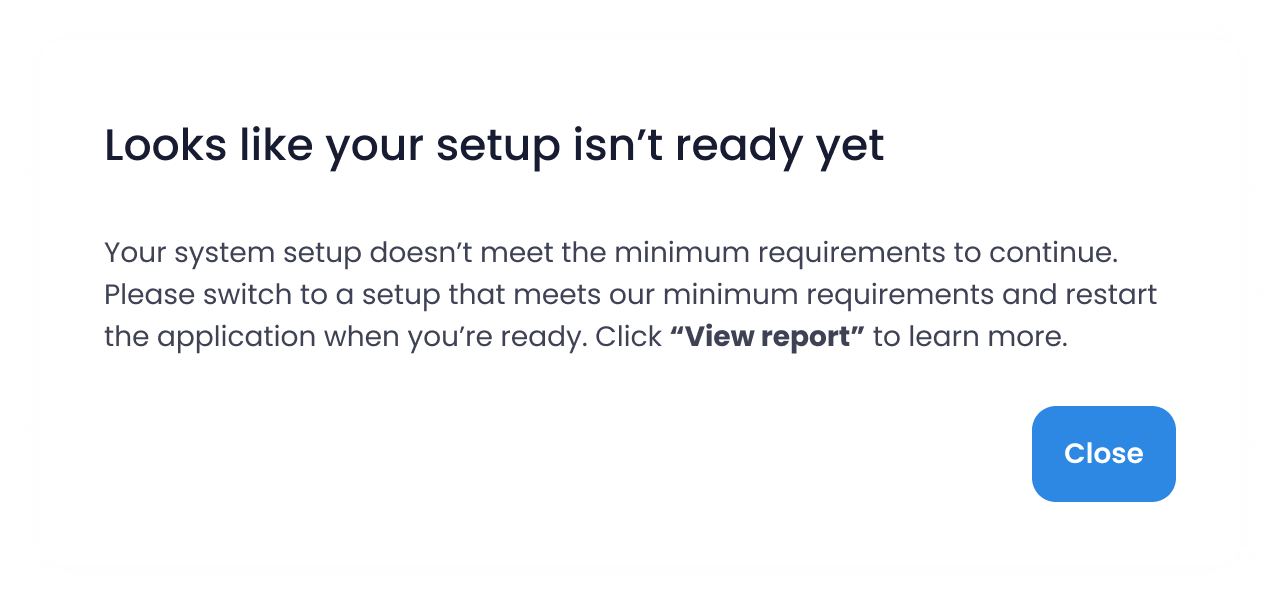
A Learn More button opens troubleshooting steps specific to each failed check.
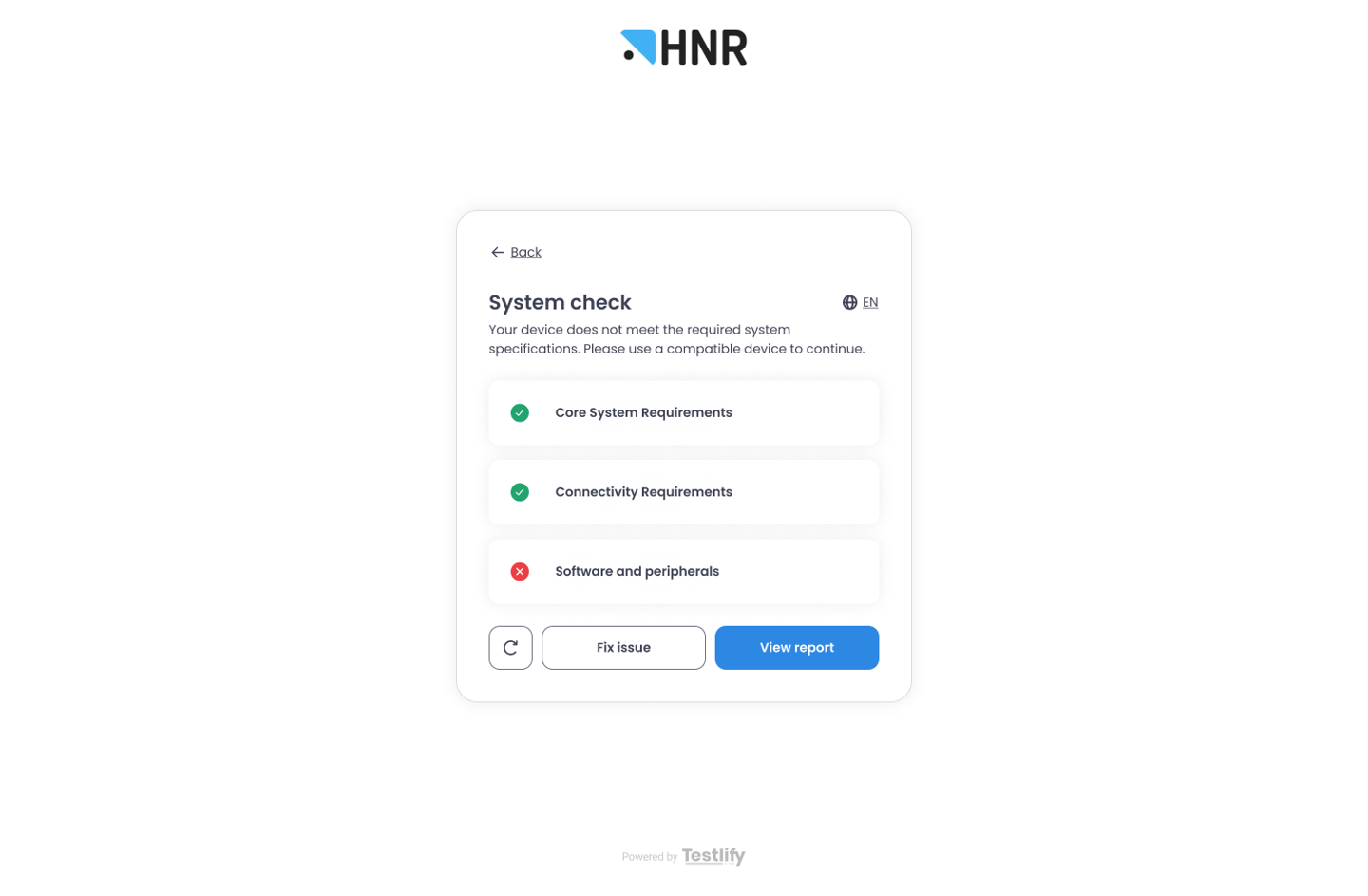
📊 Employer Reporting
Employers can access the System Check Report on the Candidate Details Page (CDP).
A System Check badge appears beside the candidate’s profile.
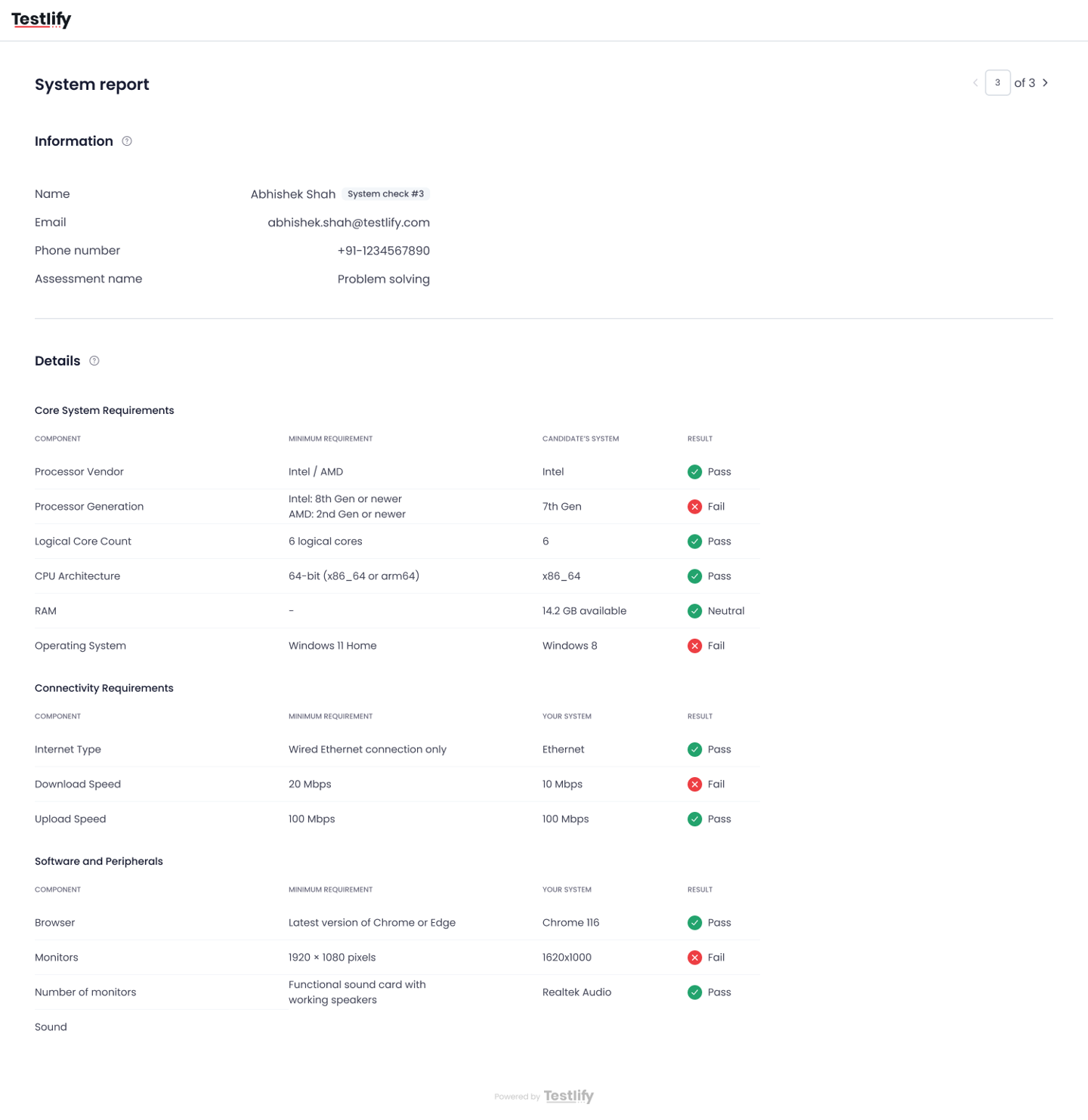
Clicking View opens a detailed report showing which components passed or failed.
This allows employers to confirm system compatibility before the candidate begins the assessment.
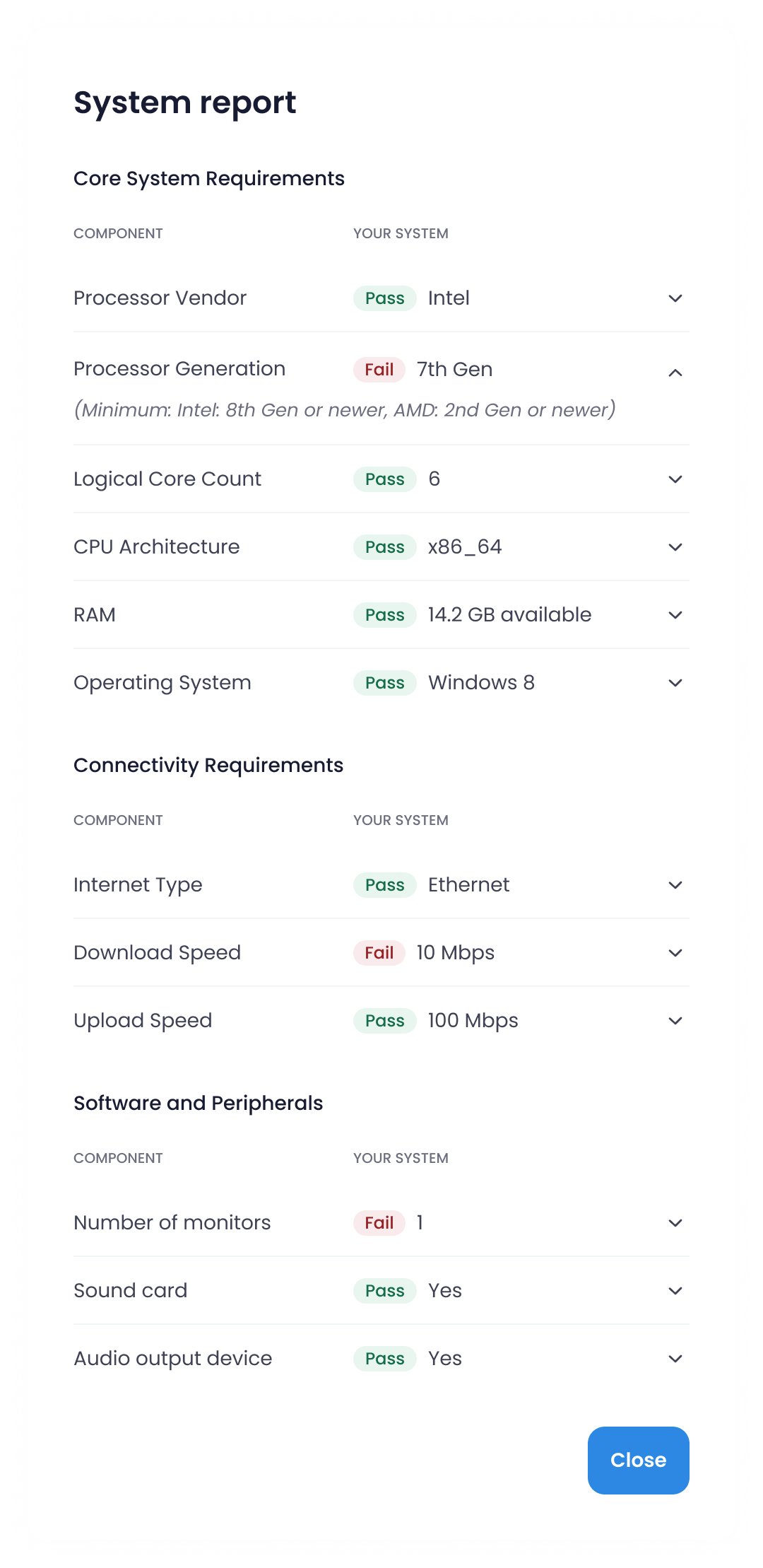
🔒 Security and Privacy
- The check file only gathers technical data, not personal or identifiable information.
- All data transmitted to Testlify is encrypted.
- The file runs locally and closes automatically once the check completes.
🧰 Troubleshooting
If a candidate’s check fails:
- They can re-download and re-run the system check.
- A Fixing the Issue modal provides clear guidance for resolving common problems like browser updates or permission settings.
- Employers can review which checks failed from their dashboard for added visibility.
🕓 Key Notes
- The System Requirement Check is optional and disabled by default.
- Candidates who fail the check cannot begin the assessment until all requirements are met.
- Employers can customize which system components are tested.
- This feature significantly reduces technical disruptions during live assessments.
❓FAQs
1. What happens if a candidate’s system fails the check?
They’ll receive a “Failed” message and won’t be able to proceed until they meet the minimum requirements.
2. Can I choose what components to verify?
Yes. You can select and configure items like internet speed, OS version, or webcam availability.
3. Do candidates need admin rights to run the check file?
No. The file runs locally with standard permissions.
4. Is the file available on all platforms?
Yes, it supports Windows, macOS, and Linux.
5. Can I access the system report later?
Yes, it’s available on the Candidate Details Page at any time.
6. Does the check collect personal data?
No, it only reviews technical specs and all data remains encrypted.
✅ Conclusion
The System Requirement Check ensures every candidate starts their assessment with the right setup no surprises, no delays, and no device-related interruptions.
By validating system compatibility upfront, it improves reliability, fairness, and overall assessment quality for employers and candidates alike.