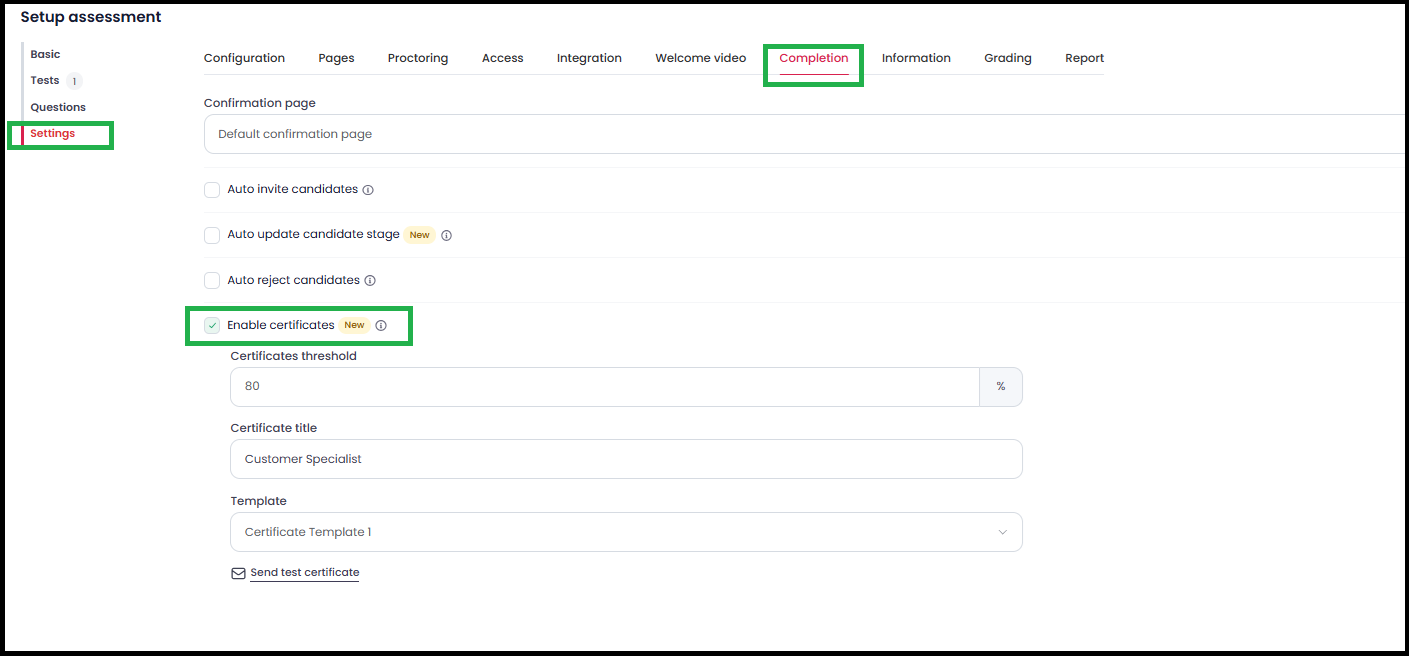Certificates Feature for Candidate Assessments
We’re excited to introduce the Certificates Feature, which allows you to automatically issue completion certificates to candidates who meet your set performance threshold.
With this feature, you can customise thresholds, templates, and branding, giving candidates a professional certificate they can proudly showcase.
How to Enable Certificates
- Navigate to your Assessment Settings → Completion tab.
Check the Enable certificates box.
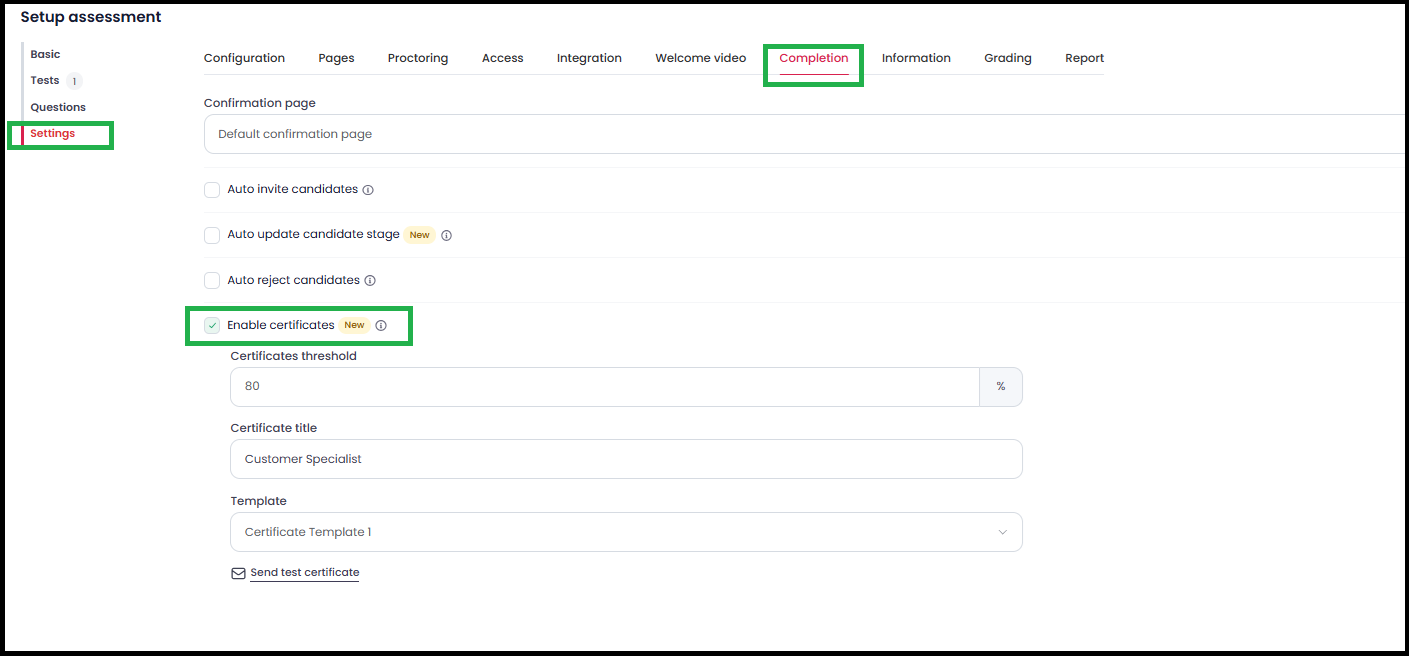
Configuring Certificates
1. Certificates Threshold
- Enter the minimum score (%) required for candidates to receive a certificate.
- Default value: 80%
Validation: Cannot be set below 40%
👉 All candidates scoring ≥ threshold value will automatically receive a certificate.
2. Certificate Title
- By default, the title will be the Assessment name.
- You can edit the title as needed.
Validation: Cannot be left empty.
Example: Vue.JS Developer
3. Templates
Choose from 2 pre-designed templates.
Certificates will automatically populate with the following details:
- Candidate name
- Certificate title
- Completion date
Certificate ID
4. Branding
- Certificates include your Workspace logo and Workspace colours for a personalised look.
- If a logo is unavailable, the Workspace name will be displayed instead.
- All non-white-labelled customers will see “Powered by Testlify” at the bottom of the certificate.
Sample Certificates
Here’s how certificates will look to your candidates:

Notes
- Certificates are only issued if the candidate’s score meets or exceeds the set threshold.
Candidates accessing the test via mobile devices will still be eligible for certificates (as long as scores qualify).
✅ With this feature, you can celebrate candidate success while maintaining professionalism and brand identity!