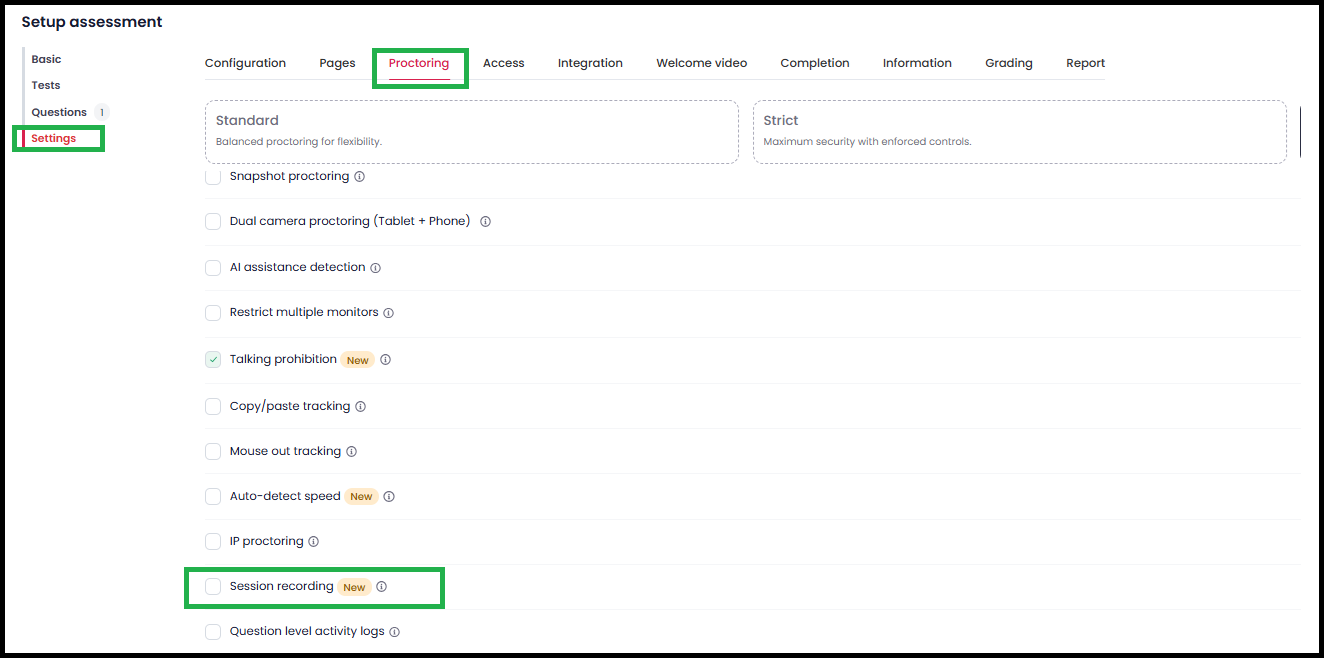Session Recording in Proctoring Settings
The Session Recording feature allows you to capture and review a candidate’s on-screen activity while they attempt an assessment in full-screen mode. This helps employers monitor test integrity and ensure that the candidate remains focused on the assessment.
How to Enable Session Recording
- Go to your Assessment Settings.
- Navigate to the Proctoring tab.
Check the box for Session Recording to enable the feature.
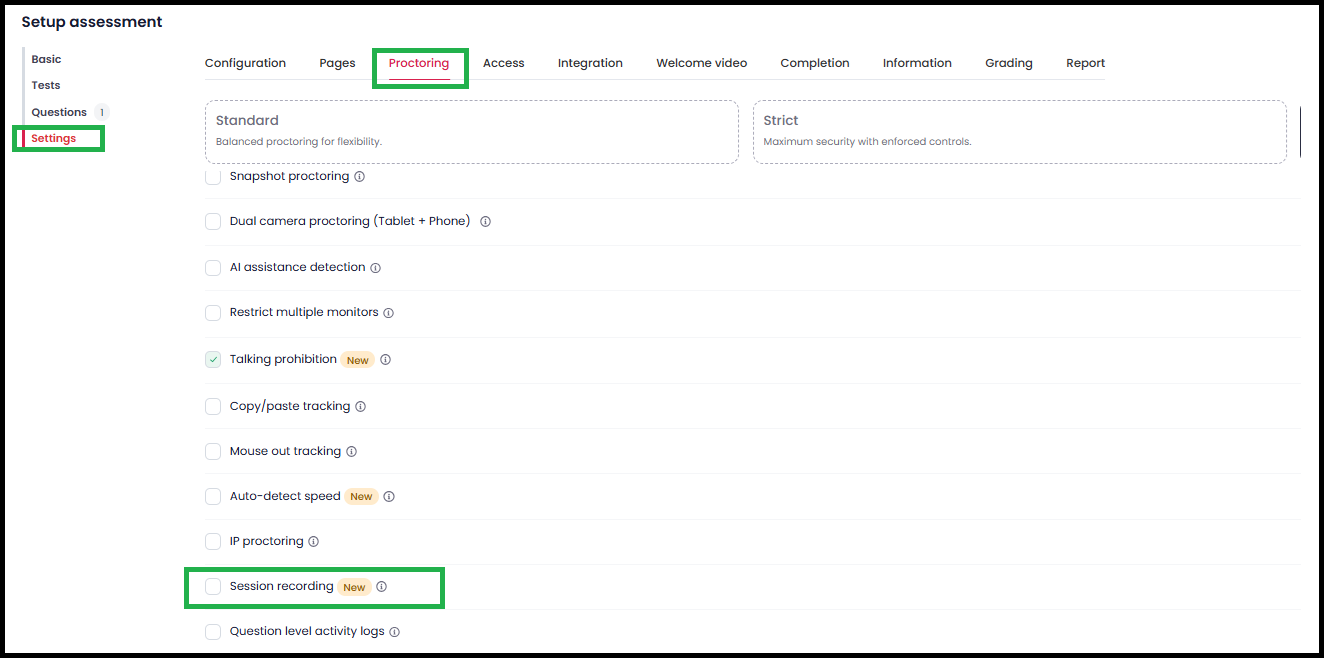
Once enabled, the candidate’s session will be recorded automatically during the assessment.
Where to View the Recordings
After the assessment is completed, you can view the recordings directly from the Candidate Display Page (CDP) under the respective candidate’s report. The recording will be listed under the Session recordings.

Important Note
- Session Recording works only on desktop devices. Recordings will not be available if the candidate uses a mobile or tablet to take the assessment.