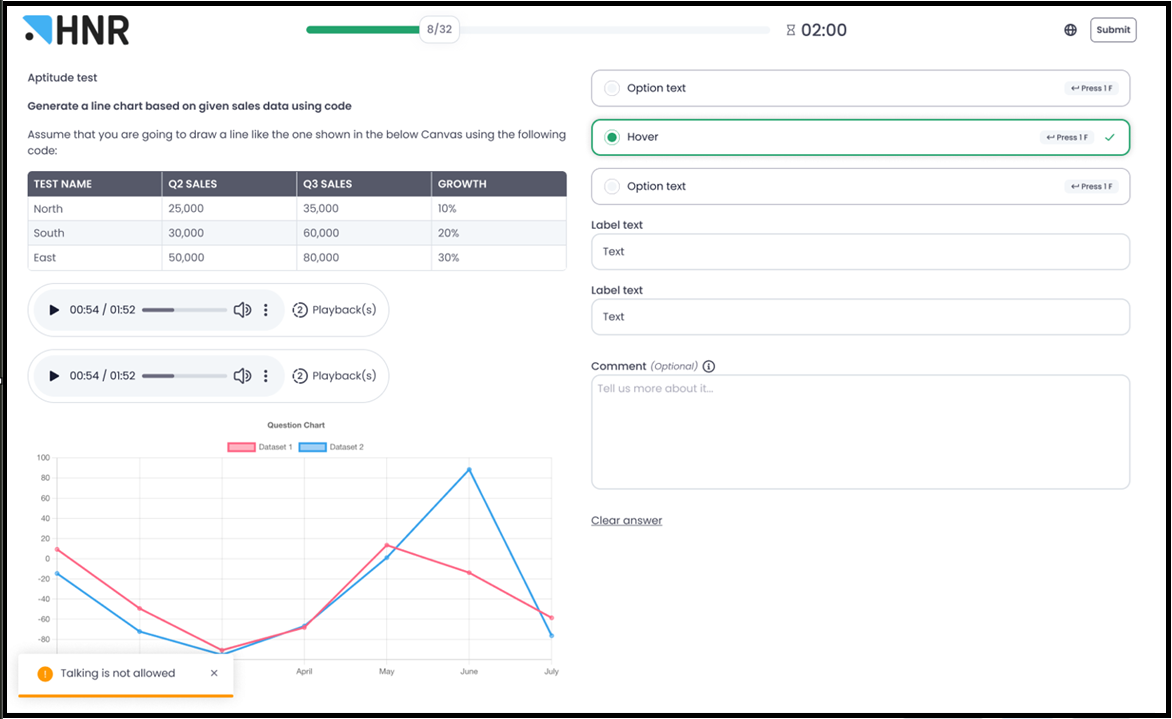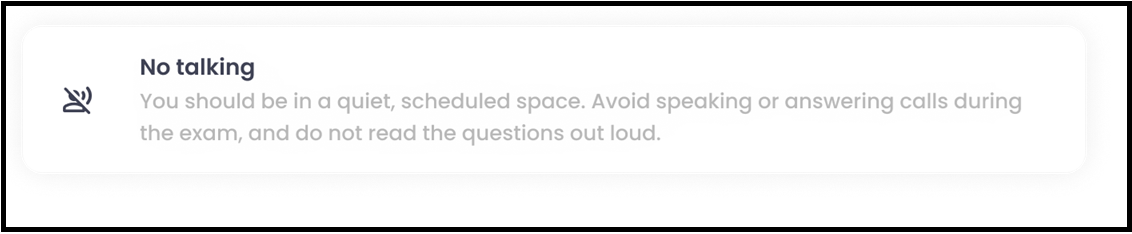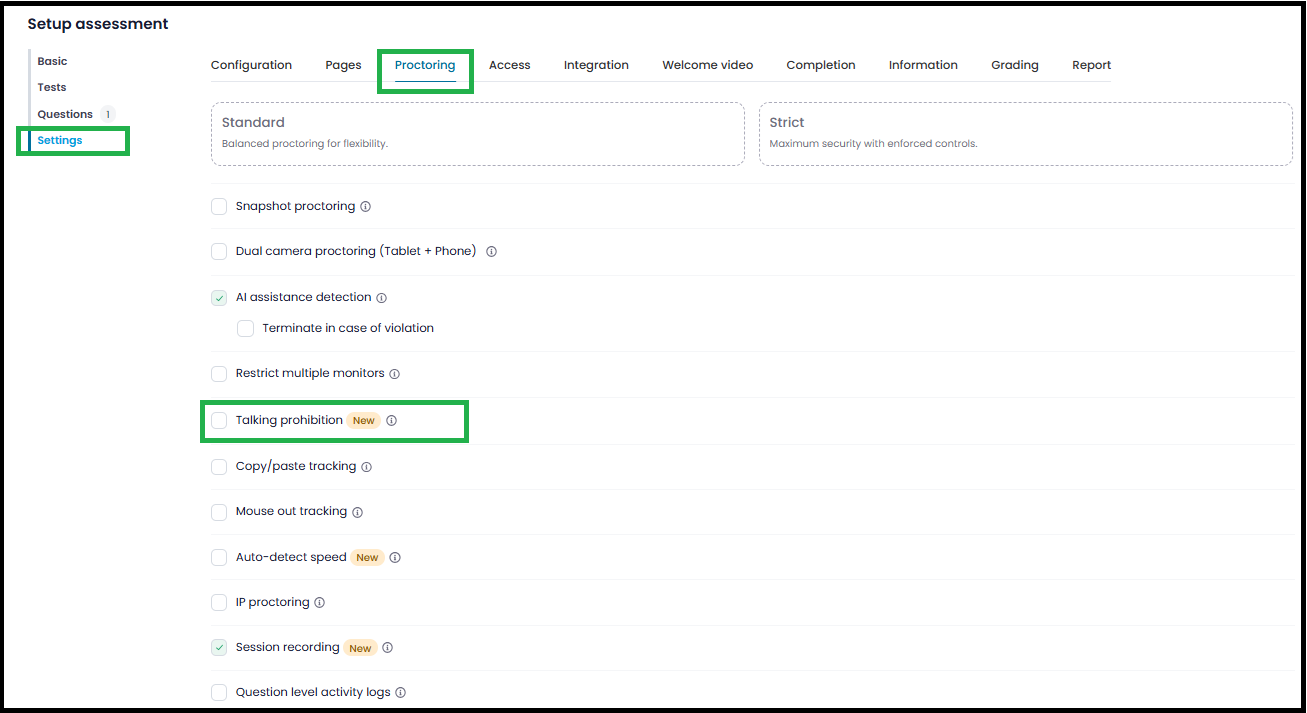Talking Prohibition Proctoring
The Talking Prohibition feature in Testlify ensures that candidates maintain complete focus and integrity during an assessment by prohibiting verbal communication. This feature helps reduce the risk of external assistance and ensures a fair testing environment.
How Talking Prohibition Works
- During an assessment, the system actively monitors for any voice detection from the candidate’s device microphone.
If voice is detected, a toast notification immediately appears on the candidate’s screen stating:“Talking is not allowed.”
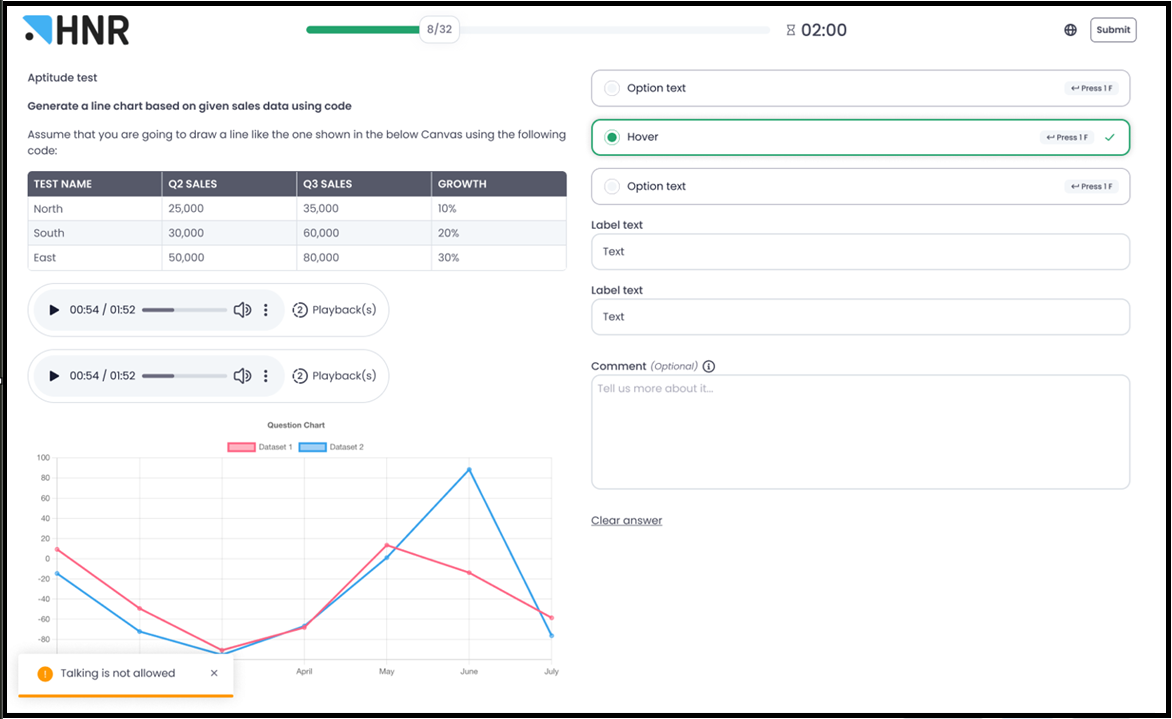
Each instance of voice detection is logged with the following details:
- Timestamp
Log entry: “Voice intervention detected”

These logs are stored under the Insights category and are visible to employers for review.
Candidate Experience
On the Instructions Page, candidates are informed about the “No Talking” rule through a dedicated card displayed above the “Make yourself comfortable” card.
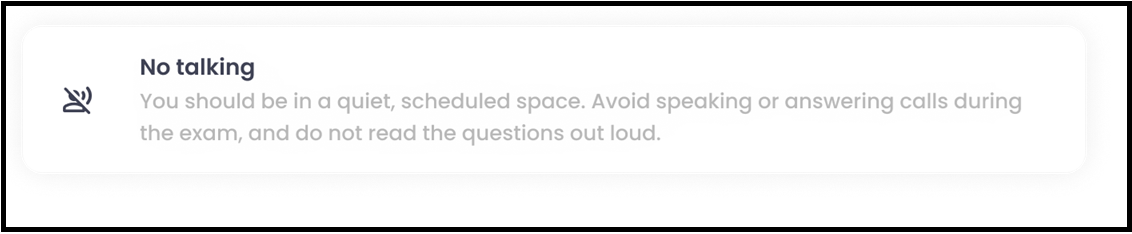
During the test, if a candidate speaks, they will see an immediate toast notification reminding them that talking is prohibited.
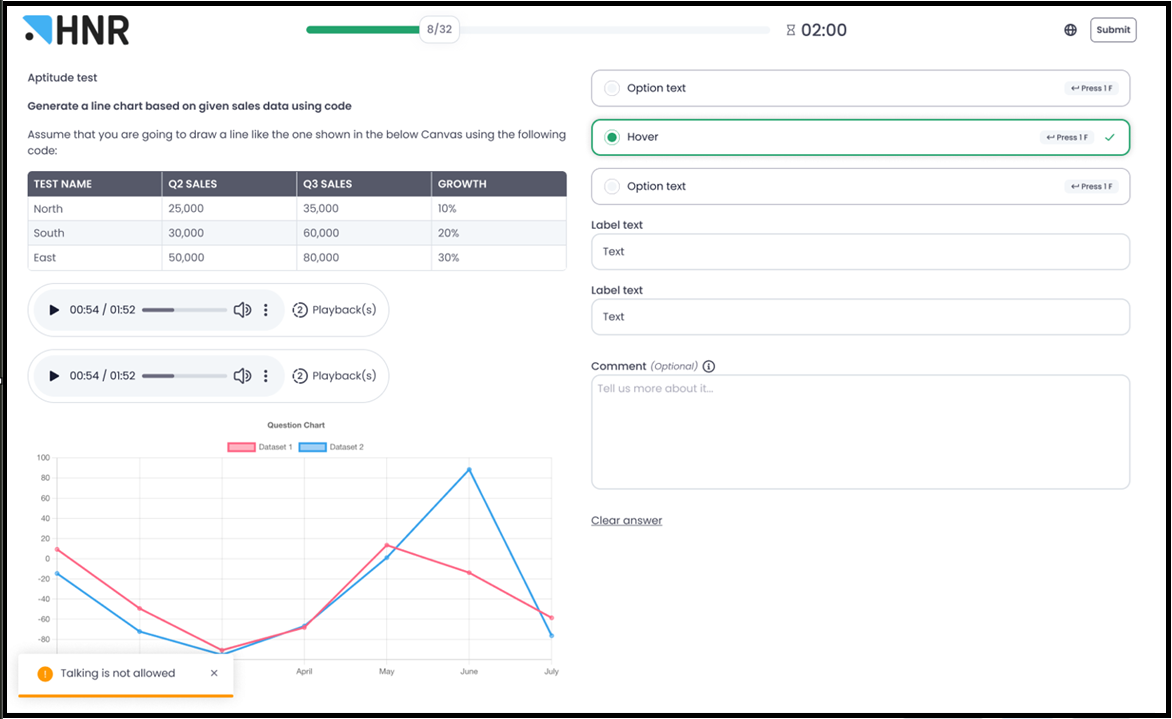
Employer Experience
Employers can enable or disable the Talking Prohibition feature from the assessment settings:
- Go to Assessment Settings → Proctoring.
- Locate the Talking Prohibition option.
Toggle the setting On/Off as per requirement.
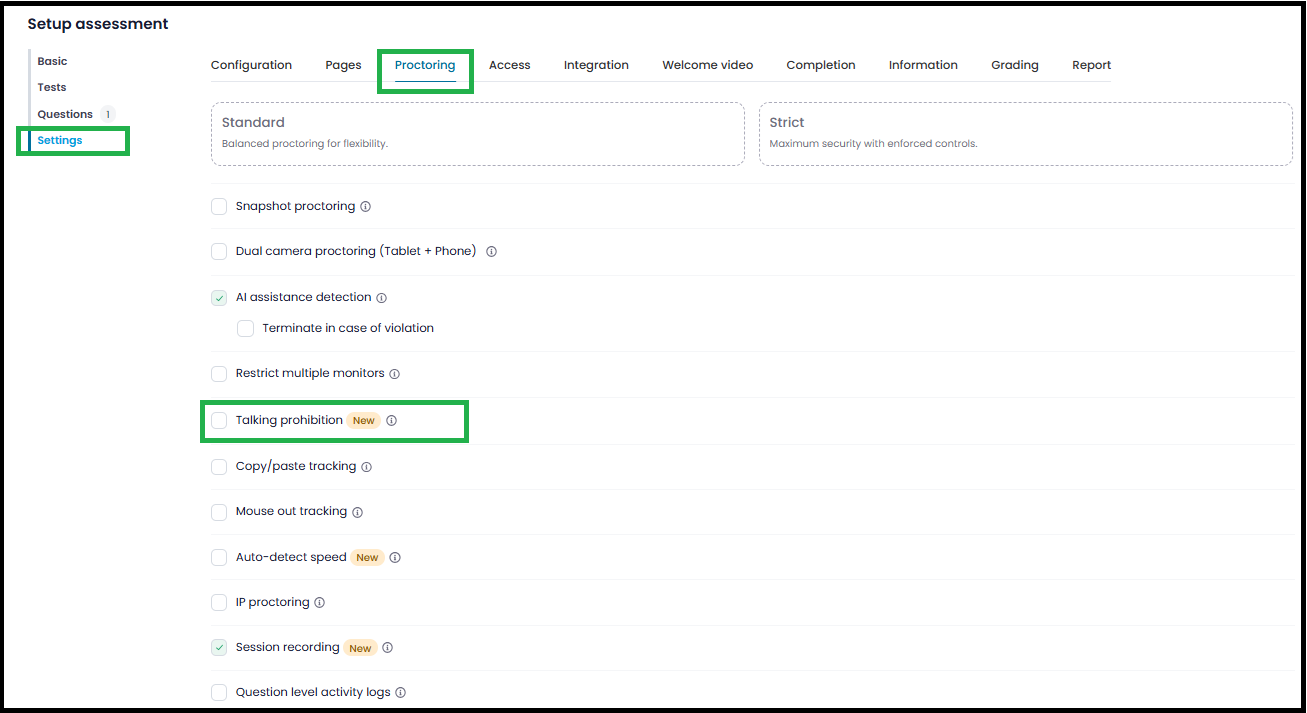
All logs of voice detections, including timestamps, will also appear in the Candidate Display Page (CDP) under the proctoring logs section.
Key Benefits
- Ensures assessment integrity by preventing verbal assistance.
- Provides detailed logs for employers to review potential violations.
Enhances the fairness and reliability of assessments.
With Talking Prohibition Proctoring, Testlify further strengthens its commitment to providing secure and reliable assessments for employers and candidates alike.