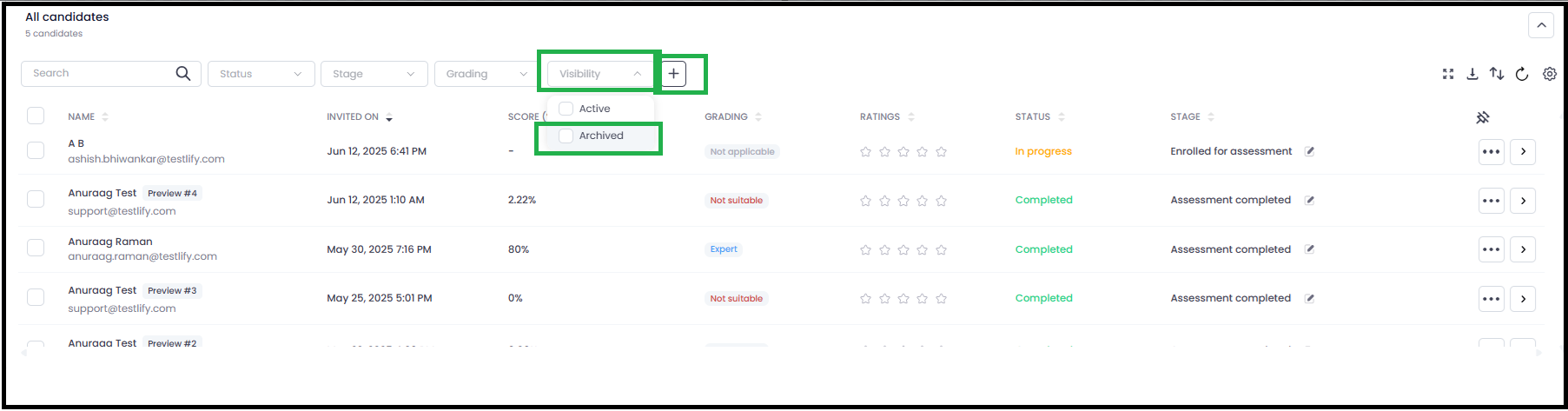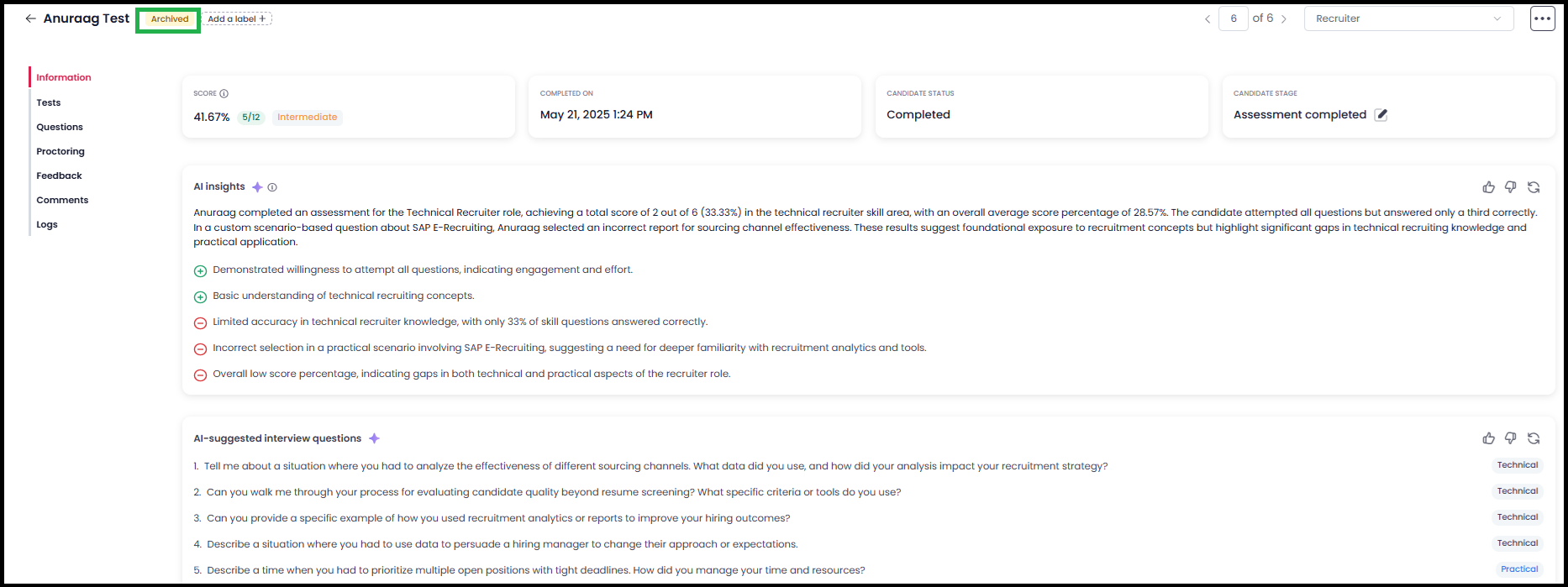Archiving and Unarchiving Candidates in Testlify
Testlify now allows you to archive candidates for better visibility and management of your candidate list. This article explains how the archive feature works, including how to archive/unarchive candidates, use filters, and where the visibility status appears.
📌 Key Features of Archiving Candidates
- New “Archive” Option in Candidate List
- You can archive a candidate using the new “Archive” option in the More options (three dots) menu.
- Once archived, the option changes to “Unarchive.”
Archived Badge Instead of Banner
Archived candidates now have a badge for visual identification instead of a message banner.
- No Toast Notifications
- Toast notifications have been removed to minimise distractions.
- Visibility Filter:
- A new “Visibility” filter is added.
- Filter options:
ActiveandArchived By default, only Active candidates are shown.
Bulk Archive/Unarchive:
You can select multiple candidates and perform bulk archive/unarchive actions.
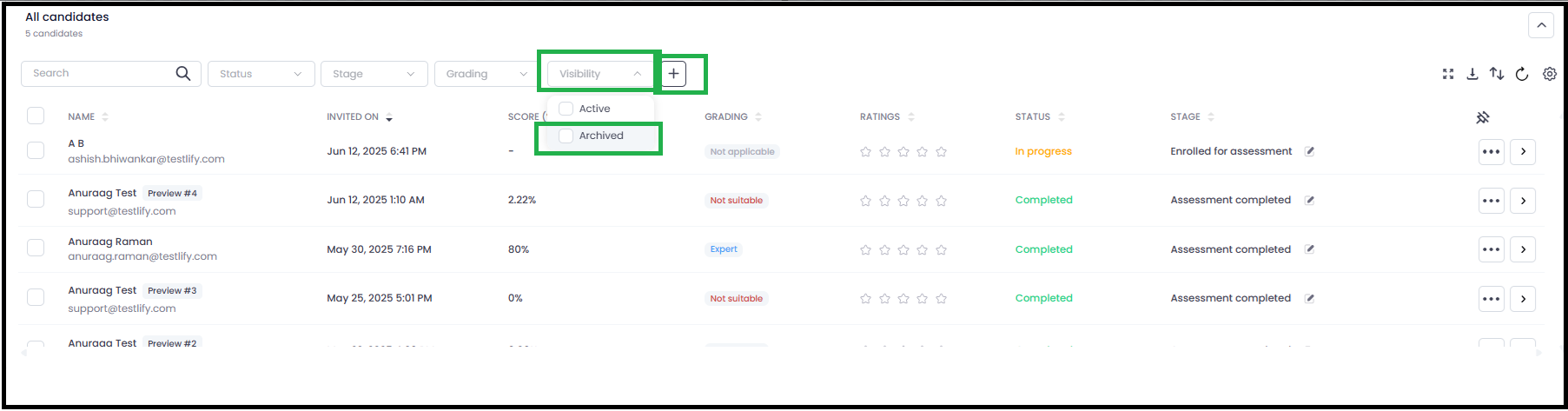
Visibility Column:
- A new Visibility column has been added to the candidate list.
It will always be visible (cannot be unchecked) and will appear after the Stage column.
📄 Candidate Detail Page (CDP)
When viewing a candidate’s profile in the CDP, you will see the “Archived” badge if the candidate is archived.
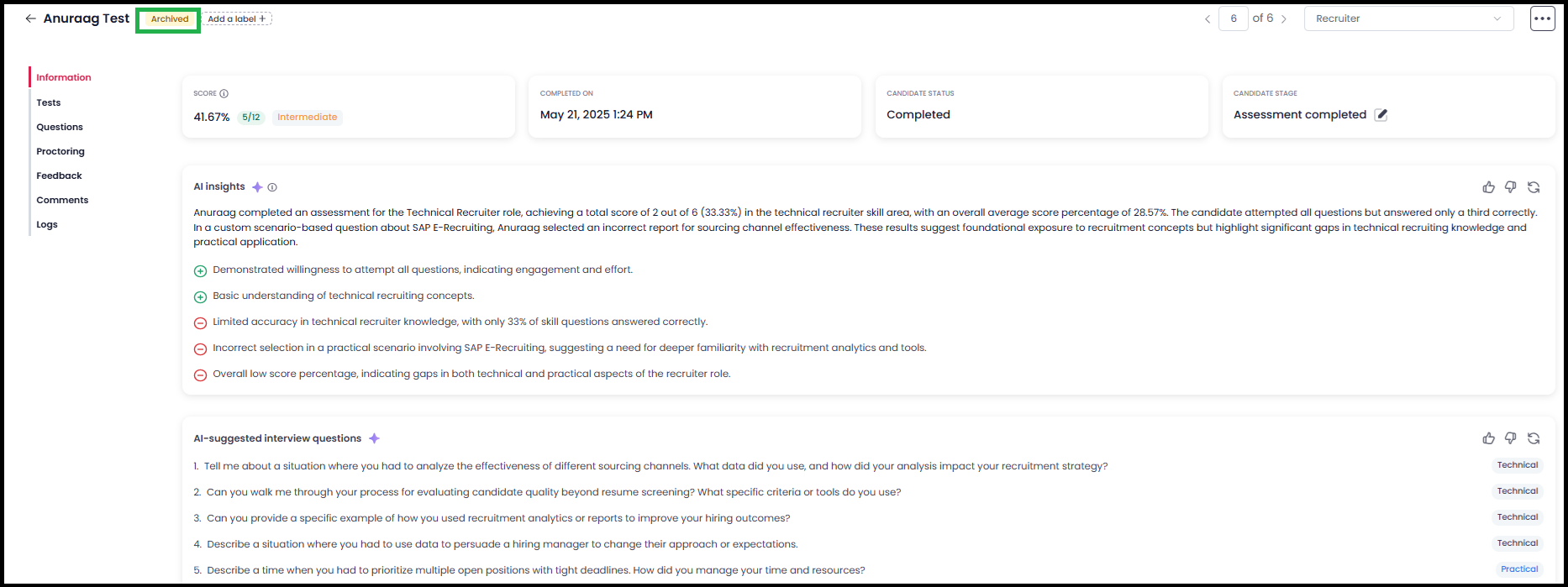
If you need help or have any questions, feel free to reach out to us at support@testlify.com