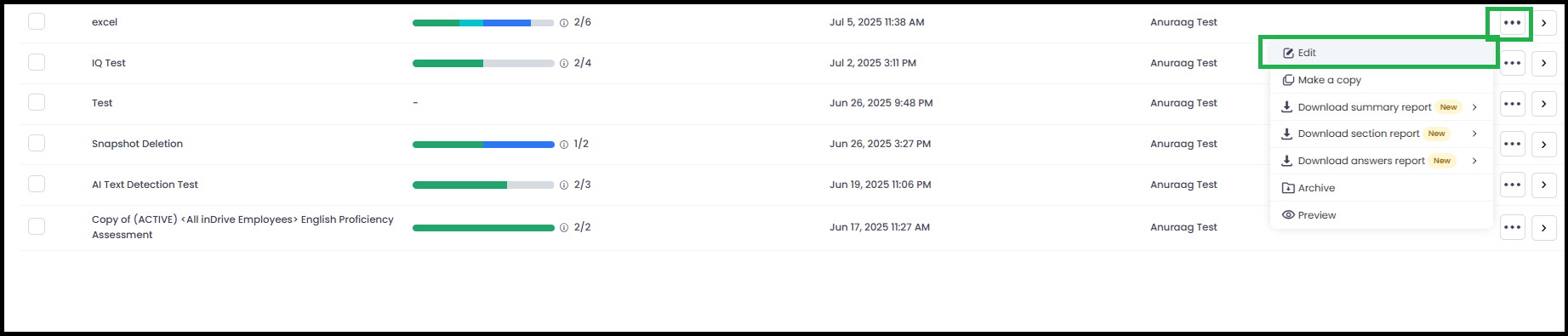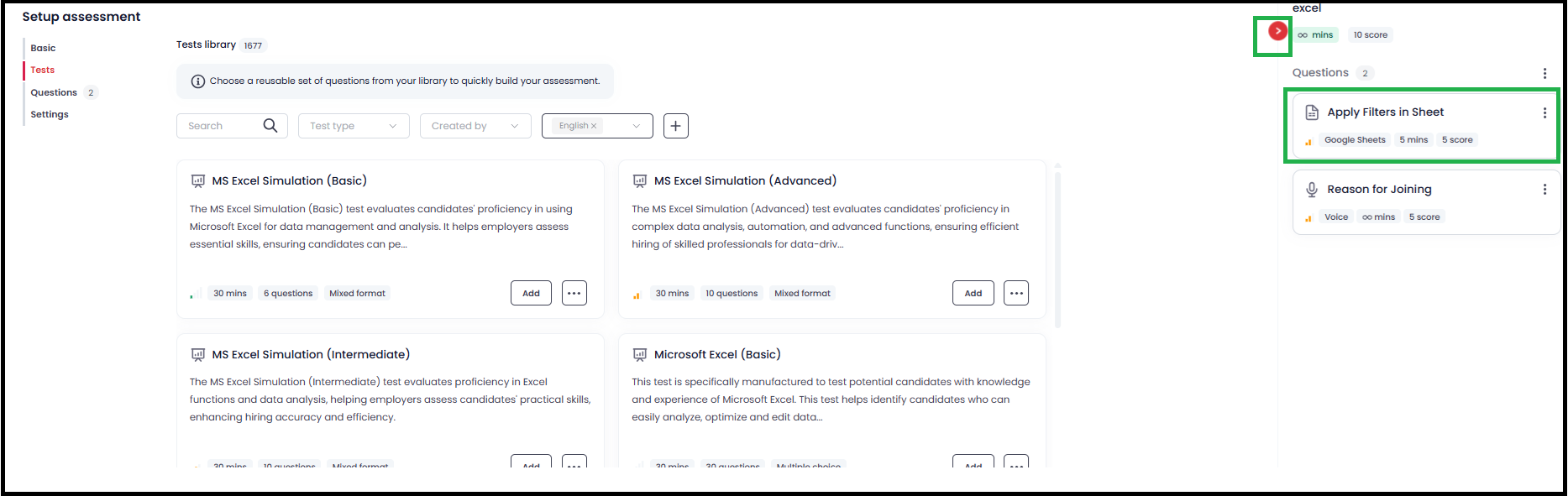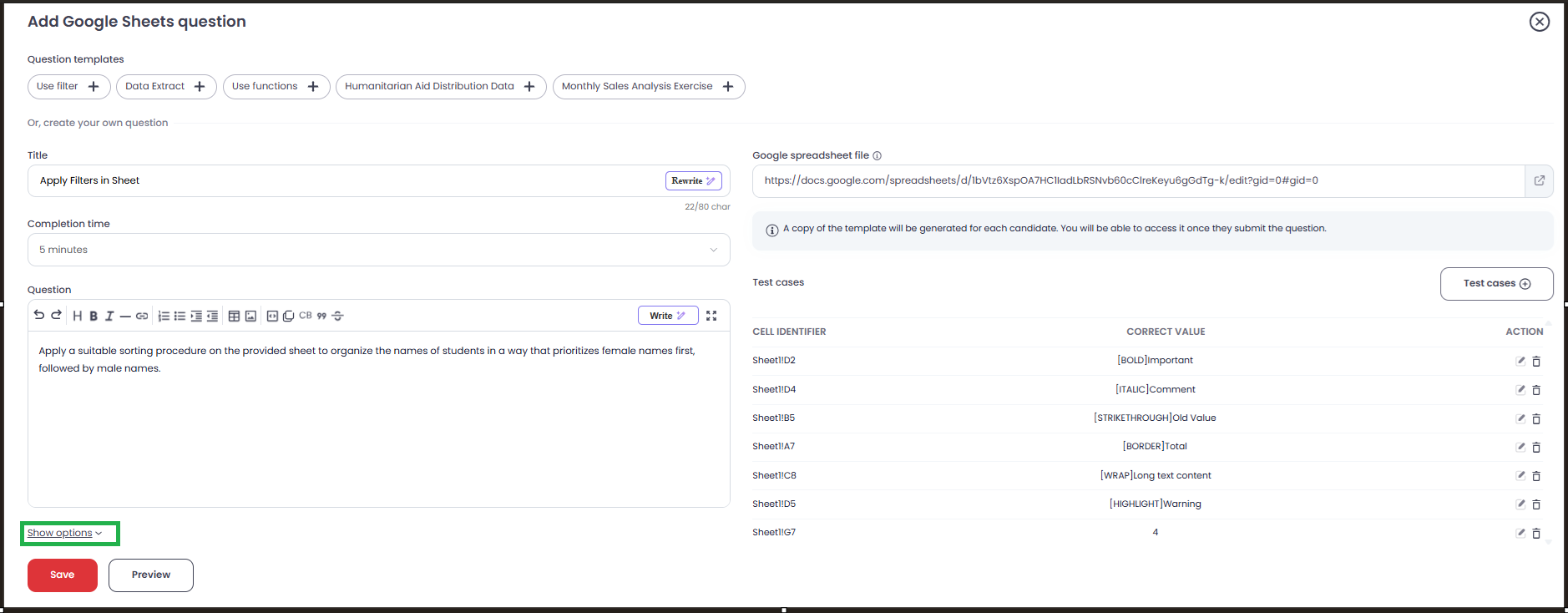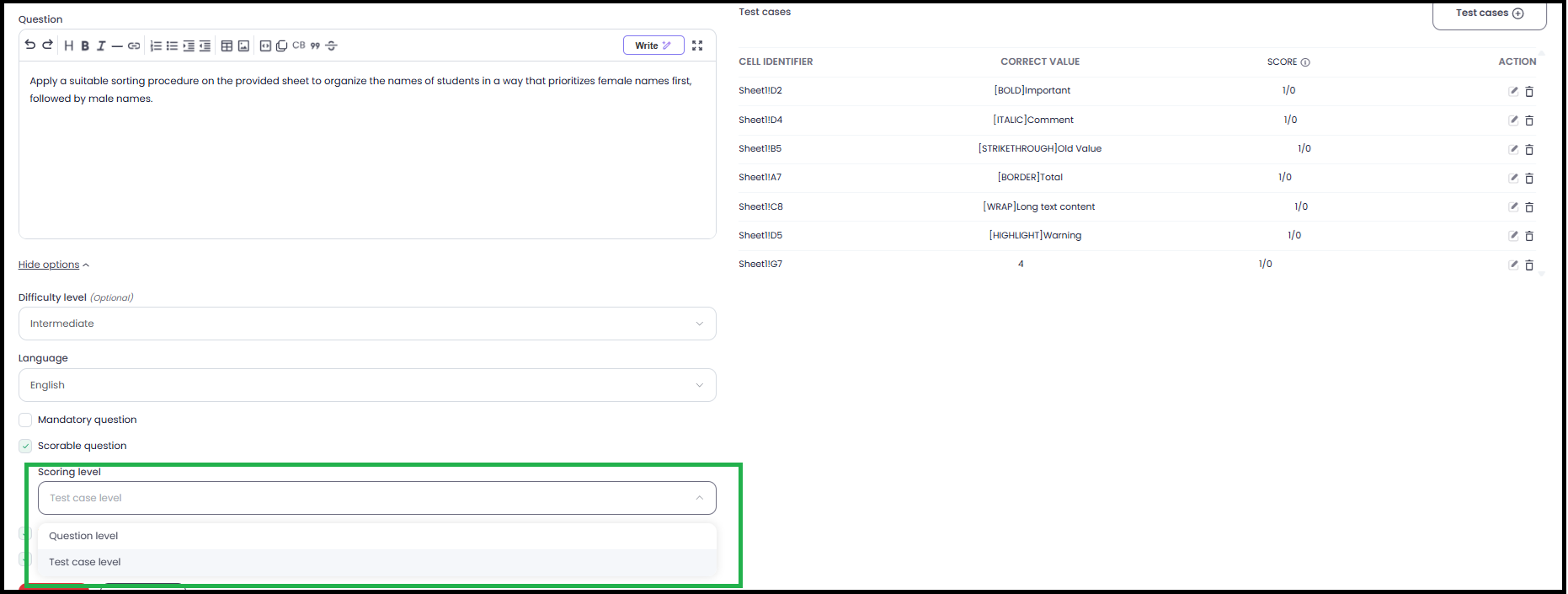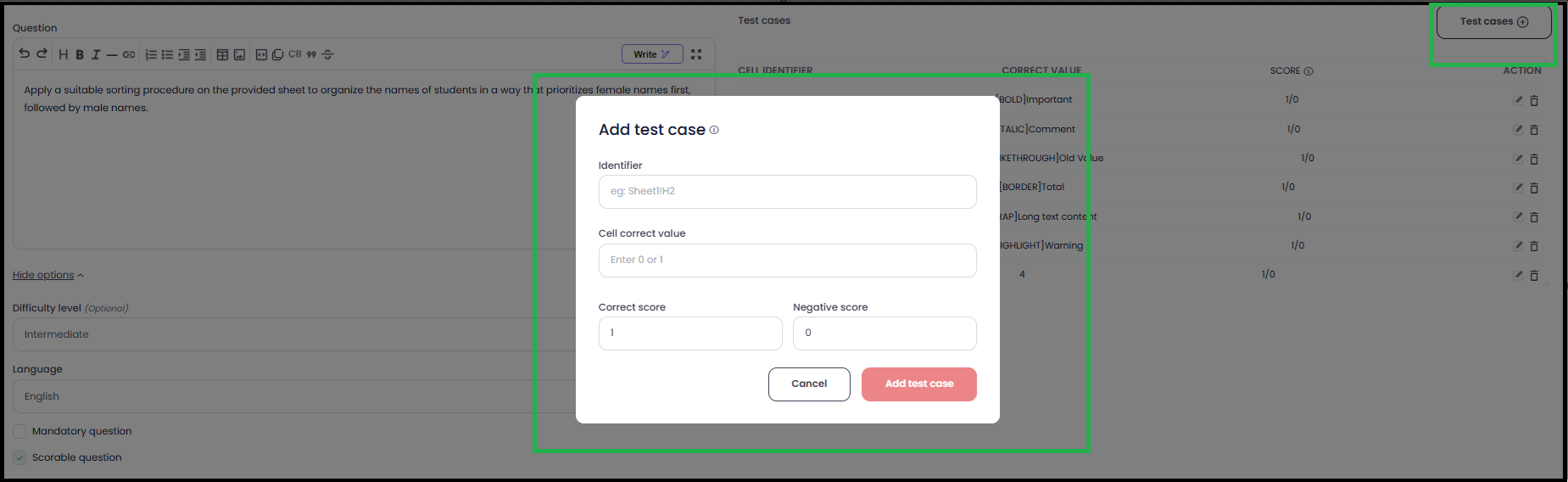How to Enable Test Case-Level Scoring for Office-Type Simulation Questions (MS Excel & Google Sheets)
Testlify supports test case-level scoring for simulation-based assessments such as MS Excel and Google Sheets, allowing for more accurate evaluation by awarding partial scores based on the number of test cases passed.
🔍 What Is Test Case-Level Scoring?
- Default (Question-Level Scoring): If even one test case fails, the candidate receives 0 for that question.
- Test Case-Level Scoring: The score is calculated based on the number of individual test cases passed, providing a more flexible and fairer evaluation.
🛠️ How to Set Test Case-Level Scoring:
Follow the steps below to configure test case-level scoring in your assessment:
Open Your Assessment
Go to the Assessments tab and choose the assessment where you want to edit an MS Excel or Google Sheets question.
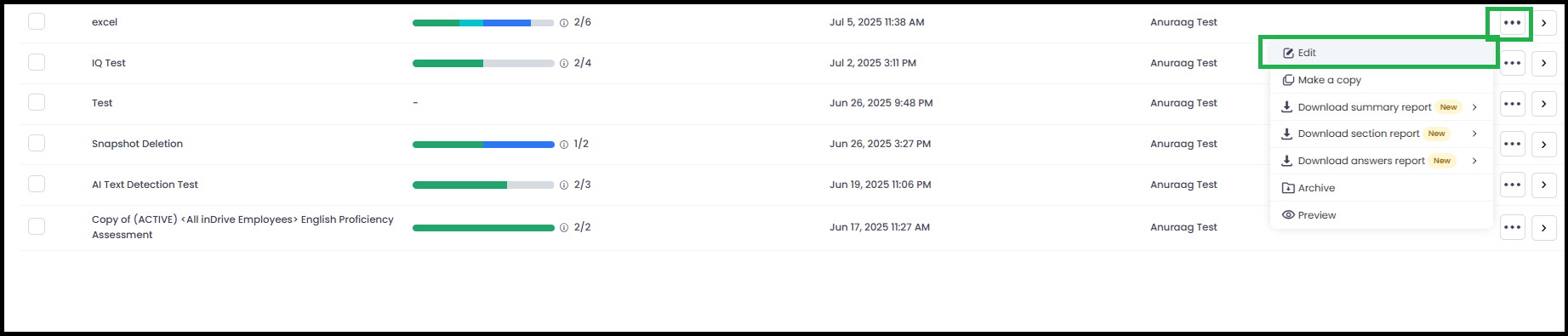
Edit the Question
Click on the question you want to modify.
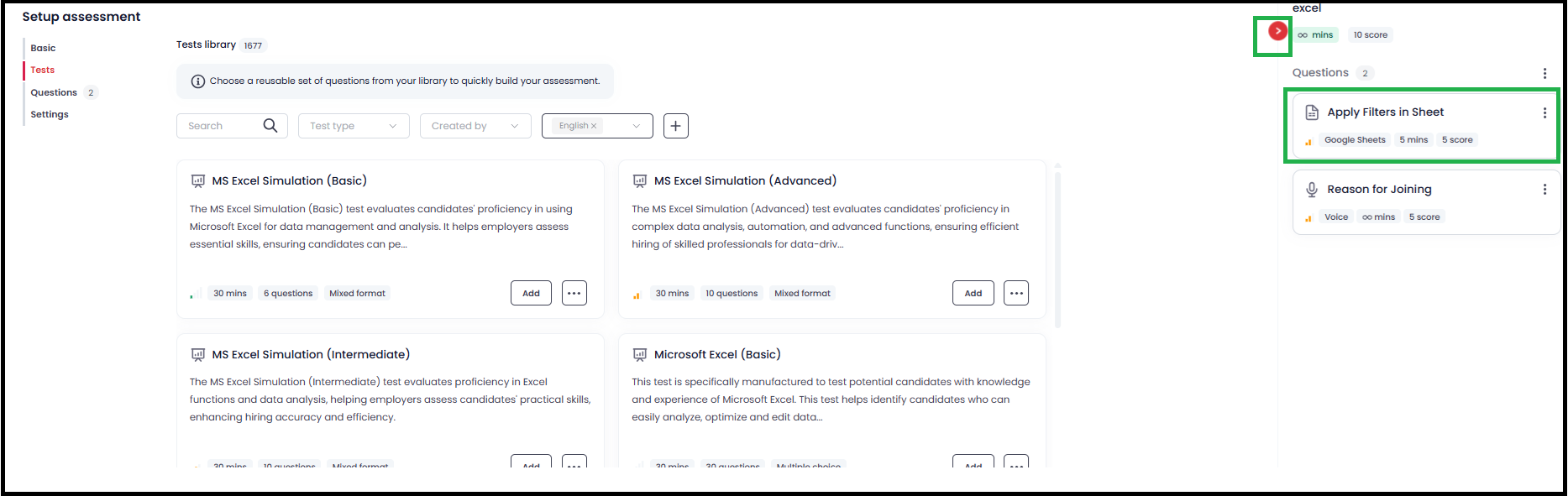
Expand "Show Options"
Below the question text area, click on the “Show Options” dropdown.
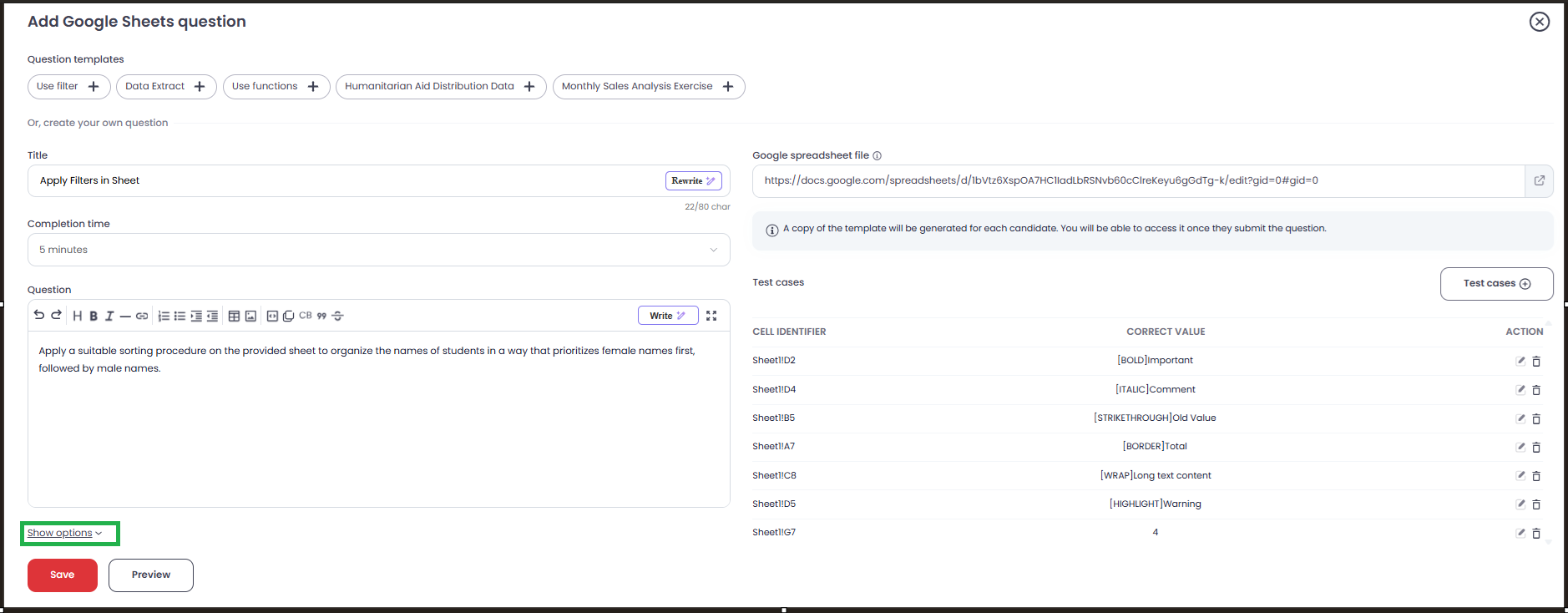
Select Scoring Type
In the dropdown, choose “Test Case Level Scoring” from the Scoring Type options.
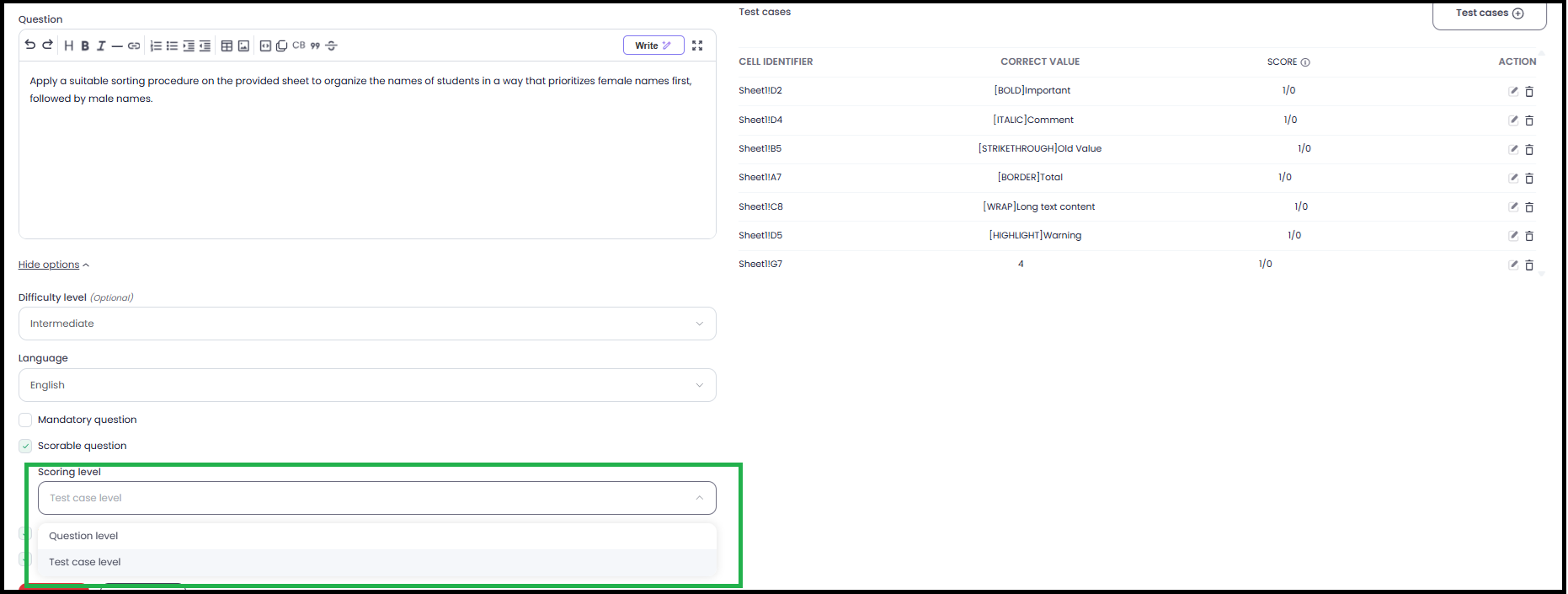
Define Test Cases
On the right-hand side, under the Test Cases section:
- Click “+ Add Test Case”.
- Define the Expected Output for each case.
Each passed test case contributes to the final score.
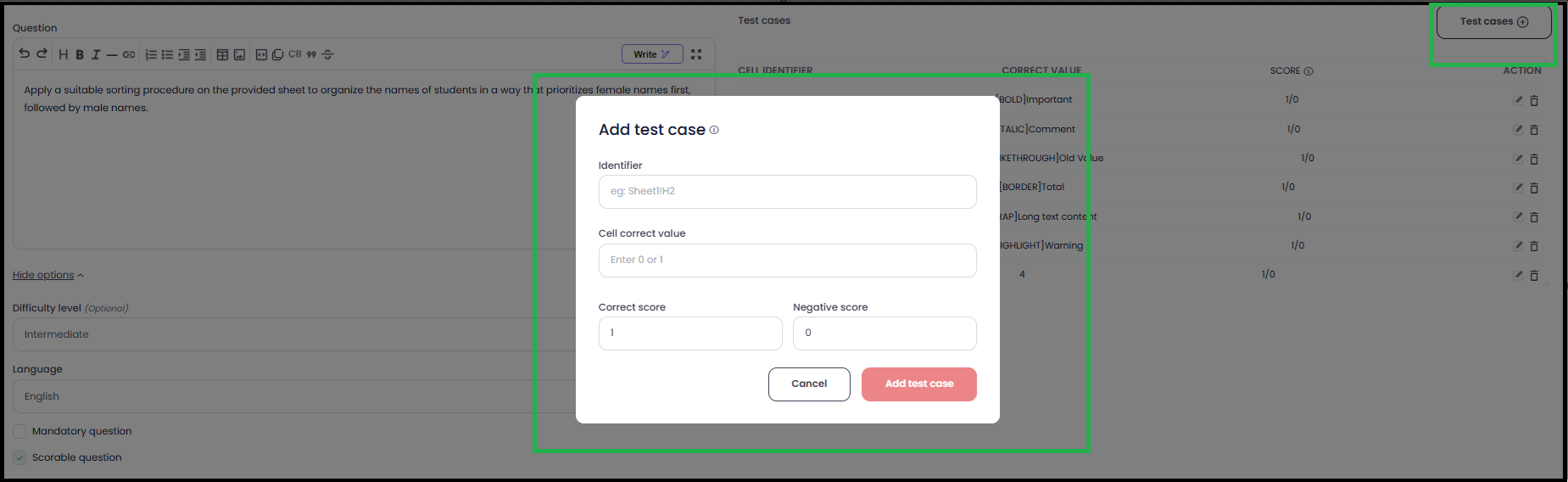
Save Your Question
Click Save once you've added all relevant test cases and scoring preferences.
✅ Example:
If your question has 4 test cases and the candidate passes 3:
- With test case-level scoring, the candidate gets 75% for the question.
With question-level scoring, the candidate would receive 0%.
💡 Recommendation:
We highly recommend using test case-level scoring for MS Excel and Google Sheets questions to allow partial credit and better identify candidates’ skills and effort.
If you need further assistance, please contact us via live chat or at support@testlify.com.