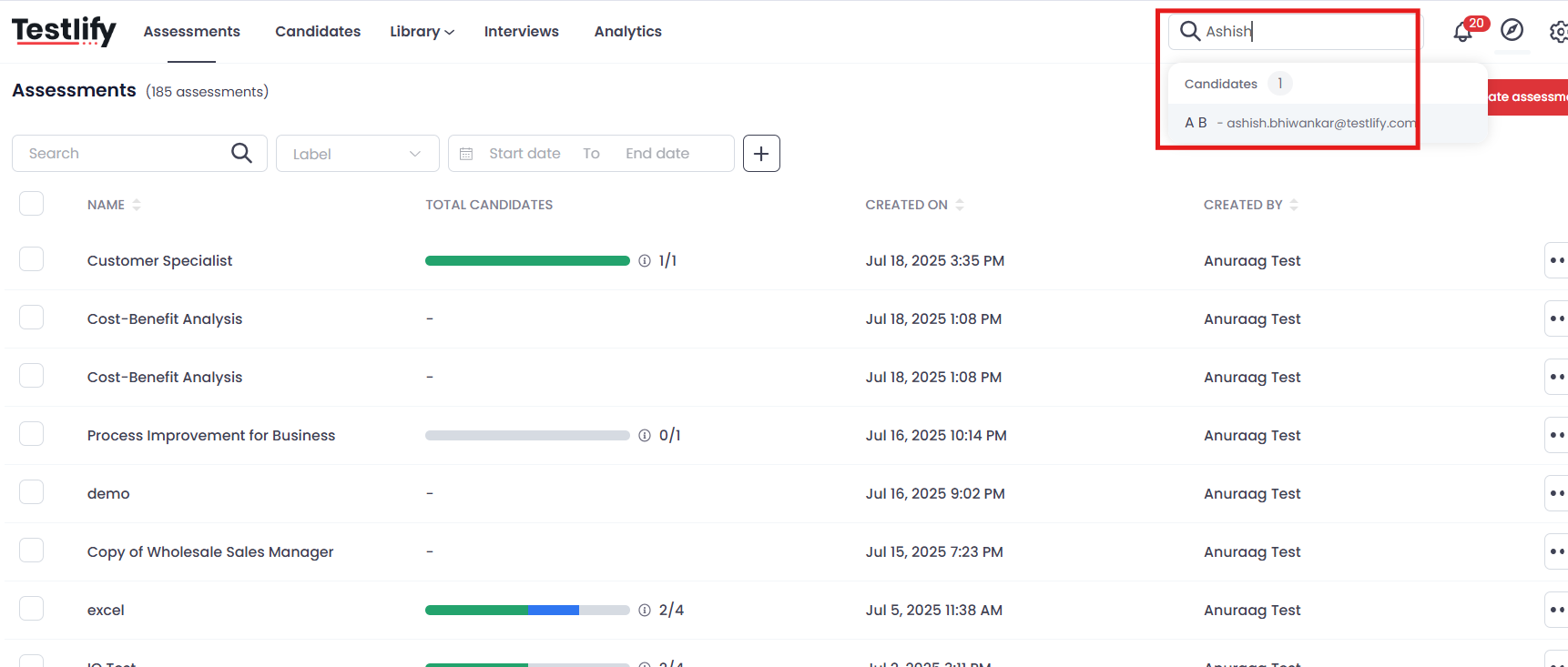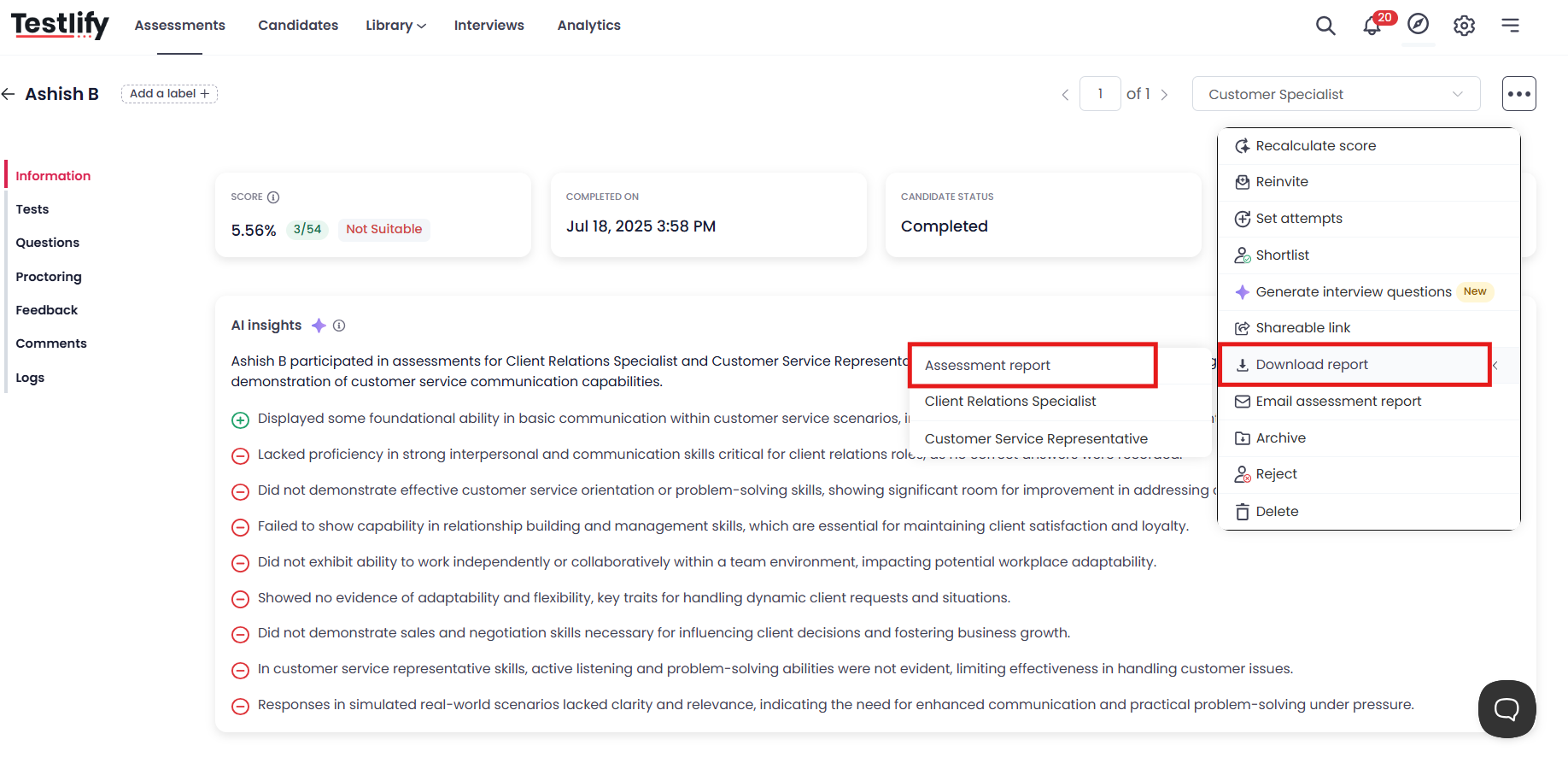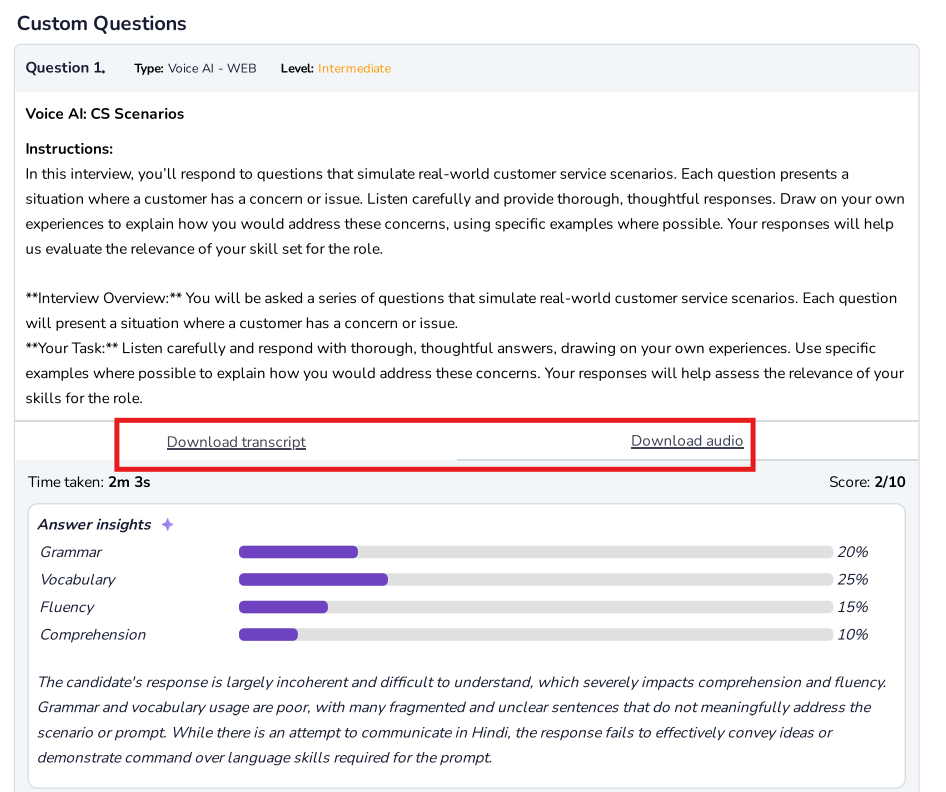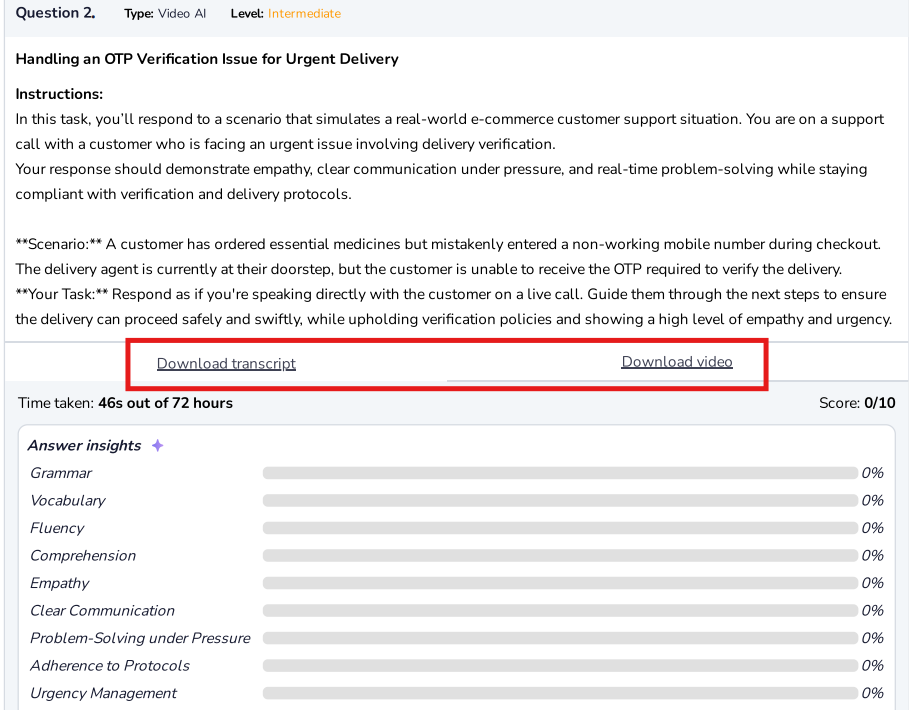How to Download Voice/Video Transcript on Testlify
Introduction:
Testlify allows you to include voice and video questions in your assessments to better evaluate a candidate’s communication skills. Once a candidate completes their test, you can download their response as a transcript, along with the original audio or video file. This guide explains how to access and download those files from your workspace.
Steps to Download Transcript:
Login to your Testlify Workspace
Visit https://testlify.app and log in using your official work email.
Search for the Candidate
Use the search bar or navigate through your assessments to locate the candidate whose transcript you wish to download.
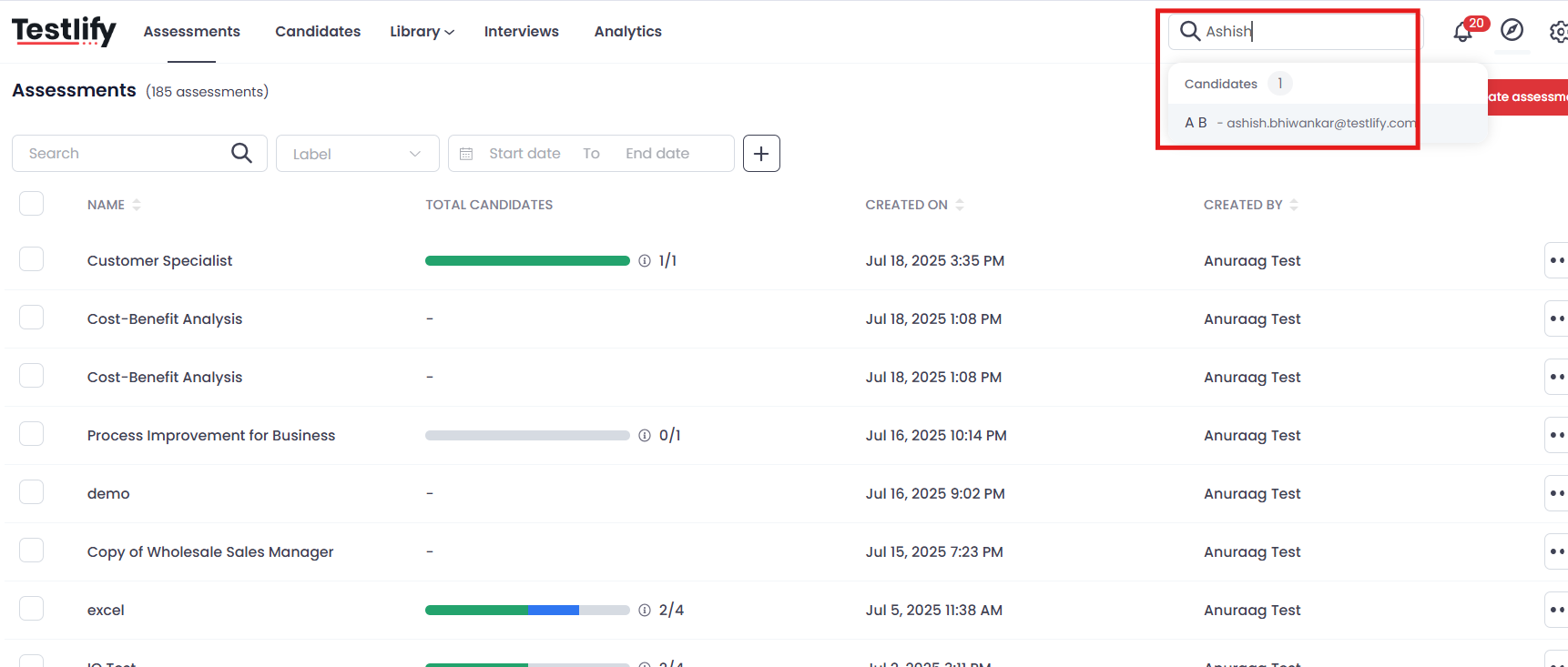
Open Candidate Report
Click on the candidate’s name to view their detailed assessment report.
Click "Download Assessment Report"
This option is available within the candidate’s result view.
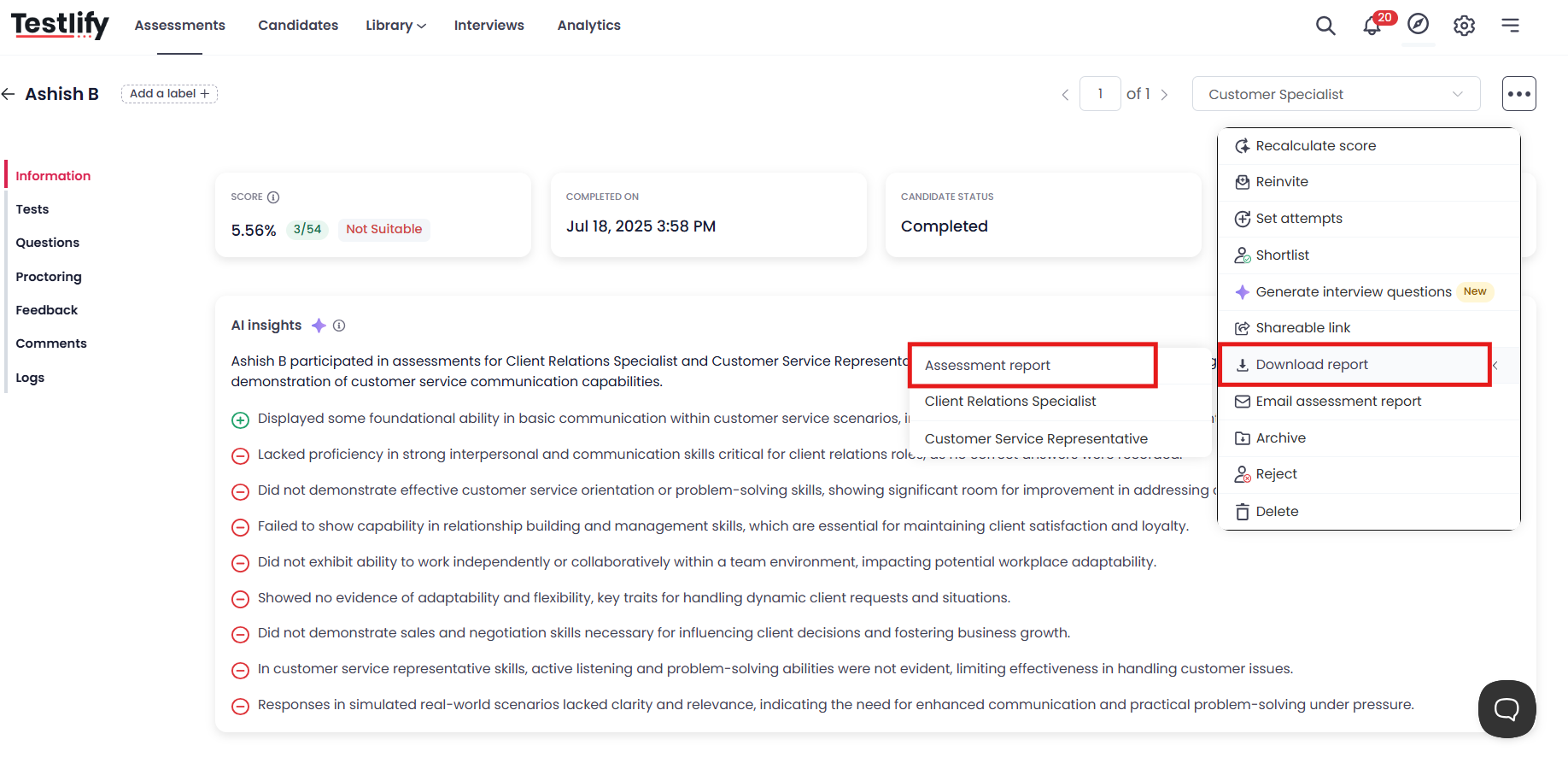
Download Transcript and Media File
Depending on the question type:
- For Voice Questions, you will see:
- Download Transcript
Download Audio
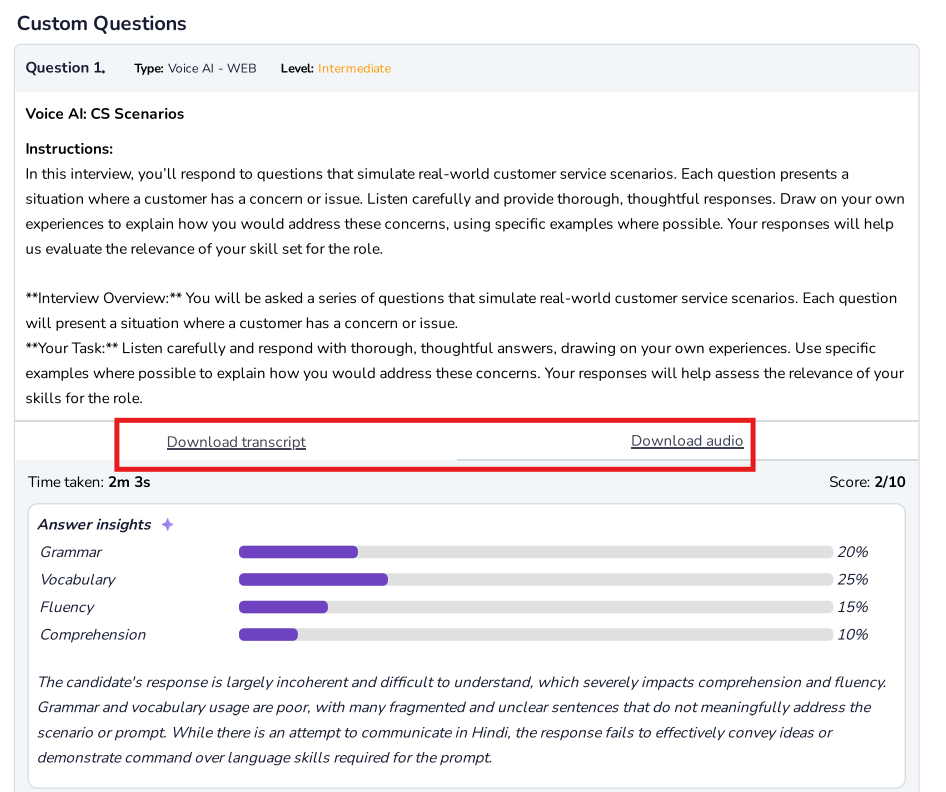
For Video Questions, you will see:
- Download Transcript
Download Video
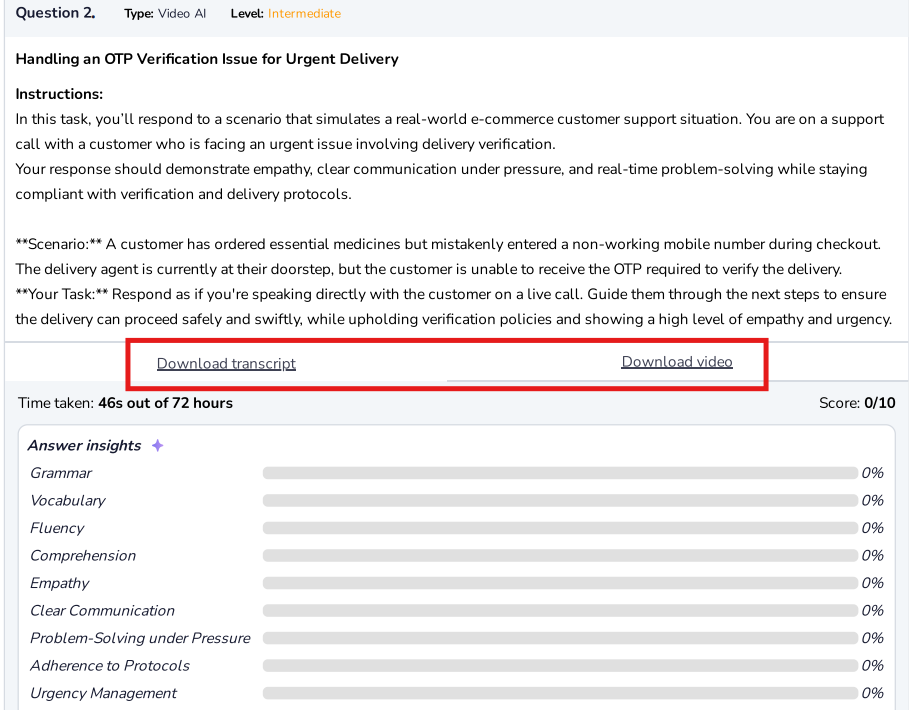
- For Voice Questions, you will see:
FAQs:
Q1. I don't see the option to download a transcript. Why?
The option will only appear if your assessment includes a voice or video question. If none are present, you will not see the transcript download options.
Q2. Can I download transcripts for multiple candidates at once?
No, transcripts must be downloaded individually from each candidate’s report.
Q3. Are the transcripts accurate?
Transcripts are auto-generated using speech-to-text technology. While generally accurate, the quality may vary based on audio clarity and background noise.
Q4. What format is the transcript in?
Transcripts are provided in .txt format, which can be opened with any standard text editor.
Q5. Can I download transcripts from a mobile device?
Yes, although using a desktop browser is recommended for the best experience and to ensure all features are visible.
Conclusion:
Downloading transcripts of voice or video responses in Testlify is straightforward. Ensure your assessment includes the appropriate question types, and you’ll have access to download both the media files and their transcripts directly from the candidate's report.
If you need further assistance, please contact us via live chat or at support@testlify.com.