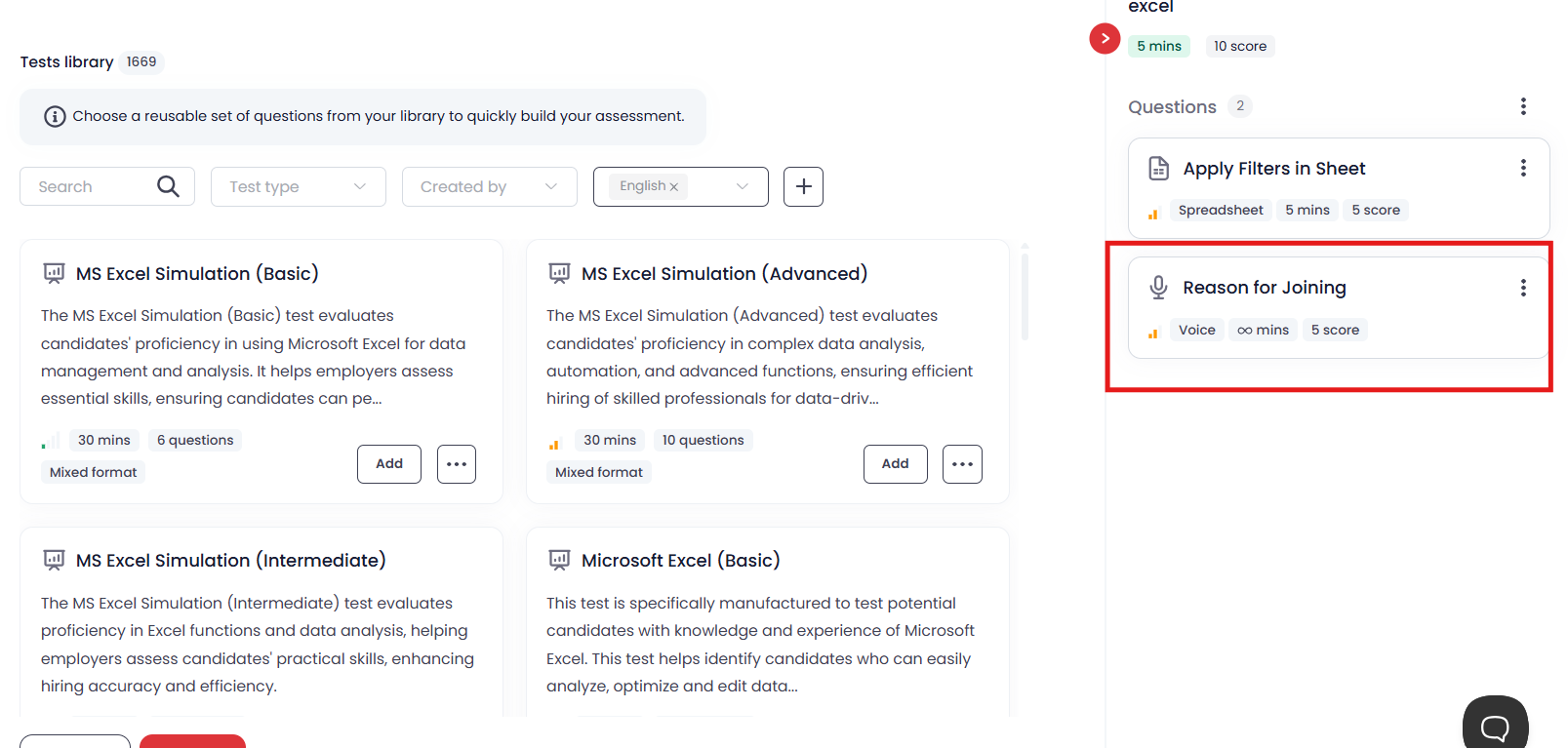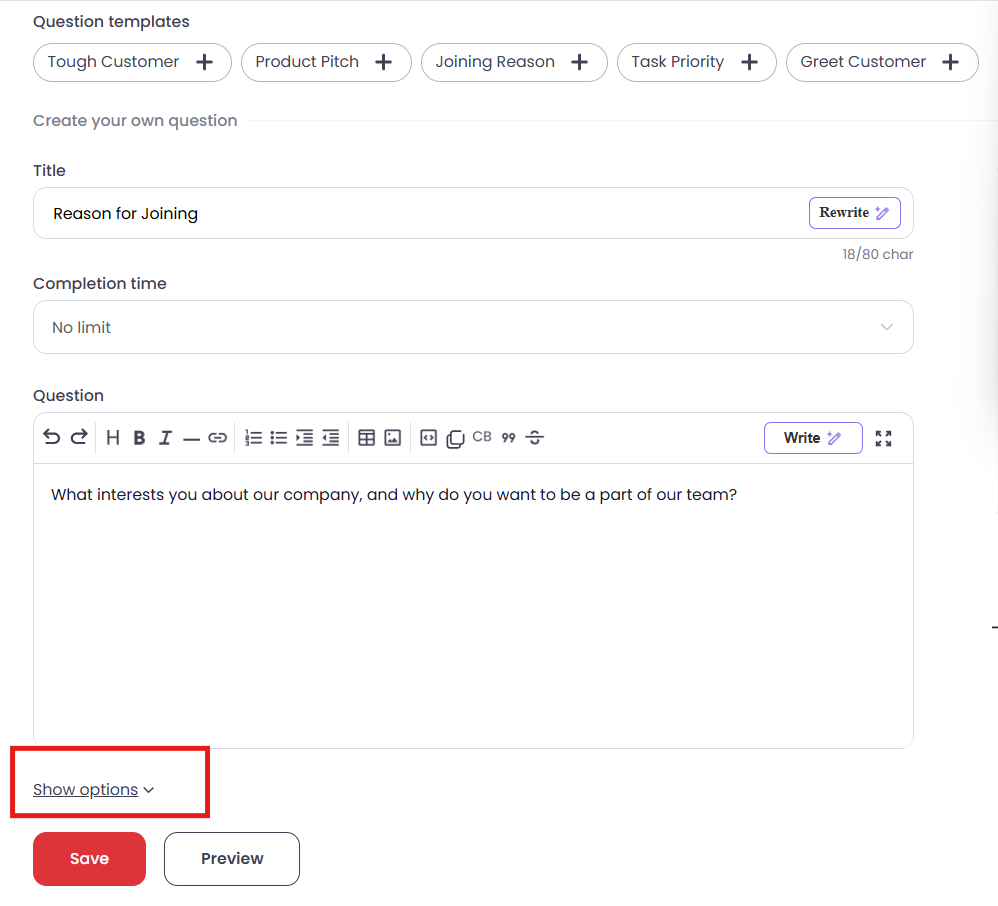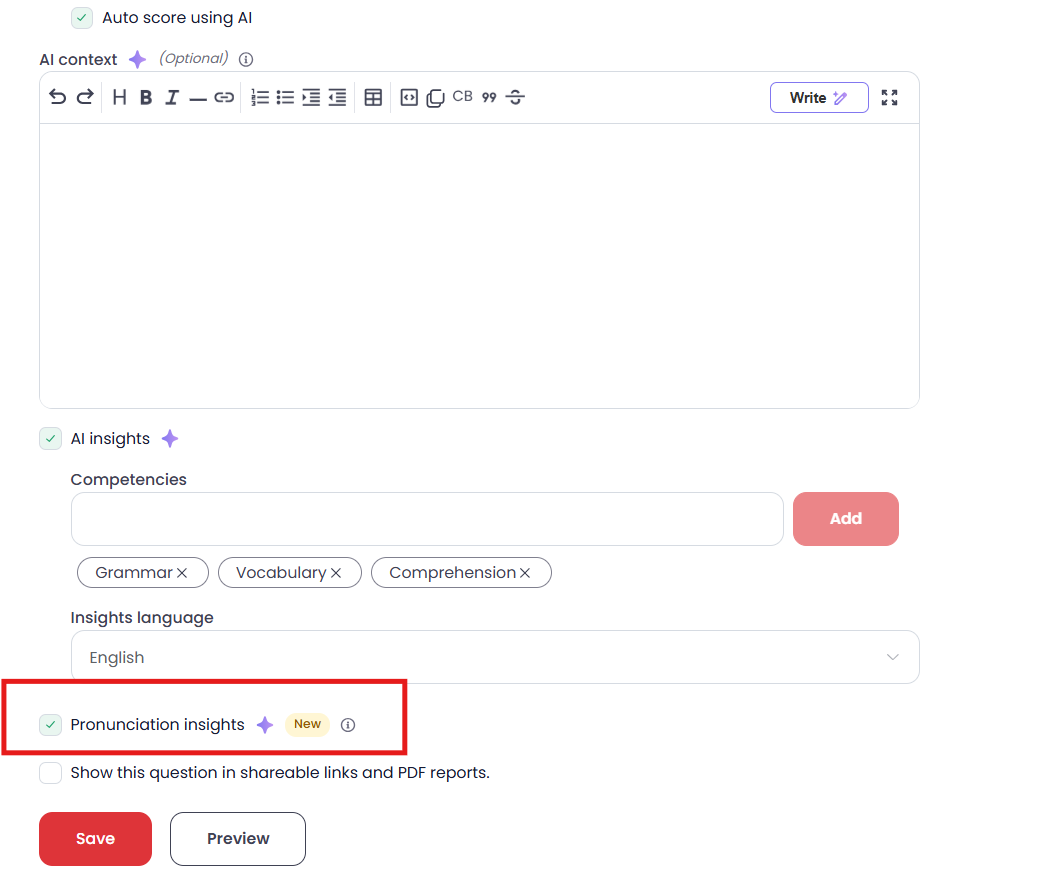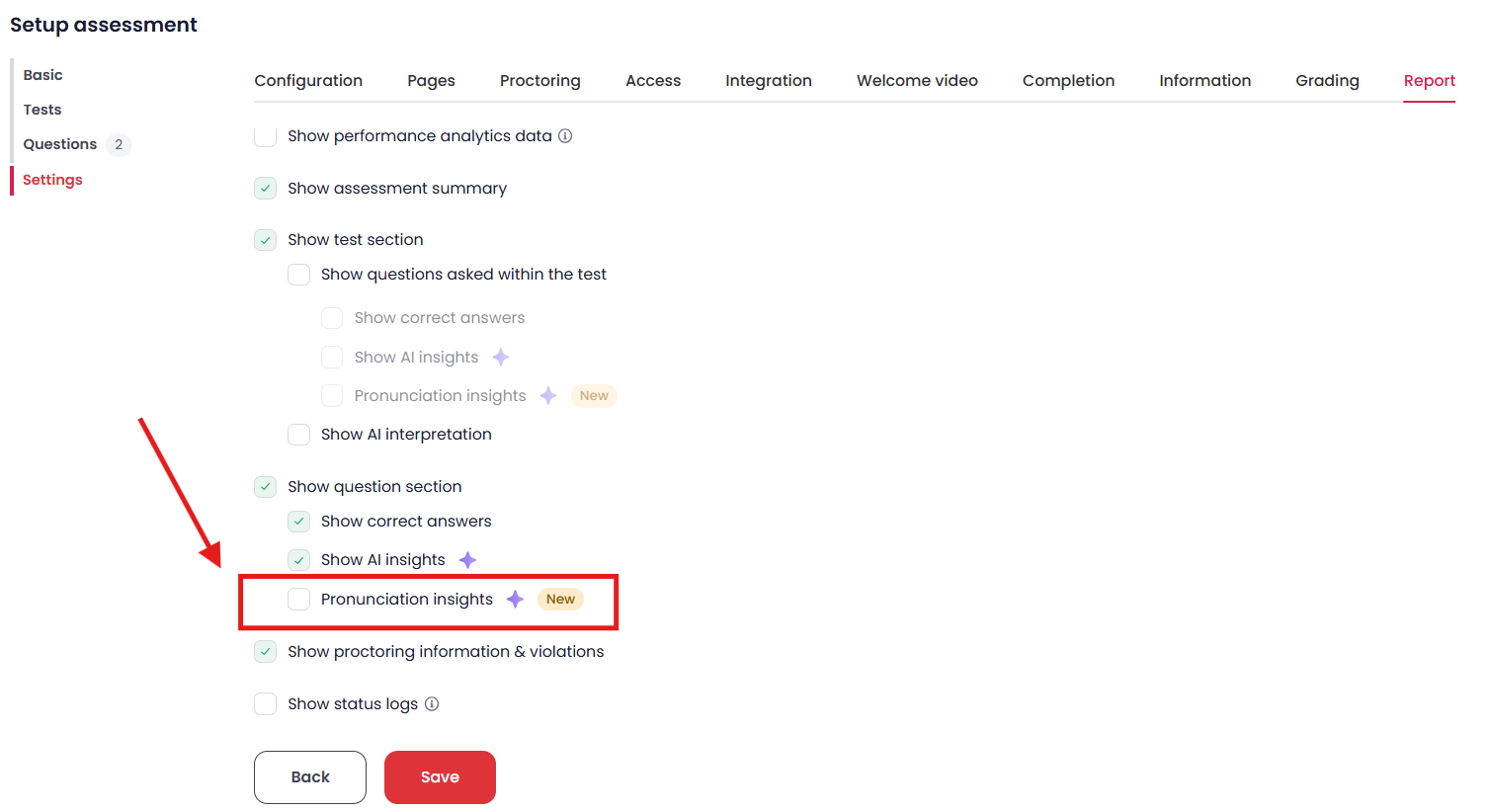Pronunciation Insights
Introduction:
Pronunciation Insights is a feature in Testlify designed to assess a candidate’s spoken English during Voice & Video type questions. It provides automated scoring based on:
- Accuracy – Correctness of word pronunciation
- Fluency – Smoothness and pace of speaking
- Prosody – Use of rhythm, stress, and intonation
These insights help recruiters evaluate communication skills beyond just content, offering a clearer picture of how well a candidate can speak English.
Steps to Enable Pronunciation Insights:
A. Enable While Setting Up a Voice or Video Question
Go to your assessment and open the Voice or Video question
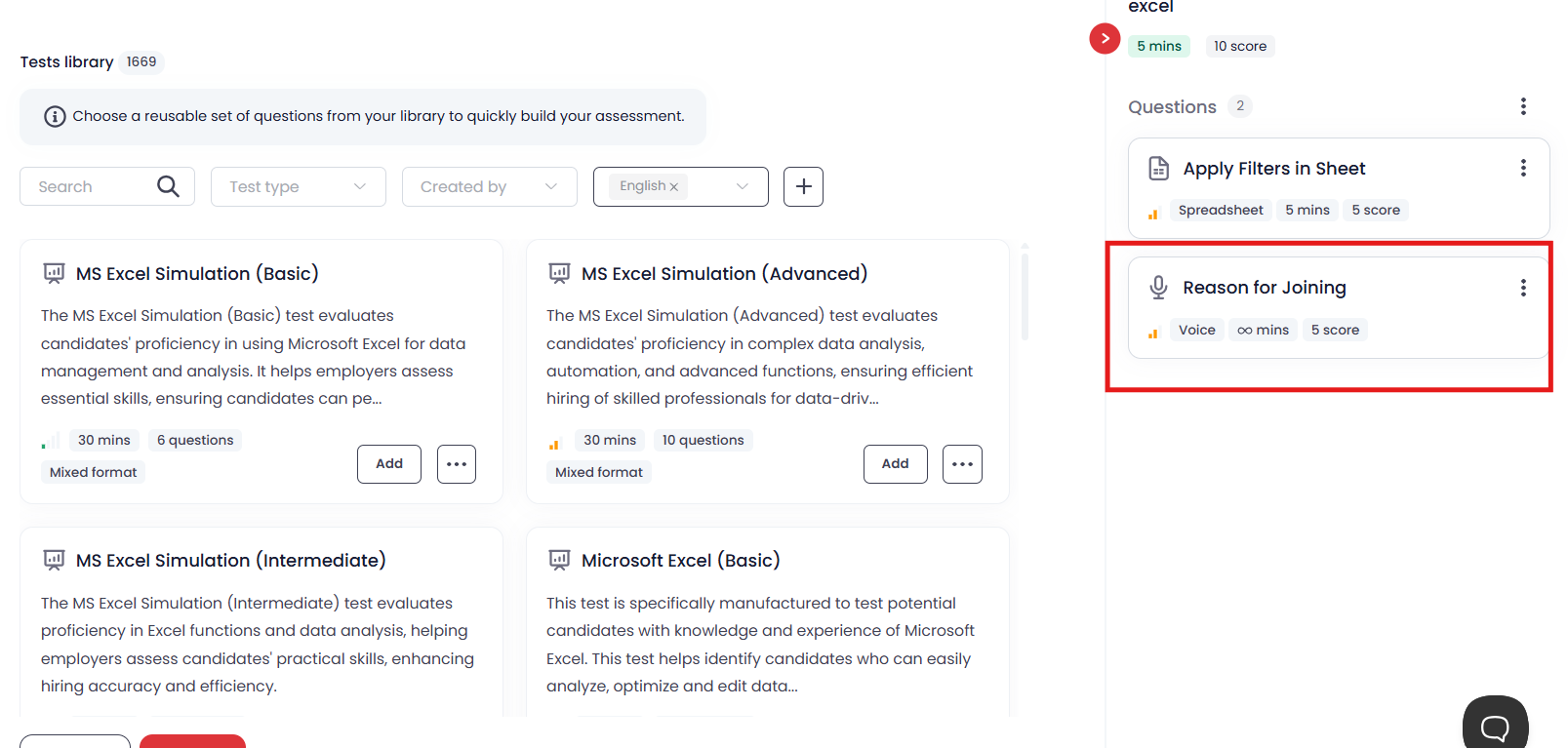
In Video/Voice question scroll down and Click on "Show options"
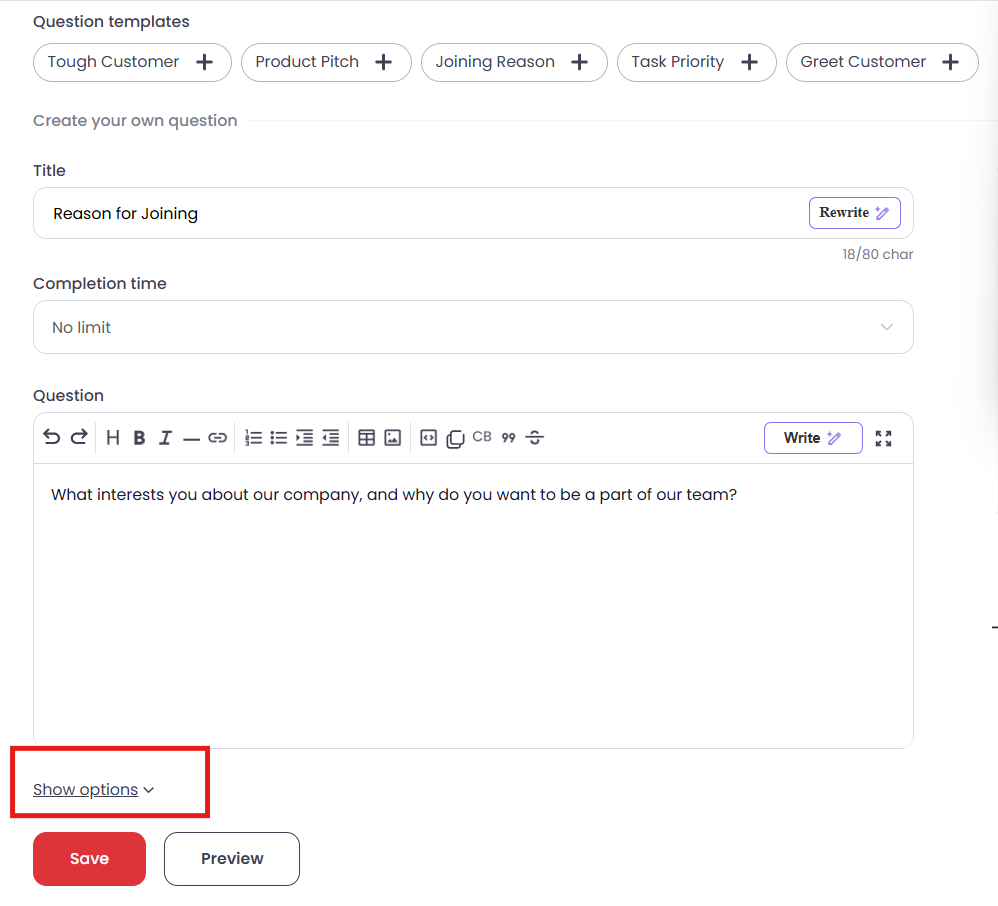
Toggle the Pronunciation Insight setting to ON
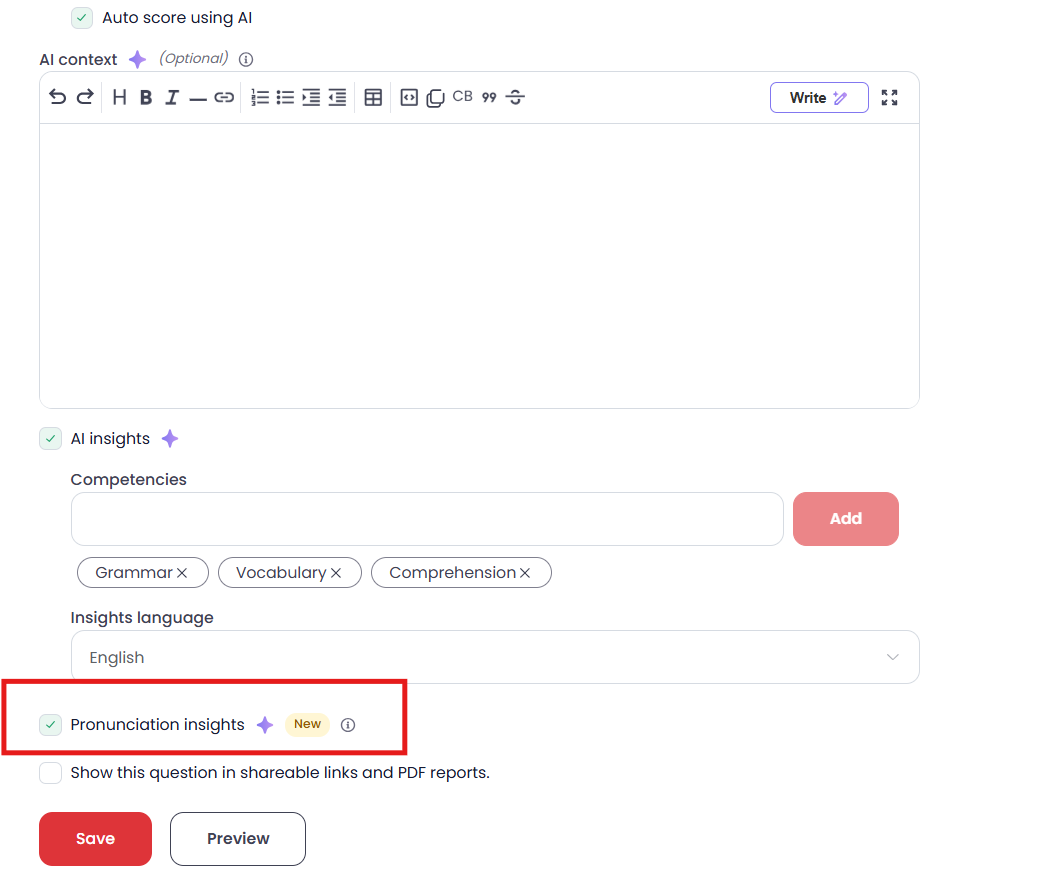
When this is toggled ON, you will be able to view the pronunciation insights (accuracy, fluency, and prosody) on the Candidate Display Page (CDP) — the section where candidate information is generally found.
Note: These insights will not appear in the candidate report unless explicitly enabled in the report settings.
B. Enable in Candidate Report (Optional)
Navigate to Assessment Settings
Go to the Report tab
Check the box labeled "Pronunciation Insight"
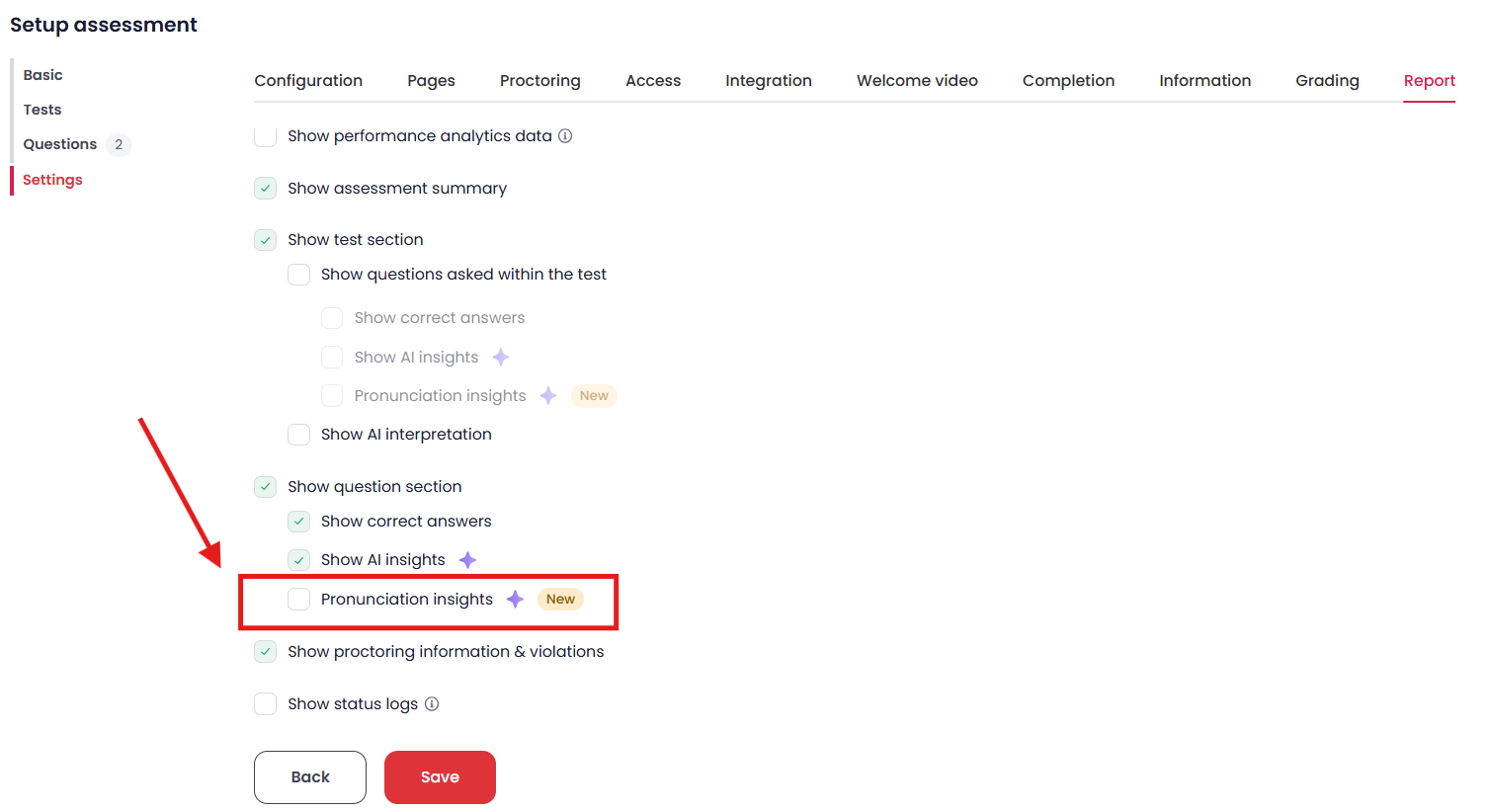
Frequently Asked Questions (FAQ):
Q1: Is Pronunciation Insight available for all question types?
No. This feature is available only for Voice & Video type questions.
Q2: Does it support multiple languages?
No. Pronunciation Insights currently support only English.
Q3: If I enable it during question setup but not in the report, where can I see the results?
You will be able to view the insights only on the Candidate Display Page (CDP). They will not appear in the candidate’s report unless you enable them in the report settings.
Q4: Can candidates see their pronunciation scores?
No. Pronunciation insights are visible only to recruiters via the CDP or the candidate report (if enabled).
Conclusion:
Pronunciation Insights offer valuable metrics to assess how effectively a candidate speaks English, which can be crucial for roles that require strong communication skills. To get the most out of this feature:
- Enable it during the Voice or Video question setup to capture insights
- (Optional) Enable it in report settings if you want to include these metrics in the candidate’s report
Keep in mind that this feature is only available for English responses and must be turned on manually for each relevant question and report.