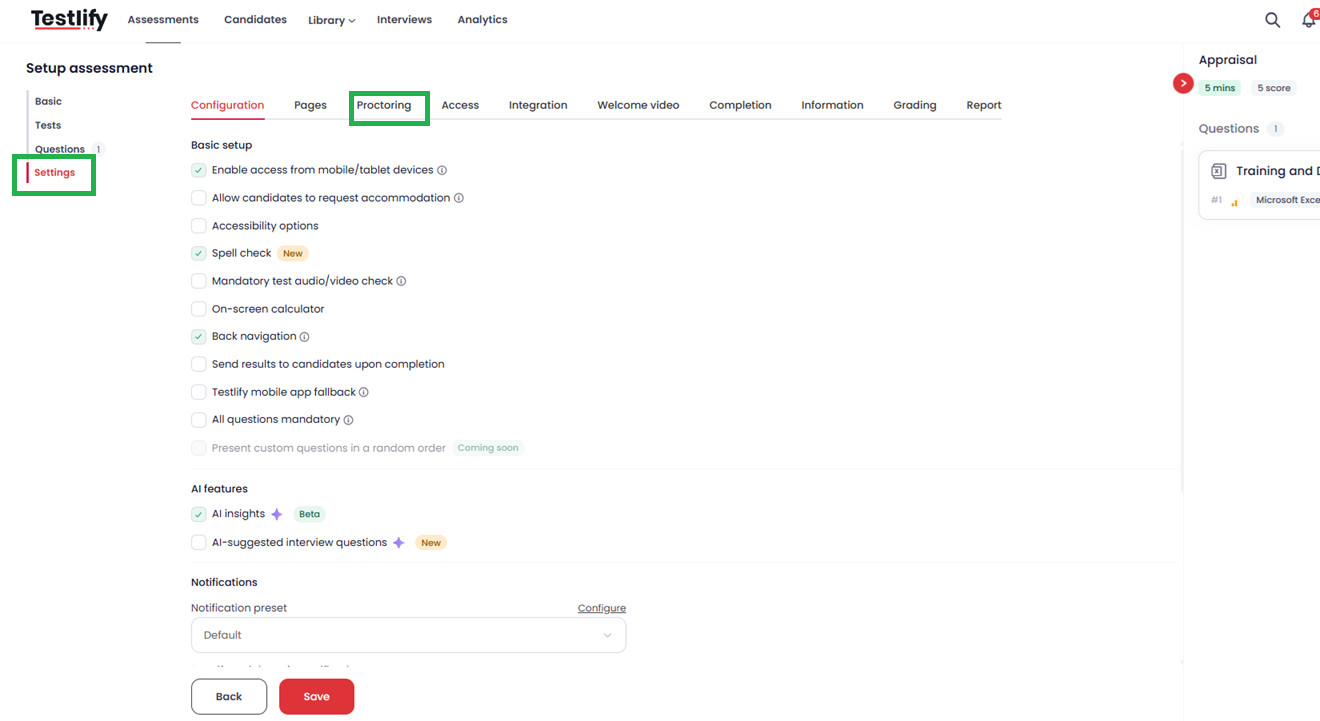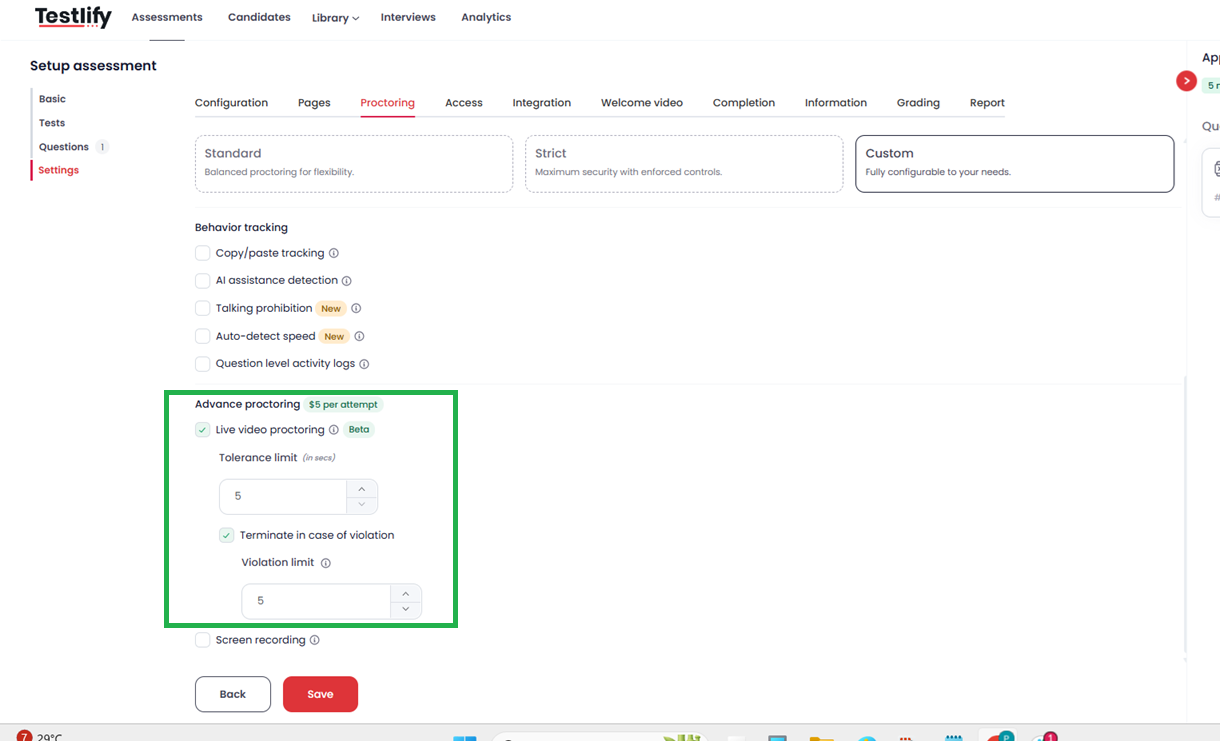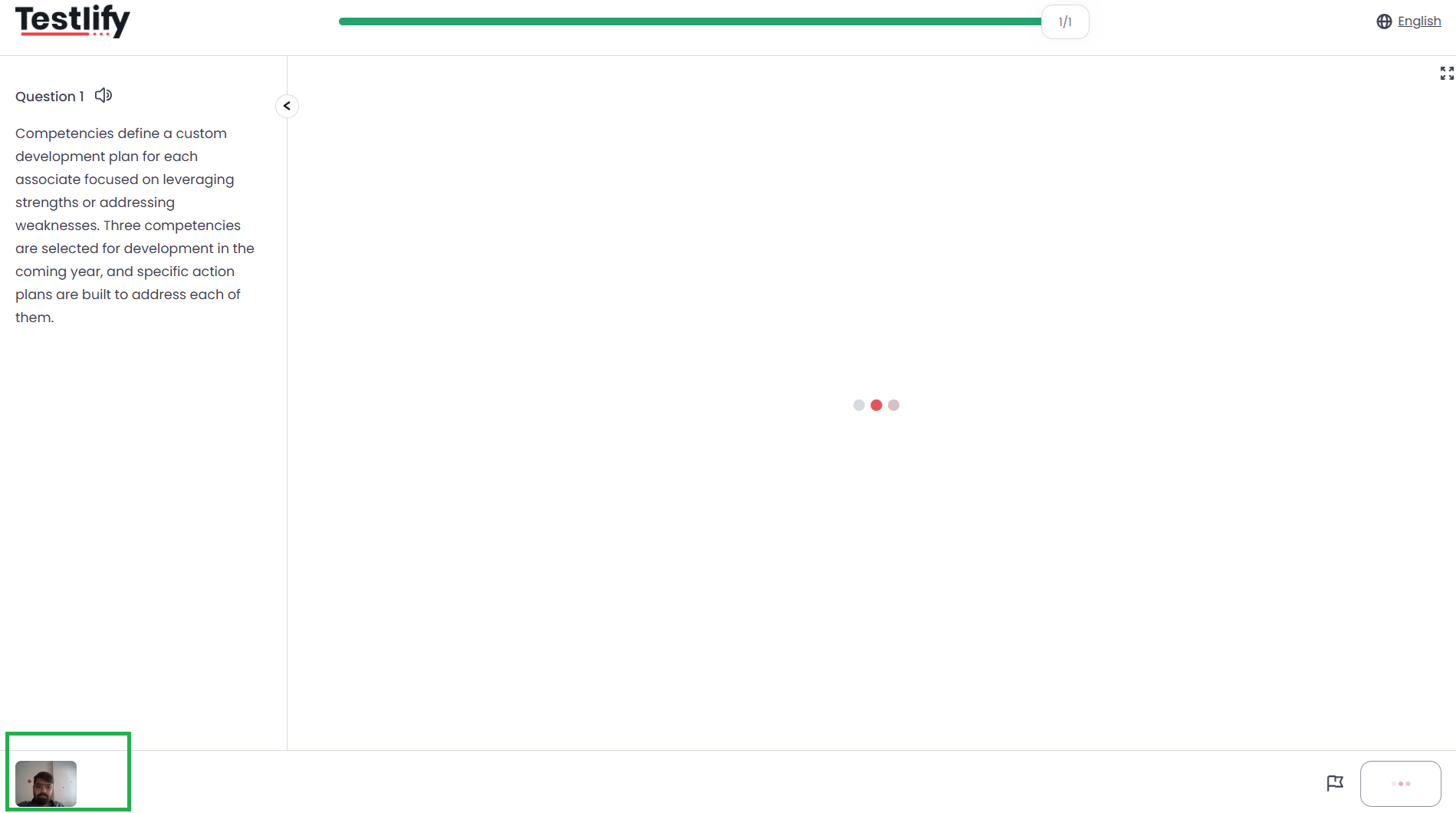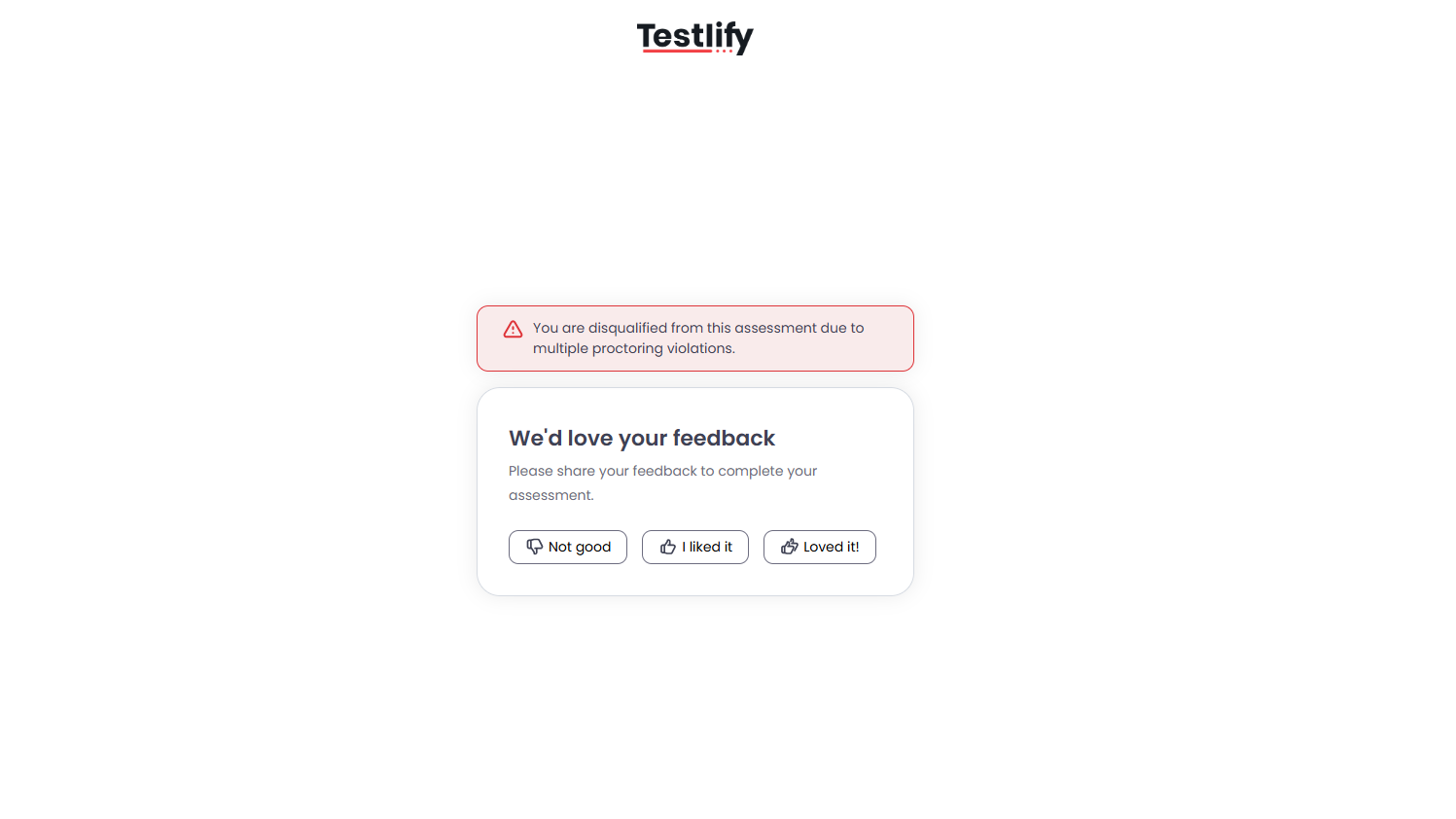How to Enable Live Video Proctoring
Ensuring the integrity of assessments is crucial for maintaining their credibility. Testlify provides advanced proctoring features, such as Live Video Proctoring, to help you monitor and validate the authenticity of the candidates taking the assessment. By enabling these features, you can prevent impersonation and detect unauthorized behaviors, ensuring that the right candidate completes the test in a fair and secure environment.
Why Enable Live Video Proctoring?
- Prevent Impersonation: Ensures that the person taking the assessment is the intended candidate.
- Monitor Unauthorized Behavior: Detects instances where a candidate may attempt to cheat by using another person's assistance or by moving out of the camera’s view.
Enhance Credibility: Builds trust in the assessment results by verifying the candidate's identity and maintaining the assessment’s integrity.
Step-by-Step Guide to Enabling Live Video Proctoring
Follow these steps to enable Live Video Proctoring in your assessment:
- Log in to Your Testlify Workspace:
Start by logging into your Testlify account at app.testlify.com using your registered business email ID and OTP.

Select the Assessment:
From your dashboard, select the assessment you wish to configure.

Access the Edit Option:
On the left side of your screen, locate the "Edit" option and click on it to modify the assessment settings.

Navigate to Settings:
Once in the edit mode, look to the right side of your screen and click on "Settings" to access the assessment settings.
Go to Proctoring Settings:
In the settings menu, click on "Proctoring" to reveal the proctoring options available for your assessment.
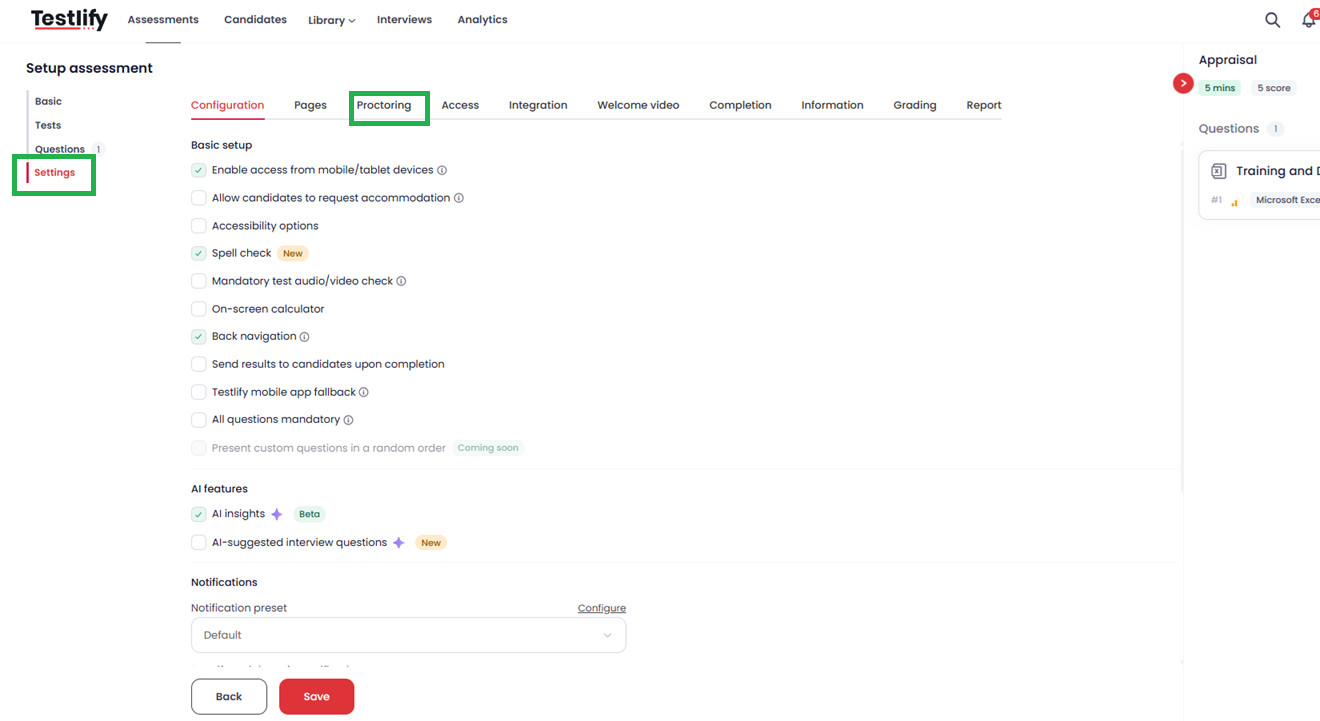
Live Video Proctoring:
Under the "Camera and Mic Permissions" section, you’ll find the option for "Live Video Proctoring." Tick the checkbox to enable this feature.
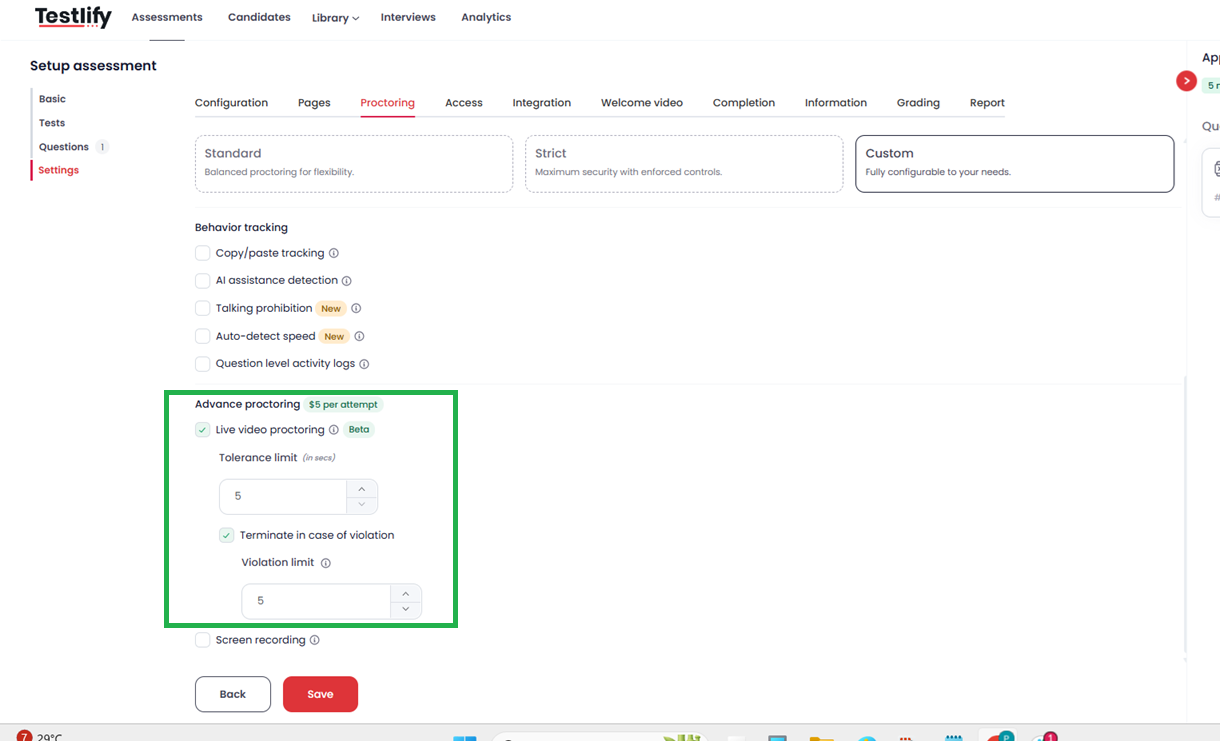
Set the Tolerance & Violation Limit:
You can set the tolerance and violation limit based on how strictly you want to monitor the assessment. This setting allows you to define the number of violations a candidate can make before the assessment is automatically terminated.
Save Your Settings:
After configuring the necessary settings, make sure to save your changes to apply the Live Video Proctoring to your assessment.

How It Works:
Snapshot Capture: The system captures the candidate’s image at the start of the assessment and at regular intervals, ensuring they remain within the assessment window throughout the test.


- Face Detection: The tool actively monitors for the presence of a candidate's face, detecting irregularities such as:
- No face detected: Ensures the candidate is actively participating.
- Also system will keep monitoring the candidate and the video can be seen at the bottom of the candidate screen.
- Multiple faces detected: Prevents unauthorized collaboration.
Different face detected: Detects and flags impersonation attempts.
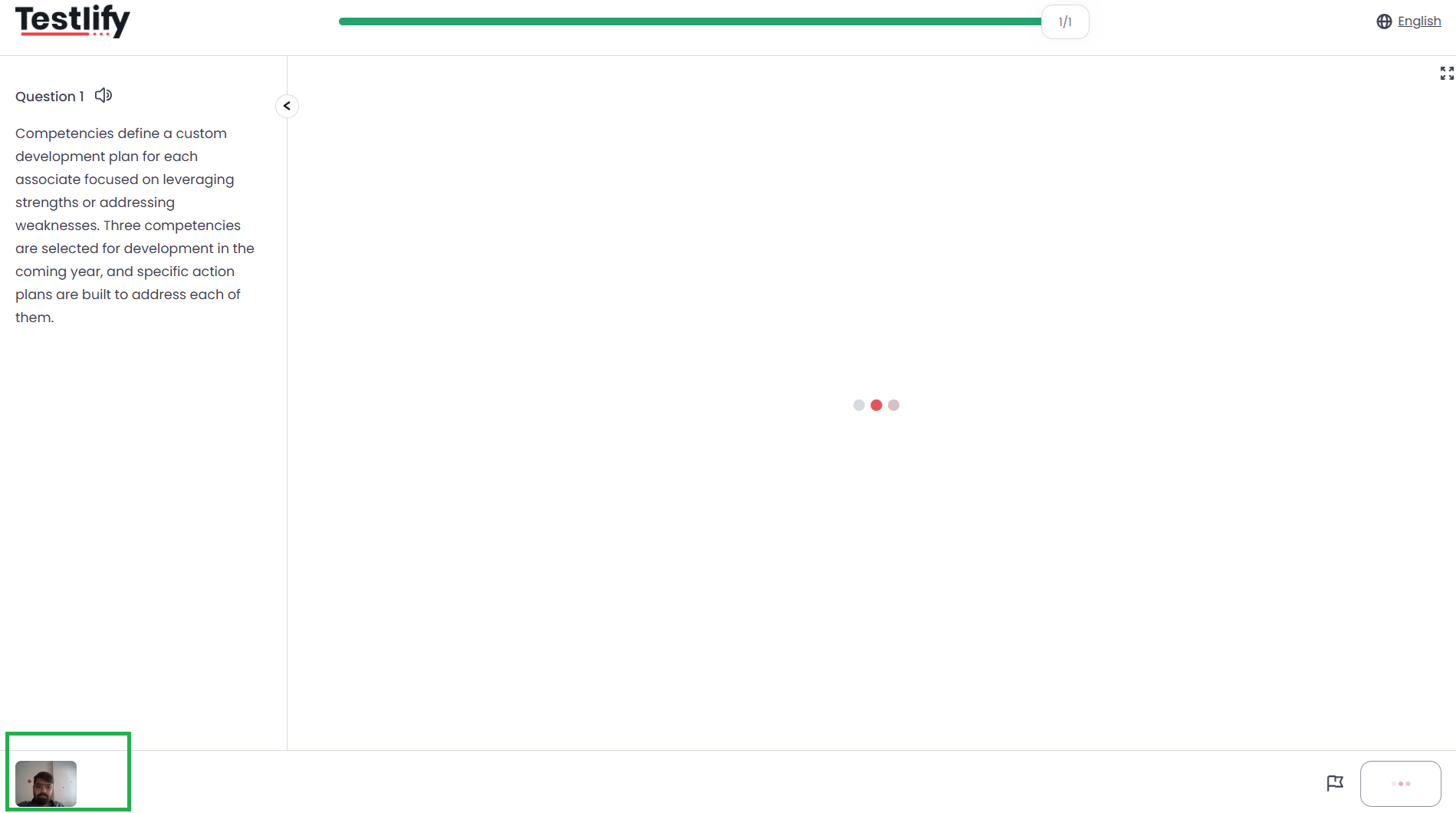



Violation Handling: If any violations are detected, such as a different or multiple faces, the system marks these violations. Once the violation limit is reached, the assessment is automatically terminated to maintain its integrity.
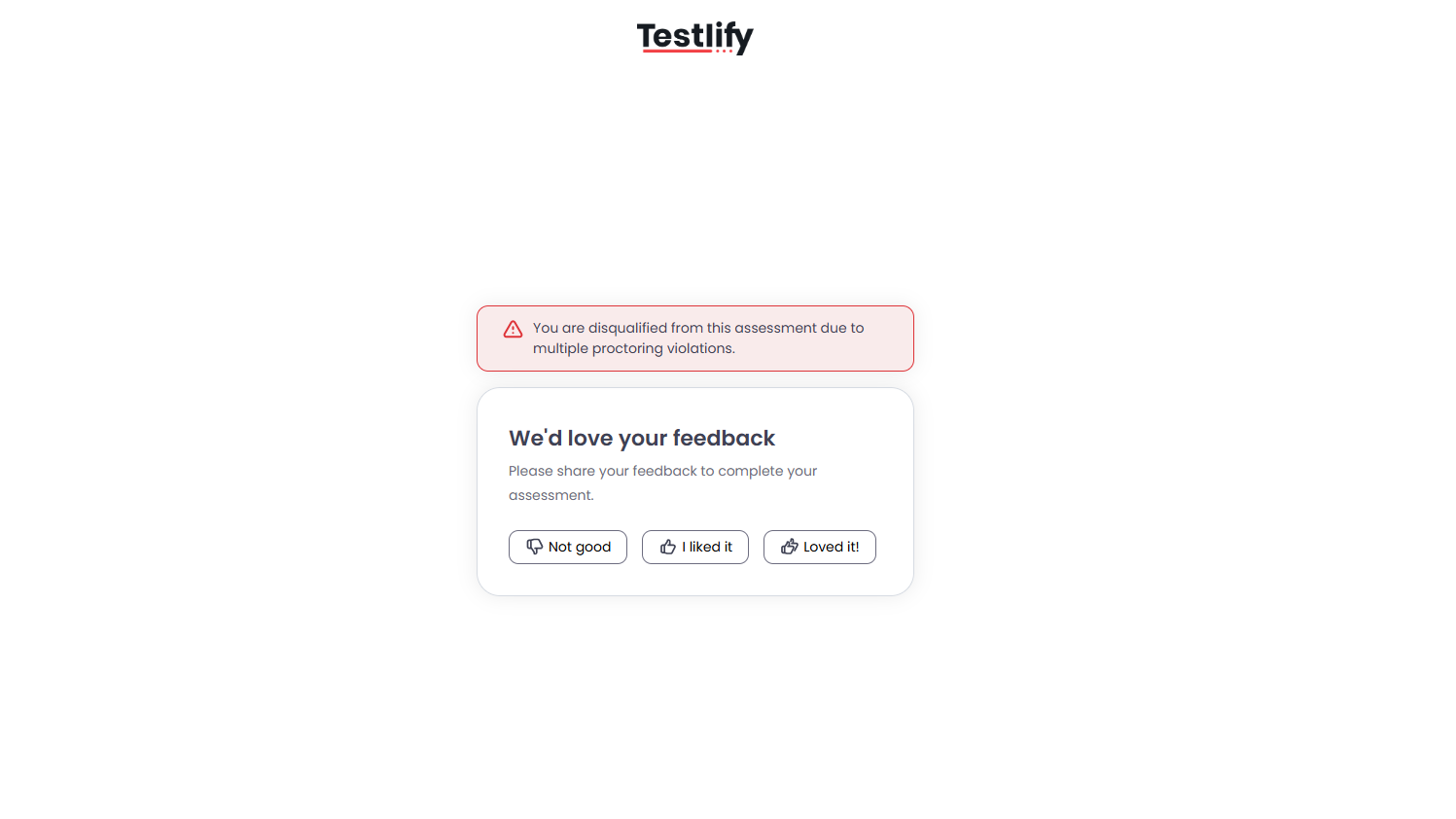
Value Proposition:
- Prevents Impersonation: This feature ensures that the person taking the assessment is the intended candidate, thereby preventing any form of impersonation.
- Maintains Fairness: By detecting and addressing unauthorized behaviors, the add-on helps maintain a fair assessment environment for all candidates.
- Enhances Credibility: The use of this add-on guarantees the authenticity of the assessment results, thereby enhancing the credibility of the entire testing process.
Compatibility
- Browser Requirements: This feature is only compatible with Chromium-based browsers (e.g., Google Chrome, Microsoft Edge, Brave).
Logs Section for Transparent Monitoring
You can access all logged data, including:
- Snapshots captured during the assessment.
- Detailed violation logs (e.g., no face detected, multiple faces detected).
- Time-stamped events for easy review.
These logs are available on the Candidate Result Page, providing complete visibility into each candidate’s behaviour during the assessment.

By leveraging AI-powered Live Video Proctoring, you can ensure the authenticity, security, and fairness of your recruitment assessments. With access to detailed logs, you gain full transparency, helping you make informed decisions with confidence.
Conclusion
By following these steps, you can easily enable Live Video Proctoring in Testlify, ensuring that your assessments are secure, fair, and credible. These features are designed to help you maintain the highest standards of assessment integrity, giving you confidence in the results.
For further assistance or if you have any questions, please reach out to us at support@testlify.com. We're here to help!
Why Enable Live Video Proctoring?
Prevent Impersonation: Ensures that the person taking the assessment is the intended candidate.
Monitor Unauthorized Behavior: Detects instances where a candidate may attempt to cheat by using another person's assistance or by moving out of the camera’s view.
Enhance Credibility: Builds trust in the assessment results by verifying the candidate's identity and maintaining the assessment’s integrity.
Conclusion
By following these steps, you can easily enable Live Video Proctoring in Testlify, ensuring that your assessments are secure, fair, and credible. These features are designed to help you maintain the highest standards of assessment integrity, giving you confidence in the results.
For further assistance or if you have any questions, please reach out to us at support@testlify.com. We're here to help!