How to Disable Browser Extensions Before Starting Your Assessment
To ensure a smooth assessment experience on Testlify, candidates must disable all browser extensions before starting their test. Some extensions can interfere with the test environment, webcam, or screen recording features.
Follow the steps below to disable or remove browser extensions on Google Chrome before and during your assessment.
Step 1 - Check for Active Extensions
- Open your assessment link and wait for the system check to complete.
- If you see the message “We’ve detected some browser extensions that may impact your assessment experience”, you will need to disable them before continuing.
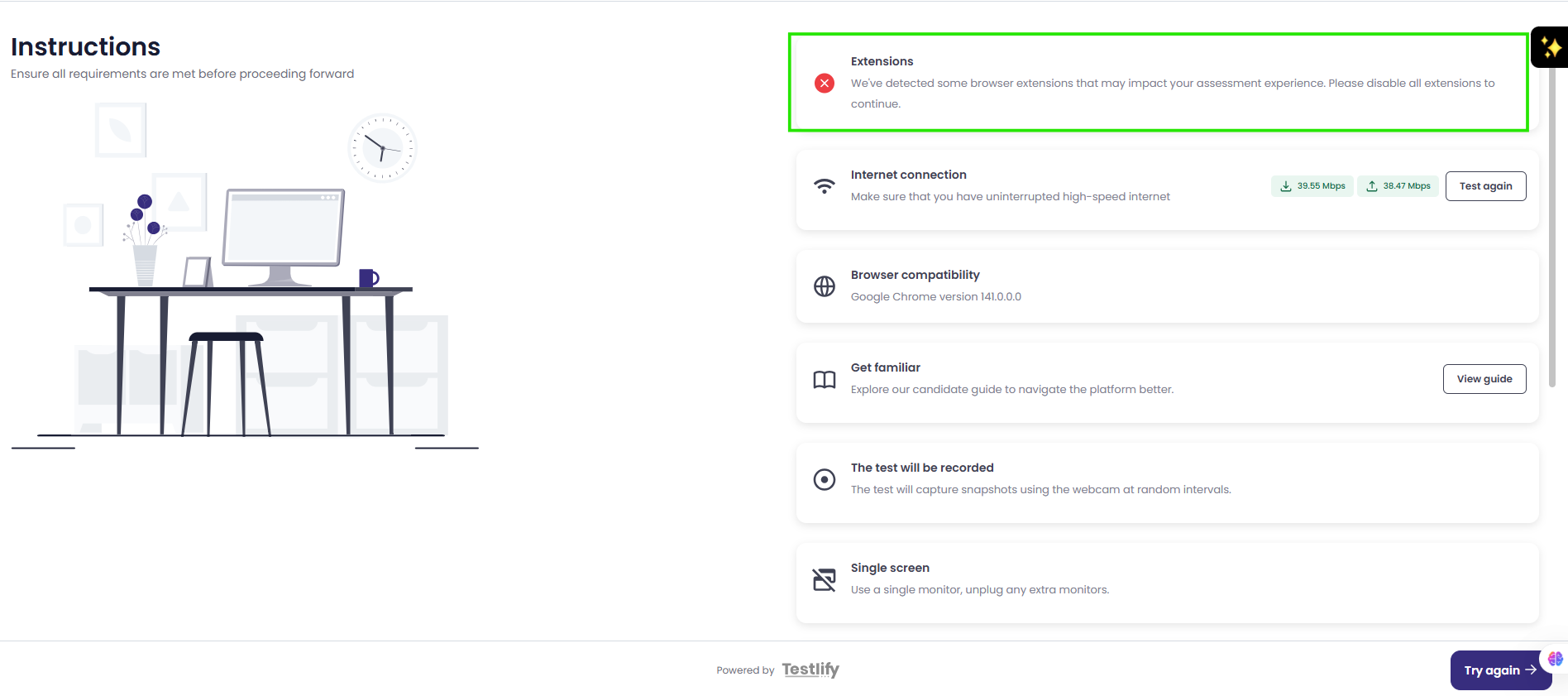
Click the puzzle icon (🧩) at the top right corner of your browser to view all active extensions.
A list of extensions will appear, for example:
- AI Chrome Extension powered by ChatGPT
- Read AI
- Sider: Chat with all AI
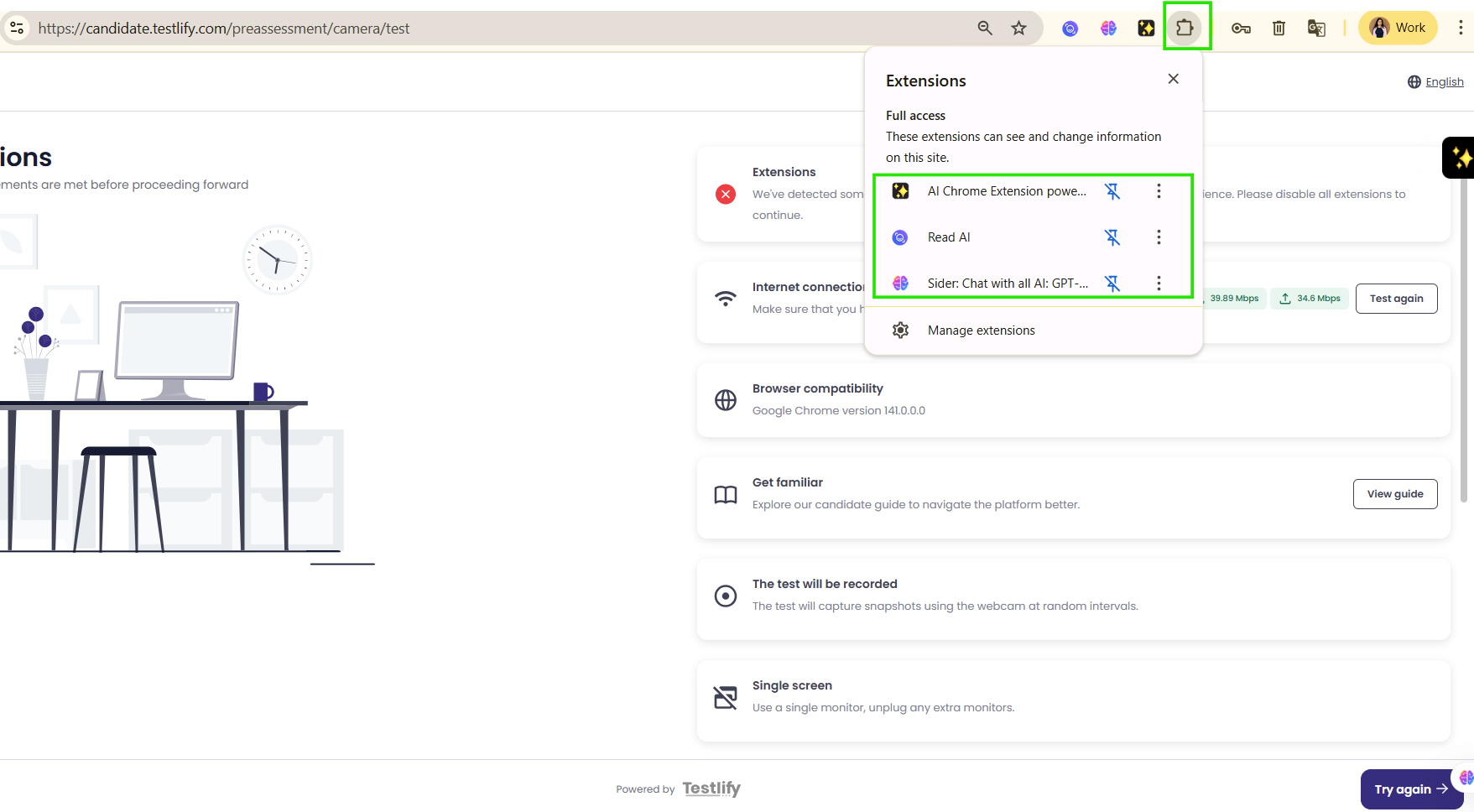
Step 2 - Temporarily Disable Extensions
- Click the puzzle icon (🧩) again and select Manage extensions at the bottom.
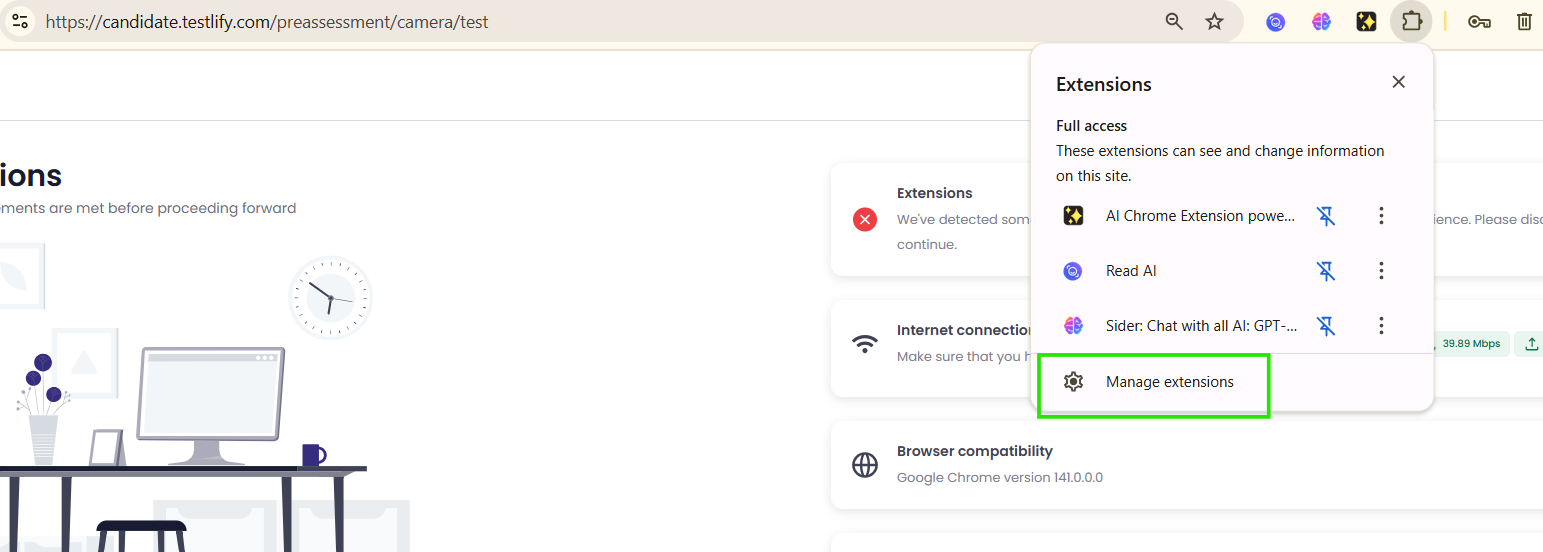
- This will open a new tab:
chrome://extensions/ - For each extension, toggle the blue switch off to disable it.
- Disabled extensions will appear greyed out.
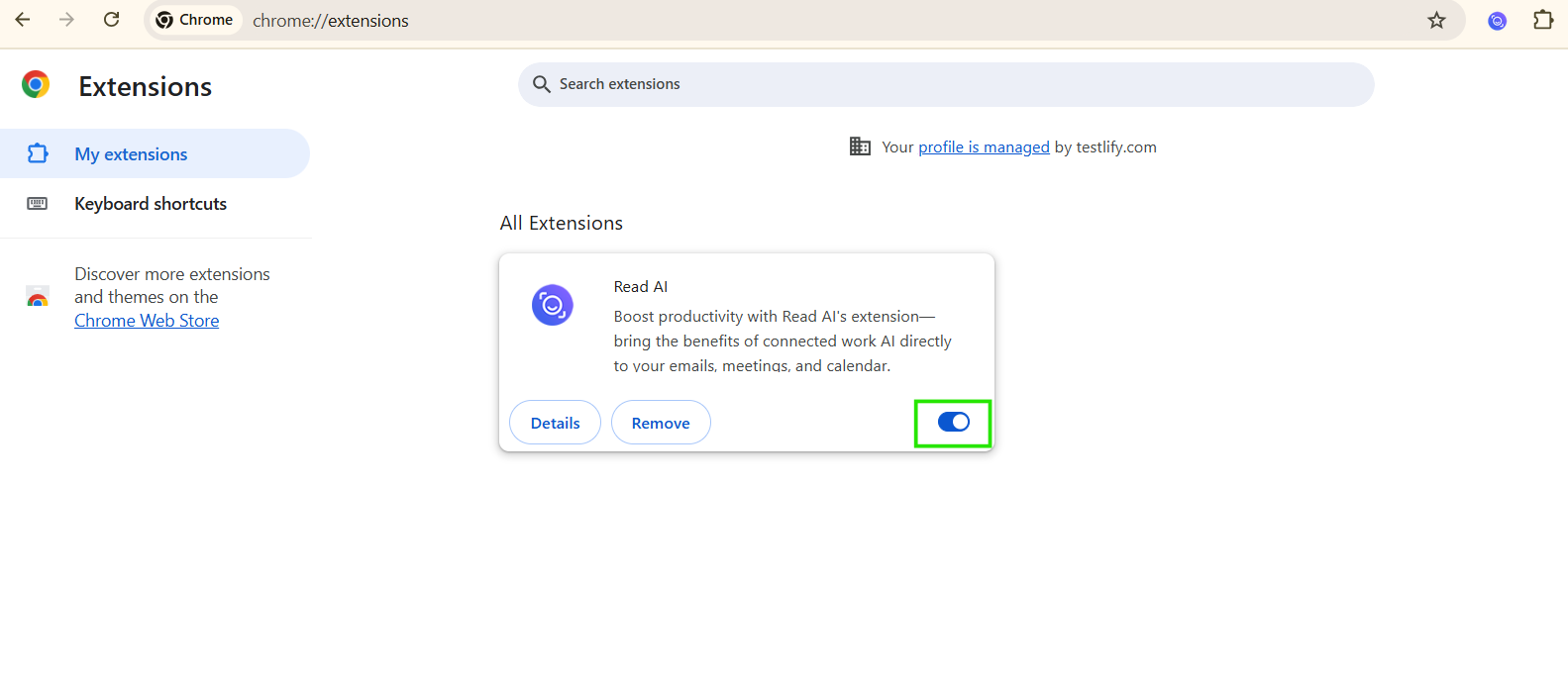
Step 3 - Remove Extensions (Optional)
If disabling doesn’t work or the system still detects extensions:
- Click the three dots (⋮) next to the extension name.
- Choose Remove from Chrome to uninstall it completely.
- Confirm the removal when prompted.
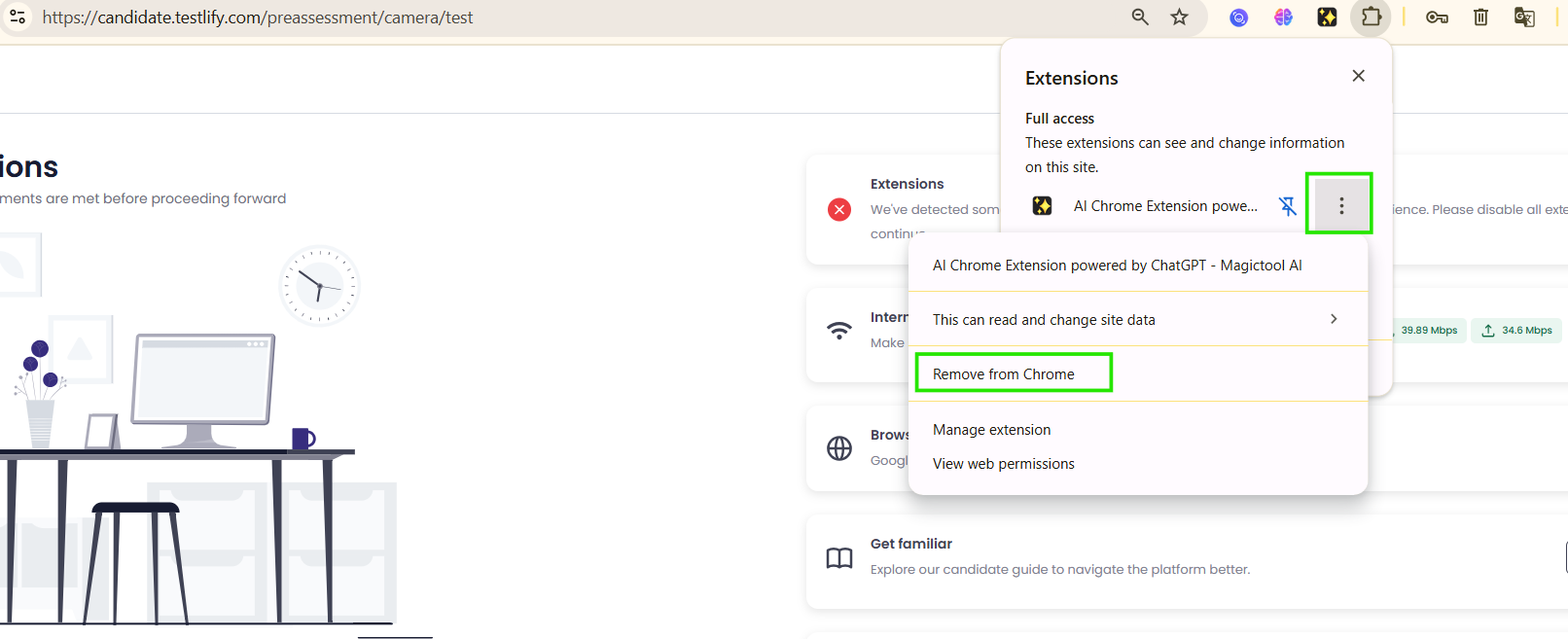
Step 4 - Refresh and Continue
- Once all extensions are disabled or removed, refresh the assessment page.
- Re-run the system check. The extensions warning should now disappear.
- You can now proceed with your assessment.
Tip: During Excel or software simulation tests, make sure all browser extensions remain disabled to avoid loading or display issues.
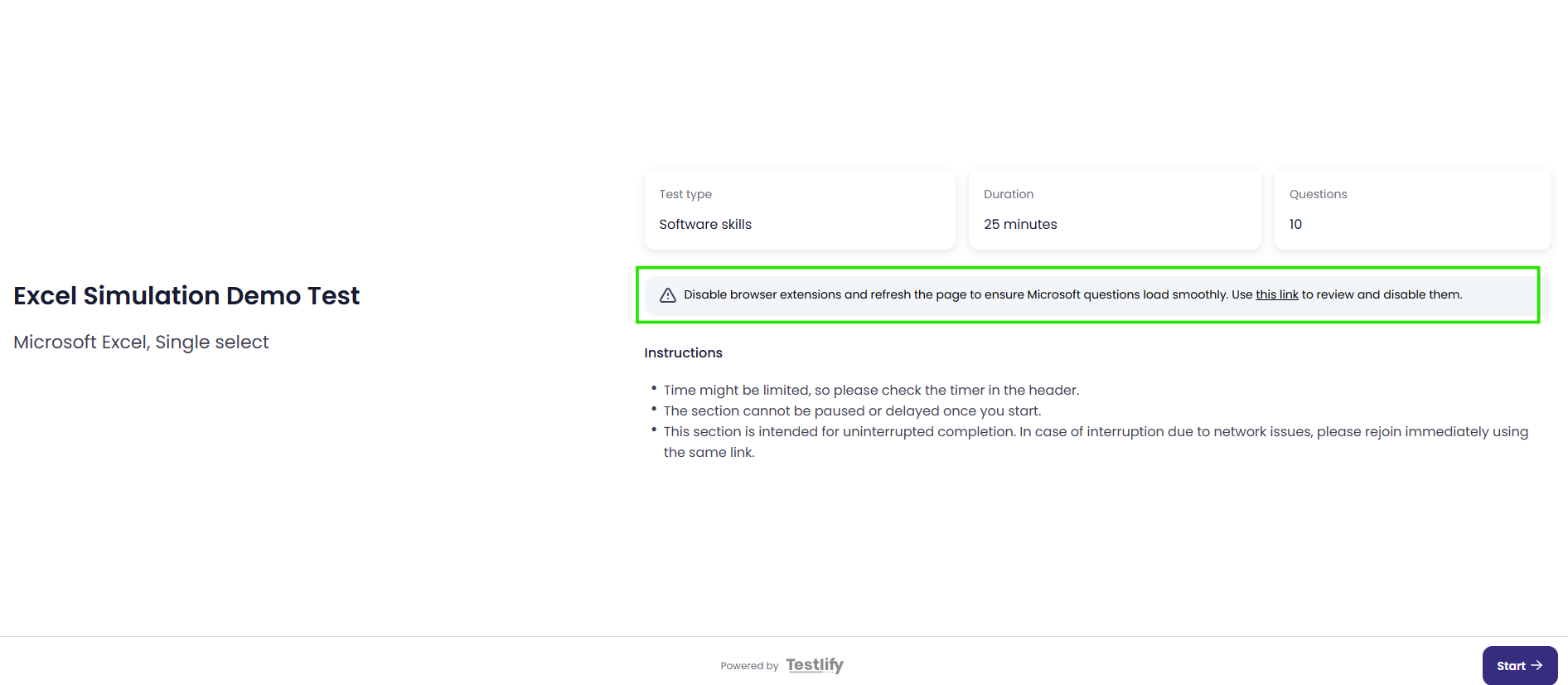
Step 5 - Re-enable Extensions After the Test
- After completing your assessment, go back to
chrome://extensions/. - Toggle your extensions back on as needed.
Common Questions
Q: Why do I need to disable extensions?
Some browser extensions can block important scripts or interfere with your camera and screen permissions. Disabling them ensures your test runs without interruptions.
Q: What if I’m using a managed work profile?
If your Chrome browser shows “Your profile is managed by your organization,” contact your IT administrator or switch to a personal Chrome profile for the assessment.
If you have any further questions, feel free to reach out to talent@teslify.com