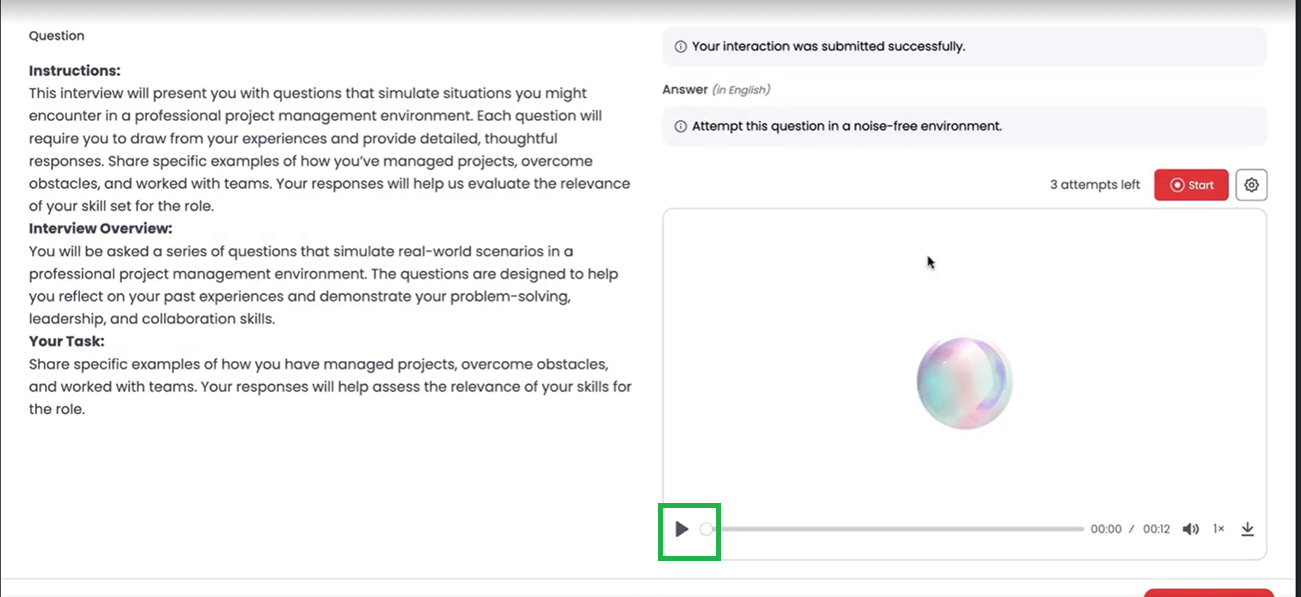How to Preview Your AI Interview Responses Before Submitting
When completing an AI interview on Testlify, you have the option to preview your recorded response before final submission. This allows you to make sure your video and audio have been captured correctly, and that your response is exactly how you want it to be.
Step 1: Record Your Response
- Once you begin answering the AI interview question, the system will start recording your video and audio.
- Speak clearly and ensure your camera and microphone are working properly.
Step 2: Replay Your Response
- After you’ve finished recording, you’ll see a preview option on your screen.
- Click Play to watch and listen to your response.
- Check that your video is clear, your voice is audible, and your answer is complete.
Step 3: Decide to Re-Record or Submit
- If you’re satisfied with your response, click Submit to move forward.
If you notice any issues (like unclear audio, interruptions, or mistakes in your answer), you can choose to Re-record your response before submitting.
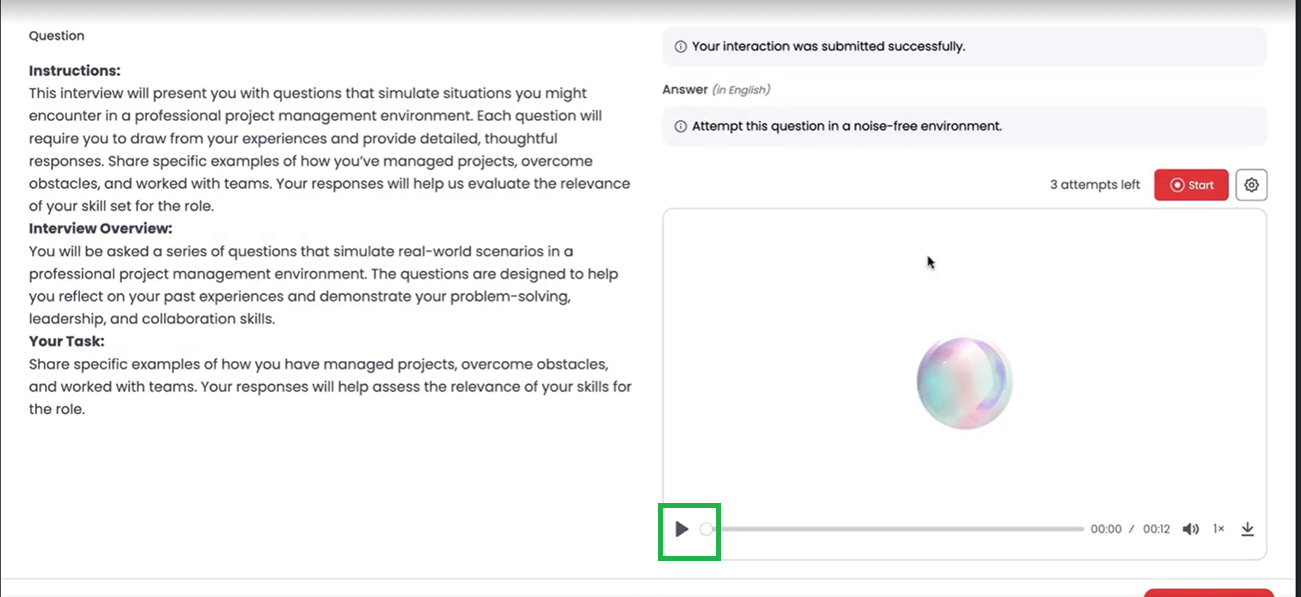
Why Previewing Helps
Previewing your responses ensures:
- Your message is clear and professional.
- Any technical issues are spotted before submission.
- You feel confident that your answer reflects your best effort.
Conclusion
Previewing your AI interview responses gives you peace of mind and helps you put your best foot forward. Make sure to always replay and confirm before submitting.
If you run into any difficulties or need further support, please reach out to us at talent@testlify.com.