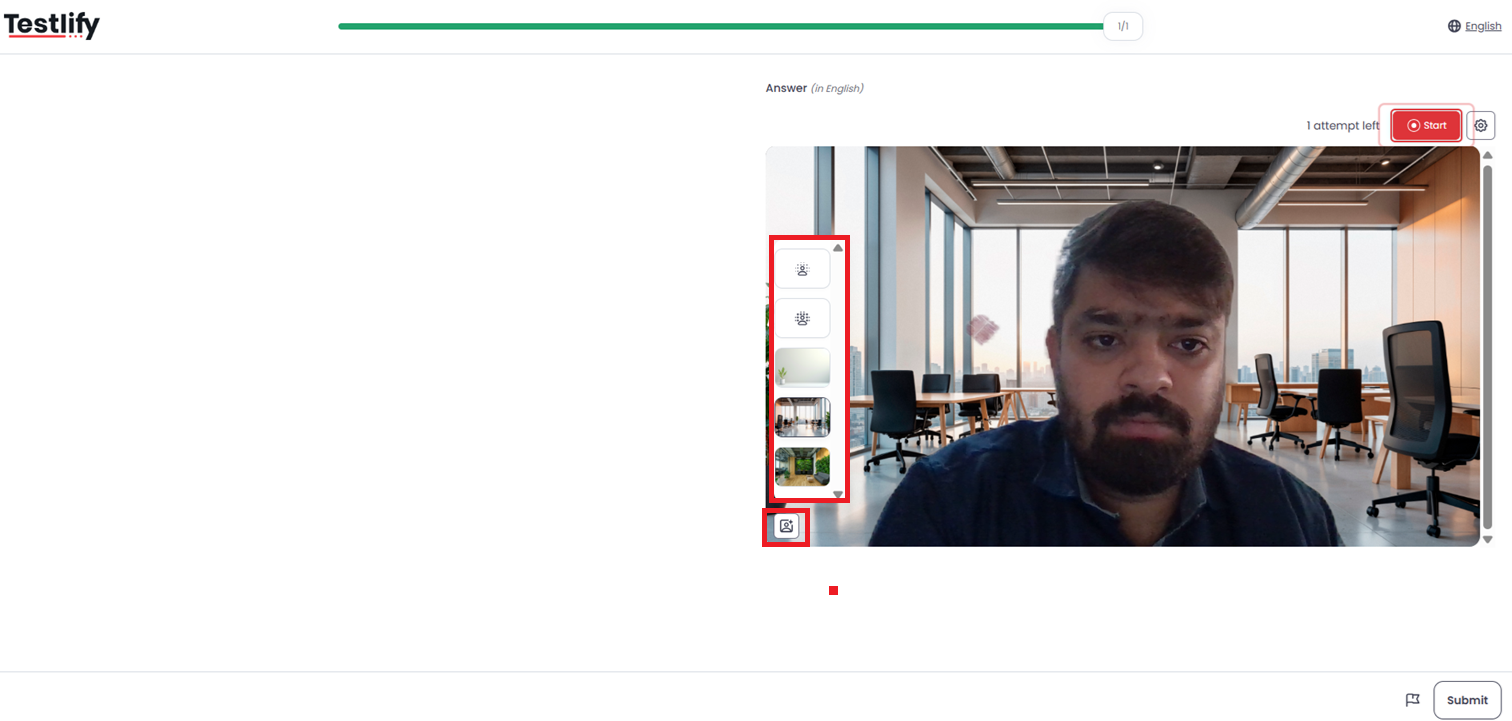How to Apply a Background to Your Video in Video or AI Video Questions
Testlify allows candidates to personalize their video recordings by applying a background of their choice. This feature can be used for both standard video questions and AI video questions, helping you create a professional or visually appealing recording environment.
Step-by-Step Guide:
Start the Video Question:
Begin the video or AI video question as you normally would.
Open Background Options:
On the recording screen, click the image-like icon. This will open the available background options.
Select Your Background:
Browse through the available options and choose the background you prefer.
Start Recording:
Once your background is set, you can start recording your video with the selected background applied.
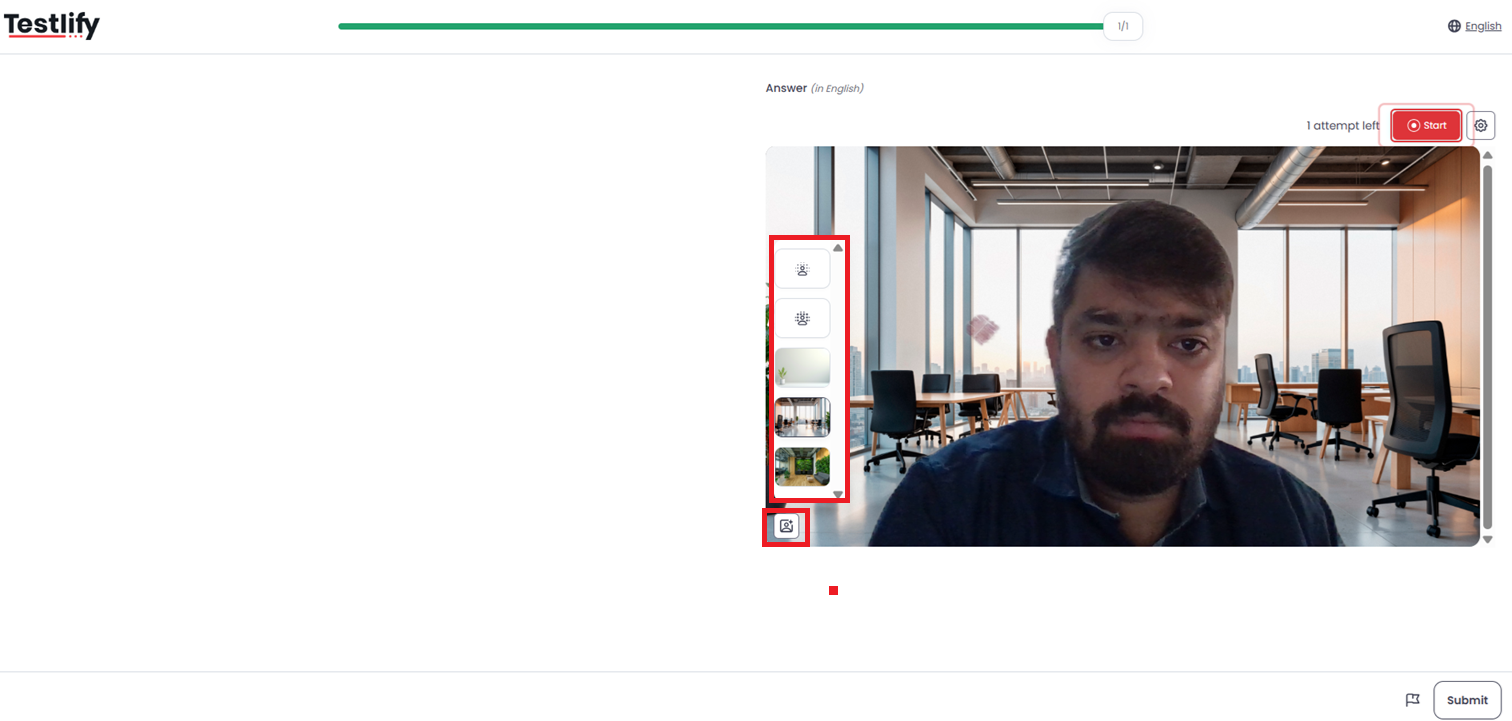
Conclusion:
If you need any further assistance or have questions about applying a background, please reach out to our support team at support@testlify.com.